How to Create Your Own Shortcut in Android Studio?
Last Updated :
18 Feb, 2021
Android Studio is the official integrated development environment for Google’s Android operating system, built on JetBrains’ IntelliJ IDEA software and designed specifically for Android app development. Android Studio offers a lot of shortcuts to users. It also provides to configure Keymap and add your own shortcuts. So in this article let’s create our own shortcut and use them to easily navigate throughout the Android Studio.
Approach
On Windows, go to File -> Settings, on Mac: Android Studio -> Preferences and navigate to the Keymap pane. It opens with the shortcuts for different categories that you want to make or are already there in Android Studio.
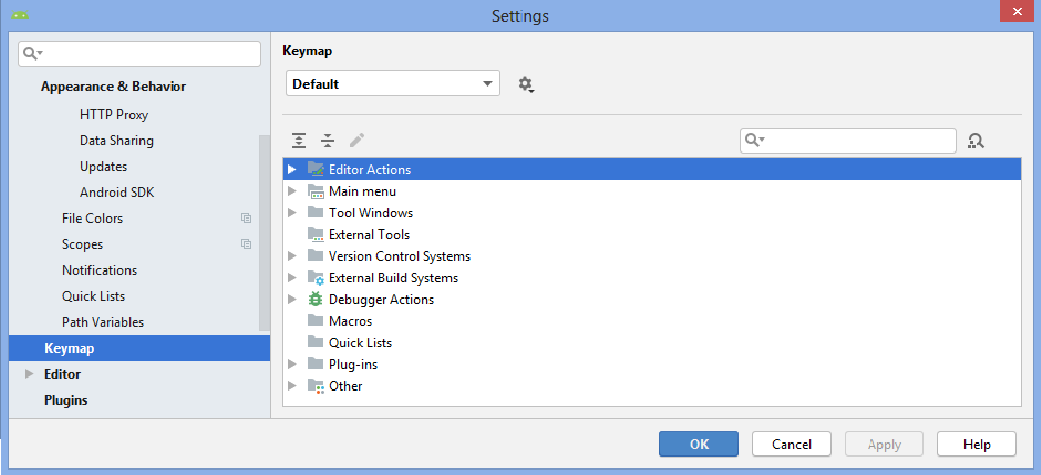
On expanding editor actions, and right-clicking on the desired Keymap, we can add shortcuts in three ways.
- Keyboard Shortcut
- Mouse Shortcut
- Add Abbreviation
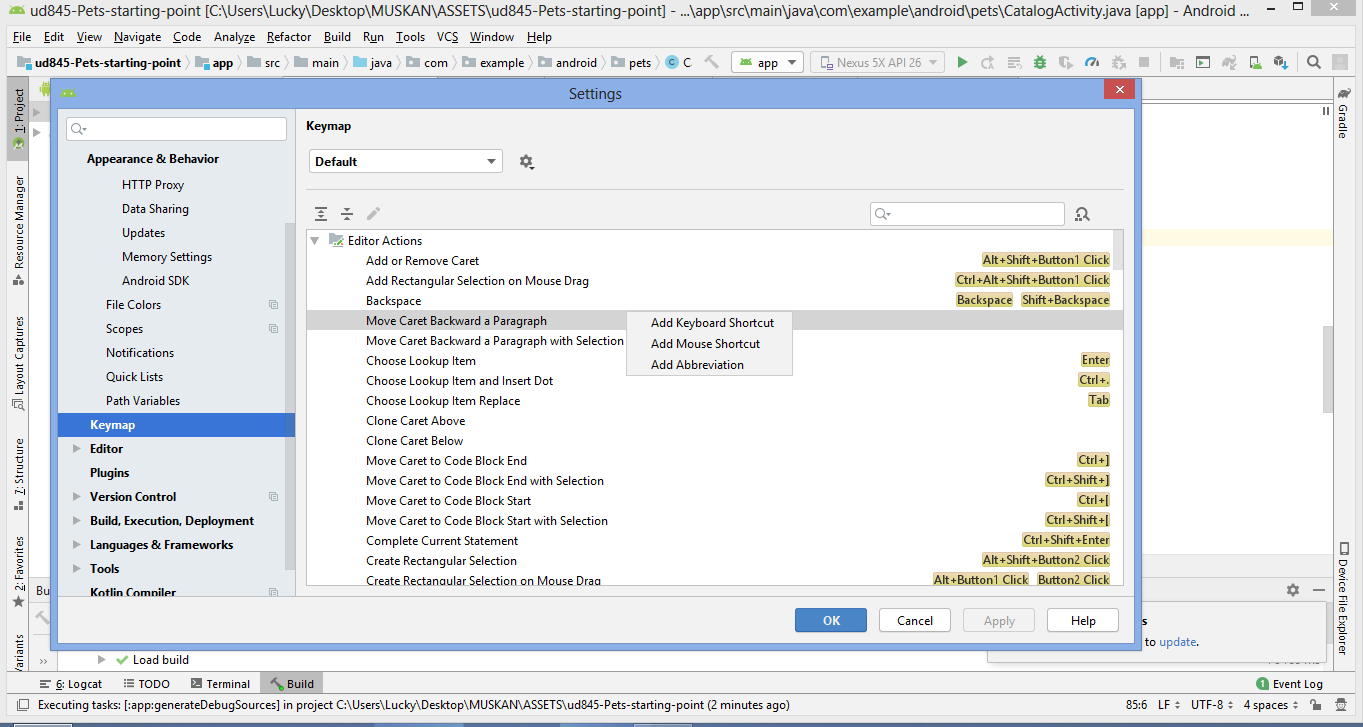
Add Keyboard Shortcut:
Making the Keyboard shortcut feature also gives the choice that whether or not we are overriding the previously set shortcuts.
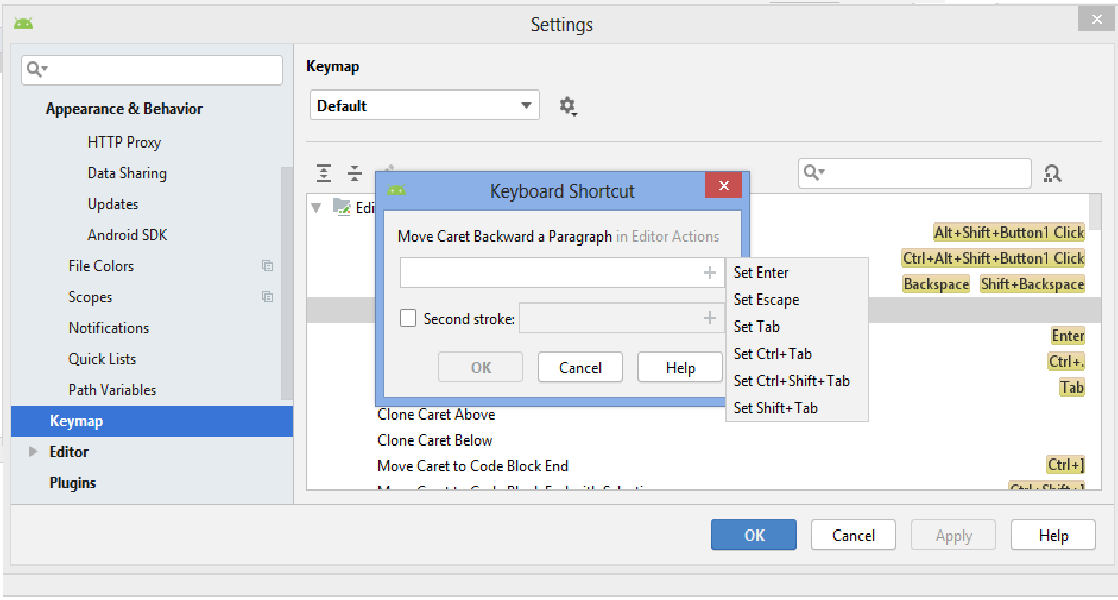
One can anytime change/remove the shortcut too. For example, the custom shortcut Shift+ A which we set for Move Caret Backward a Paragraph can be removed.
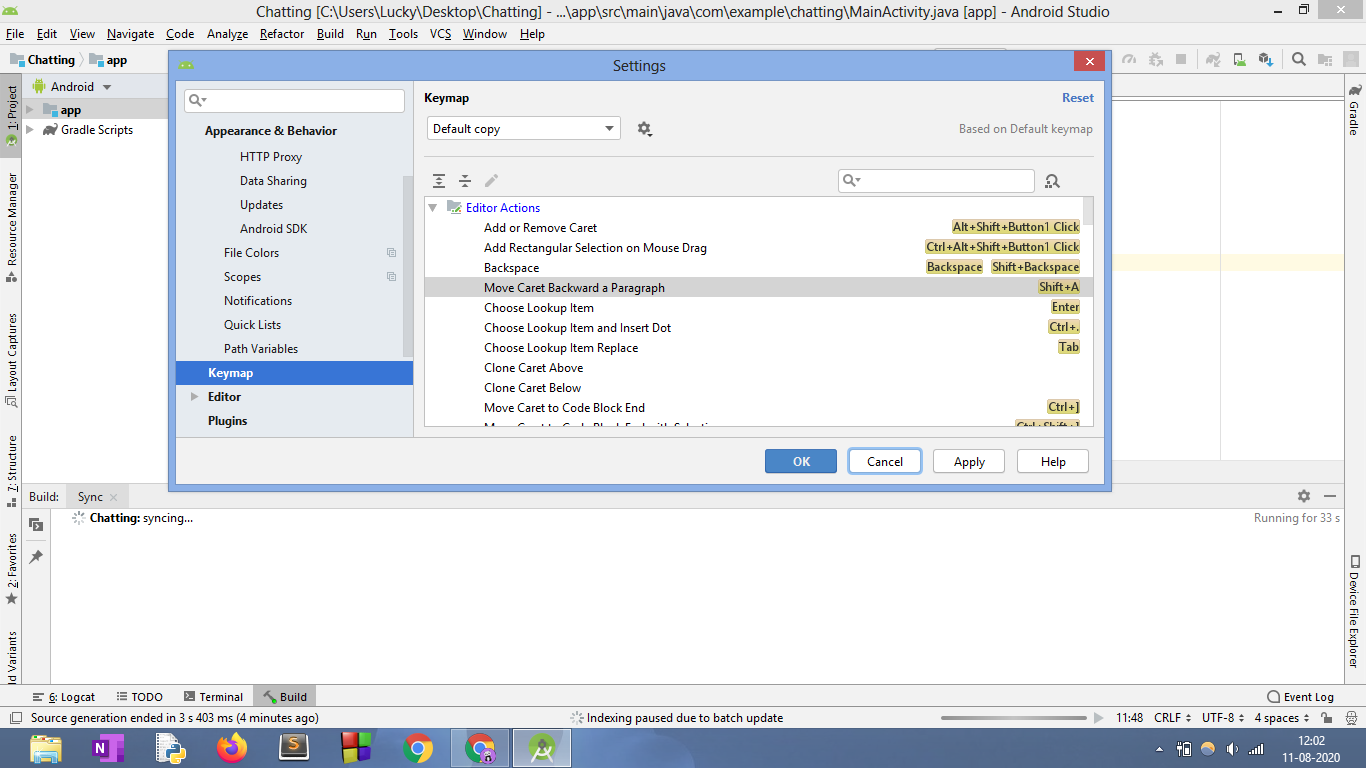
Remove the shortcut by right click and Remove Shift+A.
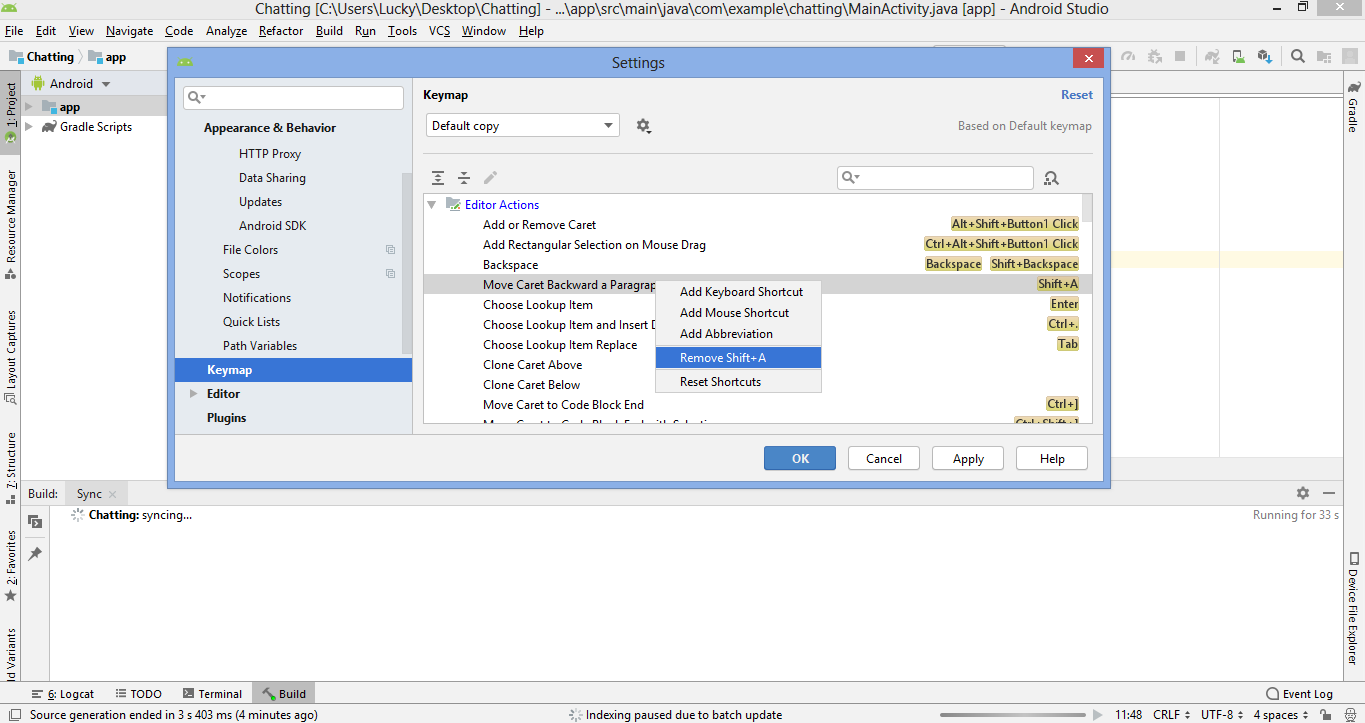
Add mouse shortcut and add abbreviations are similar to add the Keyboard shortcut.
Add Mouse Shortcut:
This option asks to create shortcuts by creating shortcuts mouse operations or with Ctrl, Tab, Shift, etc. like done in the following image.
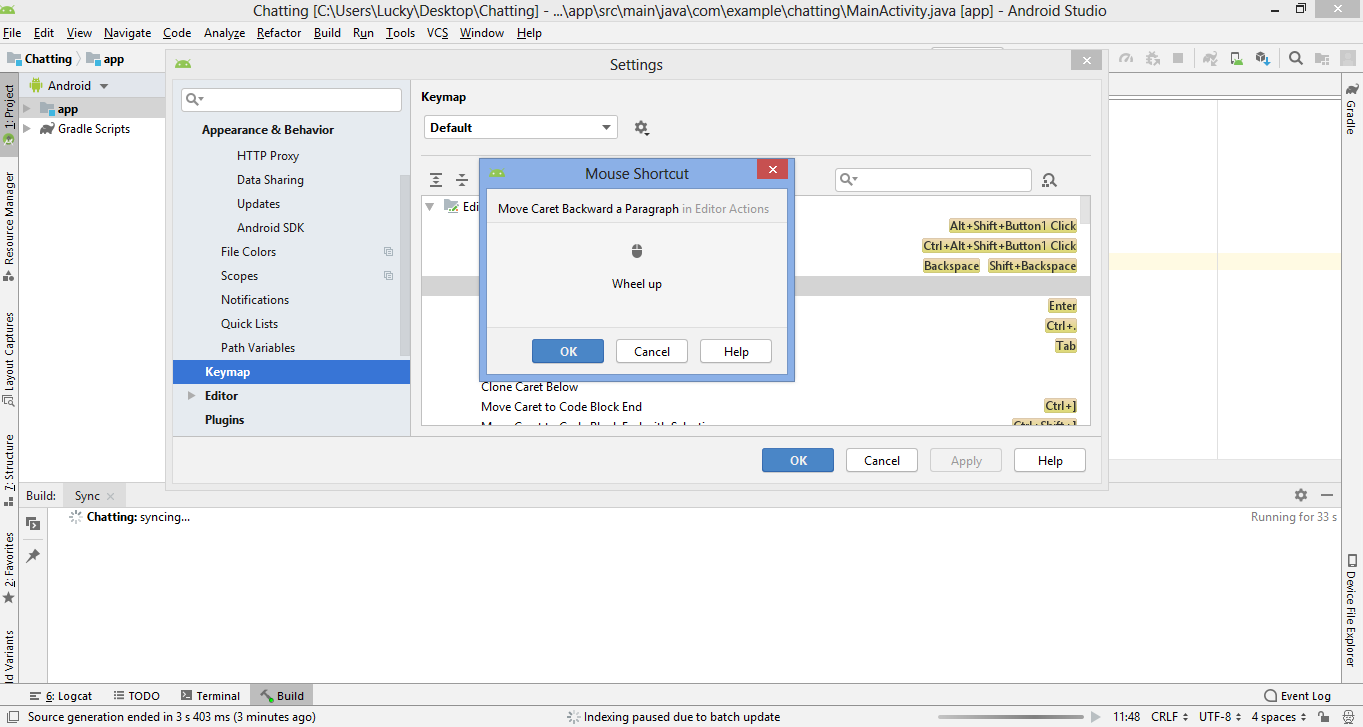
Add Abbreviation:
Adding the Abbreviation feature lets you search for an action when you do “Search Everywhere“(double shift). Here’s the added abbreviation to Move Caret Backward a Paragraph.
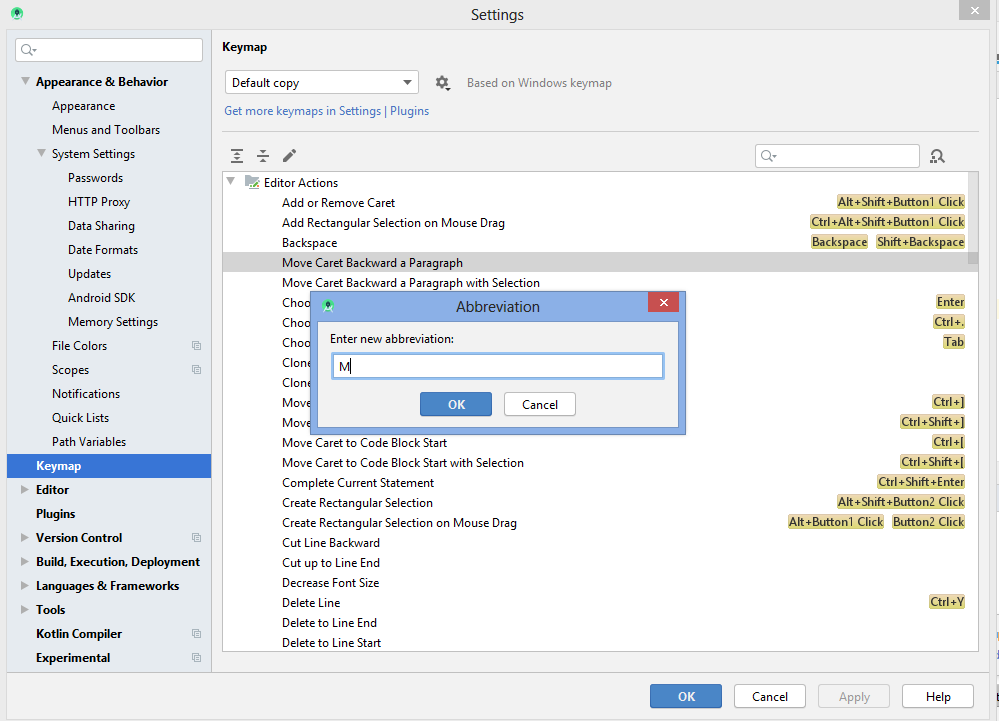
Reference: https://developer.android.com/studio/intro/keyboard-shortcuts
Like Article
Suggest improvement
Share your thoughts in the comments
Please Login to comment...