How to create multilayered text effect using HTML and CSS?
Last Updated :
03 Aug, 2020
Multilayered Text Effect is one of the most used text effects in the web design world. As a designer or front-end developer one should know how to create a Multilayered Text Effect. Today we will be looking at one of the simplest and easy methods to create Multiple Layers of Text effect.
Approach: To achieve this Text effect, we will be using the text-shadow property. The same approach is also used to Create a 3D Text Effect using HTML and CSS. As mentioned in the article, the beauty of the CSS text-shadow property is that this property can be applied multiple times to the same HTML DOM element with a different thickness, color, and angle to achieve either the 3D look or the Multilayered Text Effect.
A similar approach has also been covered in the Double Layered Text Effect using CSS. In this tutorial, we will implement the Multilayered Text Effect for a website using HTML and CSS only. We assume that you are familiar with HTML and CSS Rules and have a basic knowledge of CSS text-shadow property.
- Step 1: Install Browsersync using npm. We will use Browsersync to start a server and provide a URL to view the HTML site, CSS Animation, and to load the respective JavaScript files. We will install Browsersync globally.
npm install -g browser-sync
- Step 2: Create an index.html file and an index.css file in your project root folder.
index.html: Add the following Snippet in that file:
html
<head>
<title>GeeksForGeeks</title>
<link rel="stylesheet" href="index.css">
</head>
<body>
<title>GeeksForGeeks</title>
<h3>Multilayered Text Effect using CSS</h3>
<div>Hello Geeks</div>
</body>
|
- Step 3: Using CSS, we have aligned the div element to the Centre of the screen and provided some initial background styling. As mentioned above, we have simply used the text-shadow property of CSS to apply the multilayered text effect as explained above. We have made every layer of the text effect in a distinguishable color so that it is visible. We can simply add the CSS hover property to activate this text effect while hovering over the HTML div tag.
index.css:
CSS
div {
font-size: 12rem;
text-align: center;
height: 90vh;
line-height: 90vh;
color: green;
background: white;
font-family: "Times New Roman", Times, serif;
font-weight: 700;
text-shadow: 5px 5px 0px #eb452b,
10px 10px 0px #efa032,
15px 15px 0px #46b59b,
20px 20px 0px #017e7f,
25px 25px 0px #052939,
30px 30px 0px blue,
35px 35px 0px violet,
40px 40px 0px black;
}
|
- Step 4: To launch the application using Browsersync, run the following command in the project directory:
browser-sync start --server --files "*"
Output: This starts Browsersync in server mode and watches all the files within the directory for changes as specified by the * wildcard. The application will be launched at http://localhost:3000/ by default.
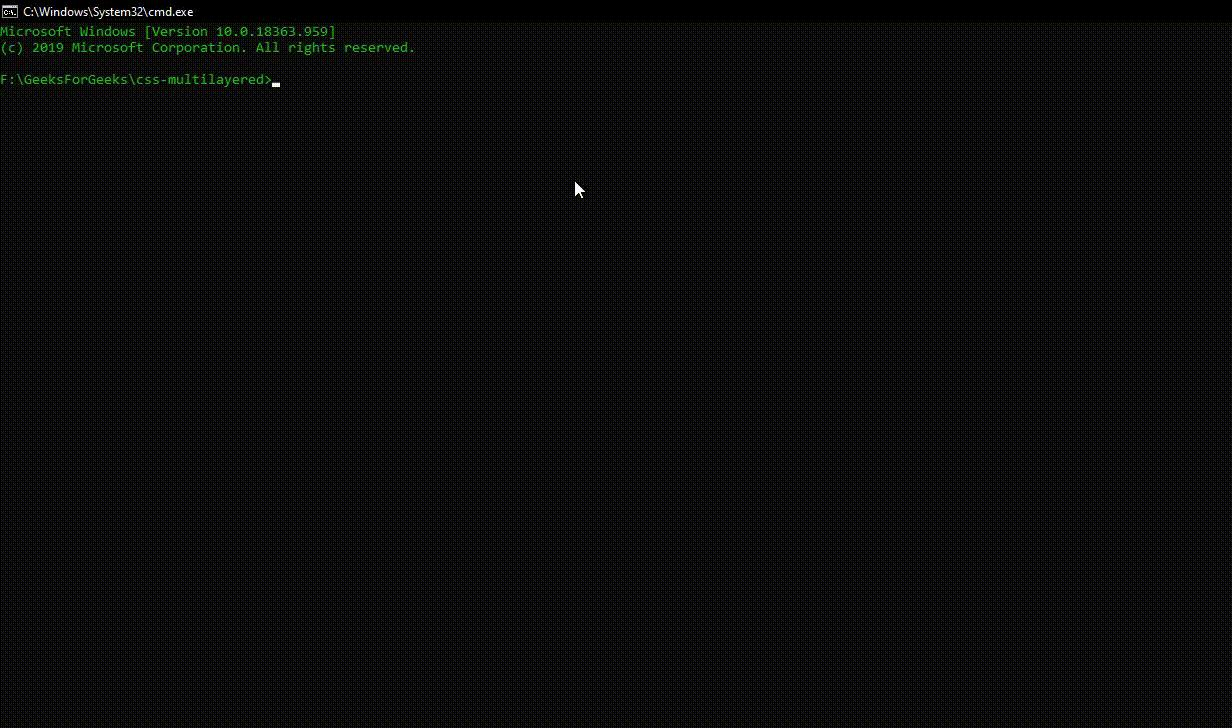
Like Article
Suggest improvement
Share your thoughts in the comments
Please Login to comment...