How to Create and Setup Spring Boot Project in Spring Tool Suite?
Last Updated :
01 Dec, 2021
Spring Boot is built on the top of the spring and contains all the features of spring. And is becoming a favorite of developers these days because of its rapid production-ready environment which enables the developers to directly focus on the logic instead of struggling with the configuration and setup. Spring Boot is a microservice-based framework and making a production-ready application in it takes very little time. Following are some of the features of Spring Boot:
- It allows avoiding heavy configuration of XML which is present in spring
- It provides easy maintenance and creation of REST endpoints
- It includes embedded Tomcat-server
- Deployment is very easy, war and jar files can be easily deployed in the tomcat server
For more information please refer to this article: Introduction to Spring Boot
So in this article, we are going to explain how can we create and set up spring boot projects in Spring Tool Suite IDE. Spring Tool Suite (STS) is a java IDE tailored for developing Spring-based enterprise applications. It is easier, faster, and more convenient. And most importantly it is based on Eclipse IDE. STS is free, open-source, and powered by VMware. Spring Tools 4 is the next generation of Spring tooling for the favorite coding environment. Largely rebuilt from scratch, it provides world-class support for developing Spring-based enterprise applications, whether you prefer Eclipse, Visual Studio Code, or Theia IDE.
Procedure:
- Install Spring Tool Suite IDE
- Create a new Spring project
- Fill details in the pop-up window and press Next.
- Choose Spring Boot version and select dependencies and press Next.
- Click on the ‘Finish’ button.
Step 1: Install Spring Tool Suite (Spring Tools 4 for Eclipse) IDE
For this user must have pre-requisite knowledge of downloading and installing Spring Tool Suite IDE
Step 2: Go to the File > New > Spring Starter Project as shown in the below image.
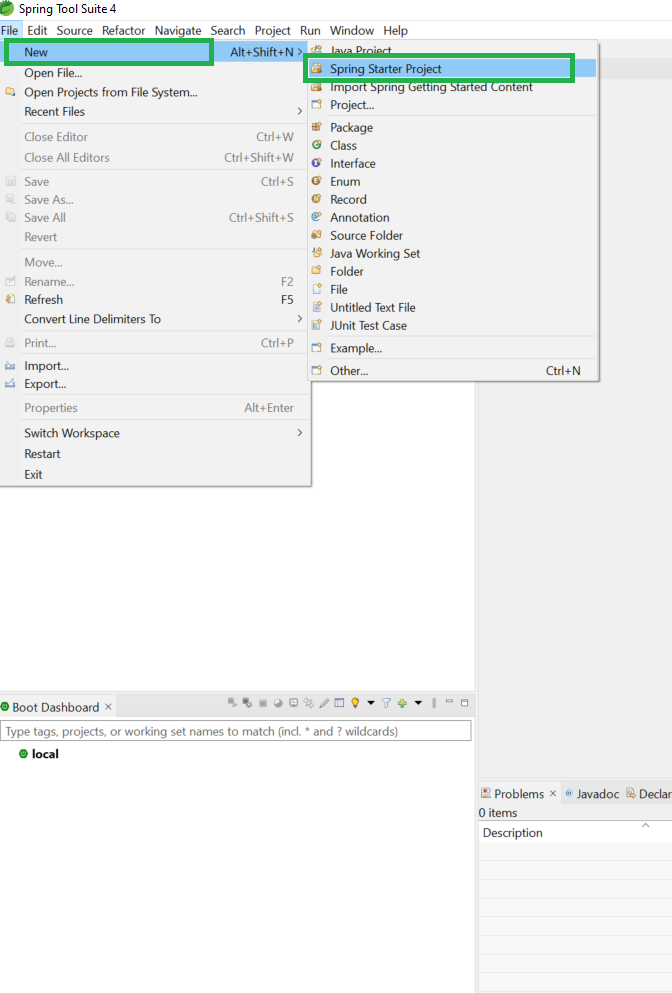
Step 3: In this pop-up window fill the detail below as follows and further click on the Next button as shown in the below image.
- Service URL: Default
- Name: Your Project Name
- Type: Maven Project
- Java Version: 11 or greater than 11
- Packaging: As your need
- Language: As your need
- Group: A unique base name of the company or group that created the project
- Artifact: A unique name of the project
- Version: Default
- Description: As your need
- Package: Your package name
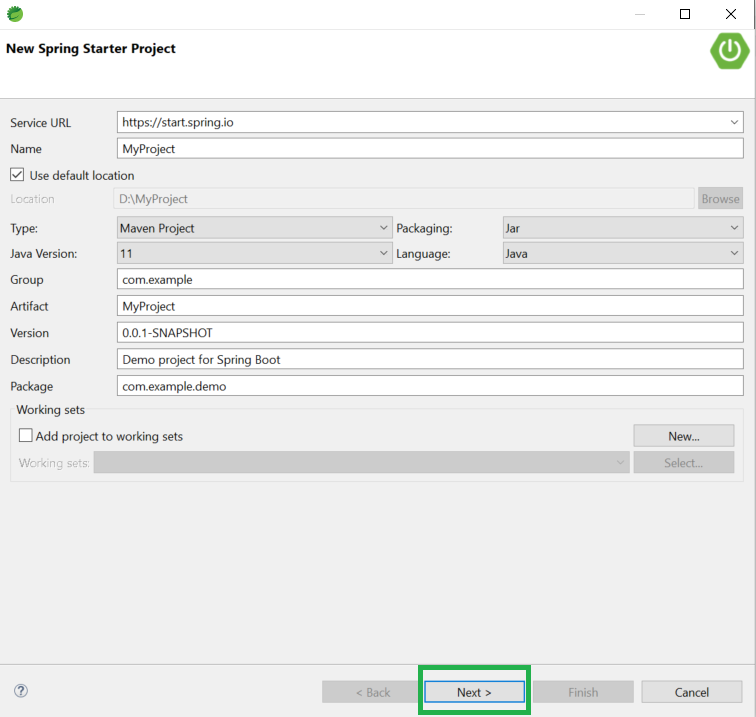
Step 4: Choose your required Spring Boot Version and select your dependencies as per your project requirement. And at last click on the Next button.
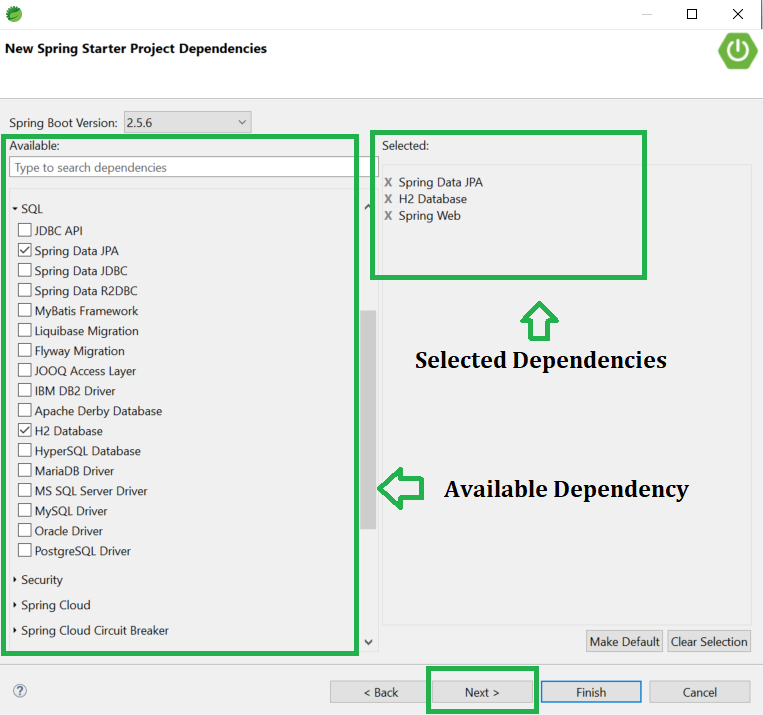
Step 5: Now simply click on the Finish button.
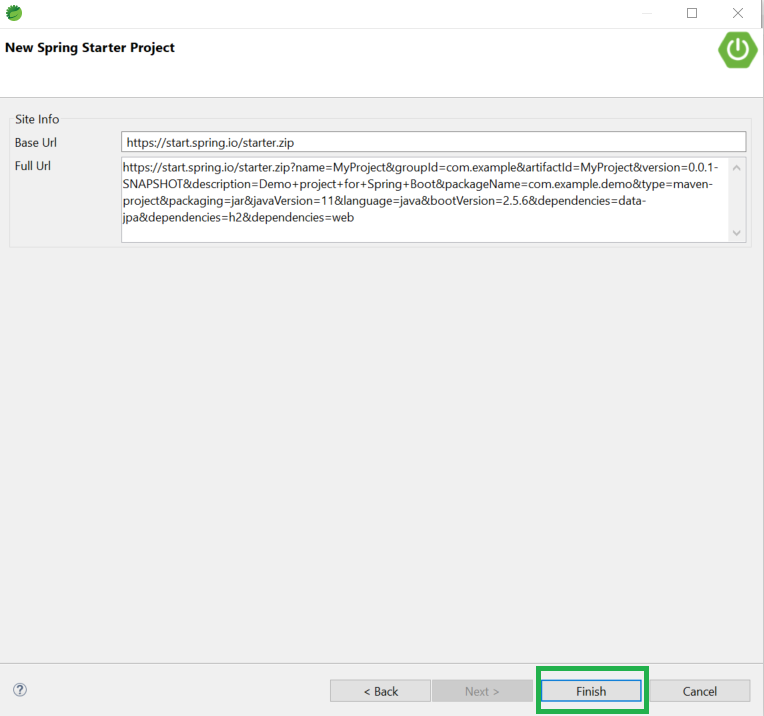
Here now, please wait for some time to download all the required files such as dependencies that you have selected in Step4 above.
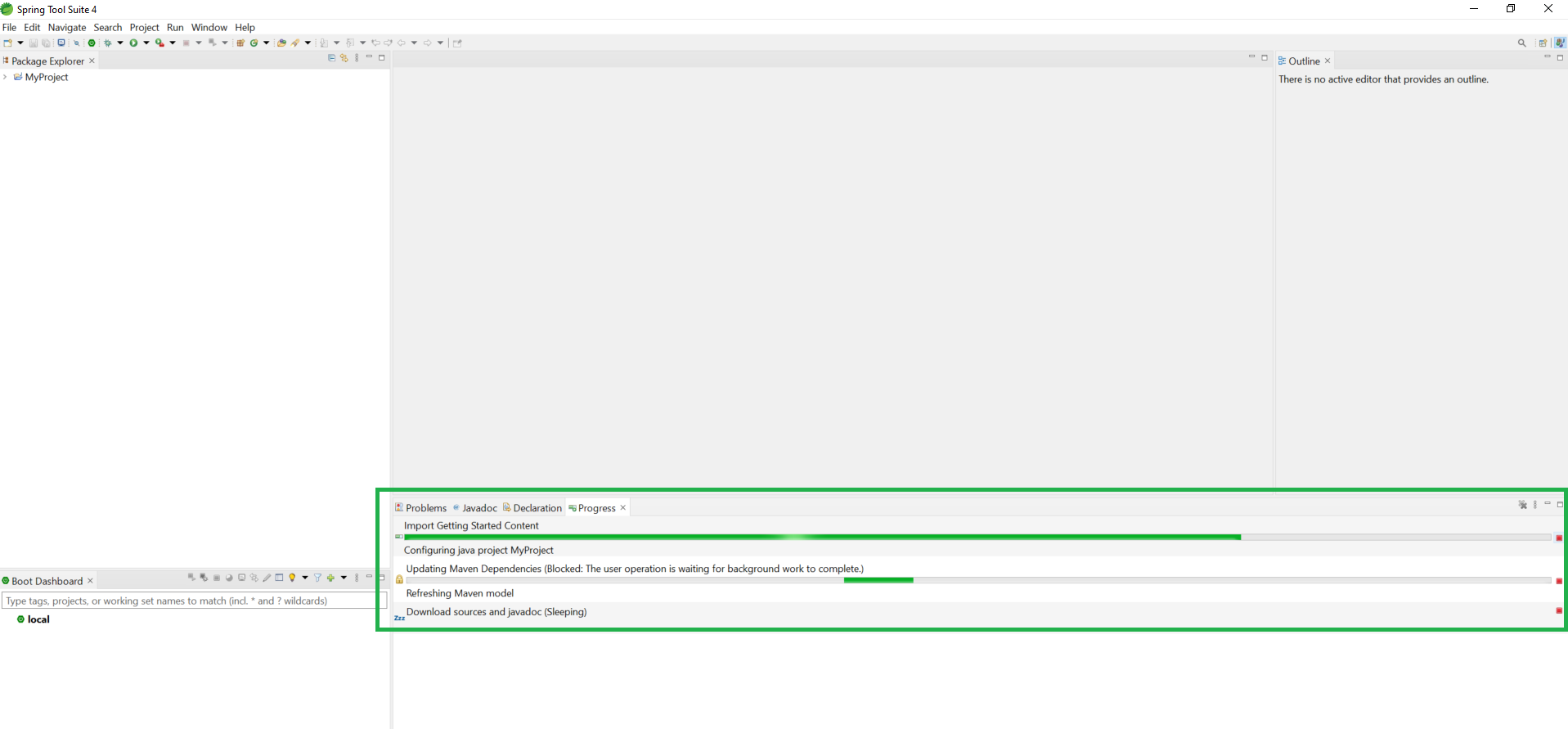
Below is the Welcome screen after you have successfully Created and Setup Spring Boot Project in Spring Tool Suite
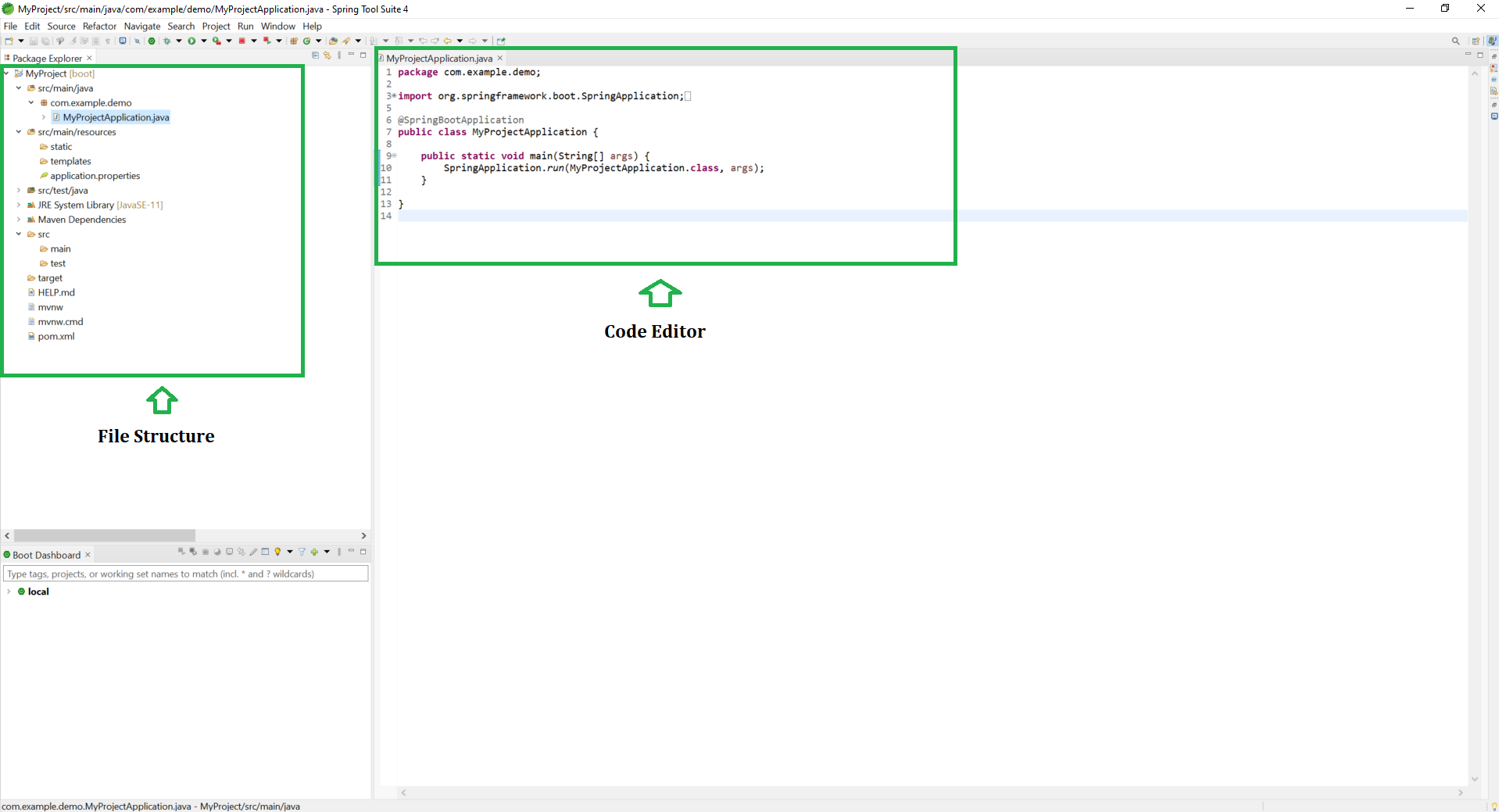
Share your thoughts in the comments
Please Login to comment...