How to Create a Simple Text to Speech Application?
Last Updated :
15 May, 2021
In this article, we will create a simple text-to-speech script. For this, we will be using the notepad++ but you can use any editor of your choice.
Implementation:
Follow the below steps to implement the text to speech application:
Step 1 : First open the notepad and write the below-shown code. You can use any text editor notepad++ , atom , sublime text etc.
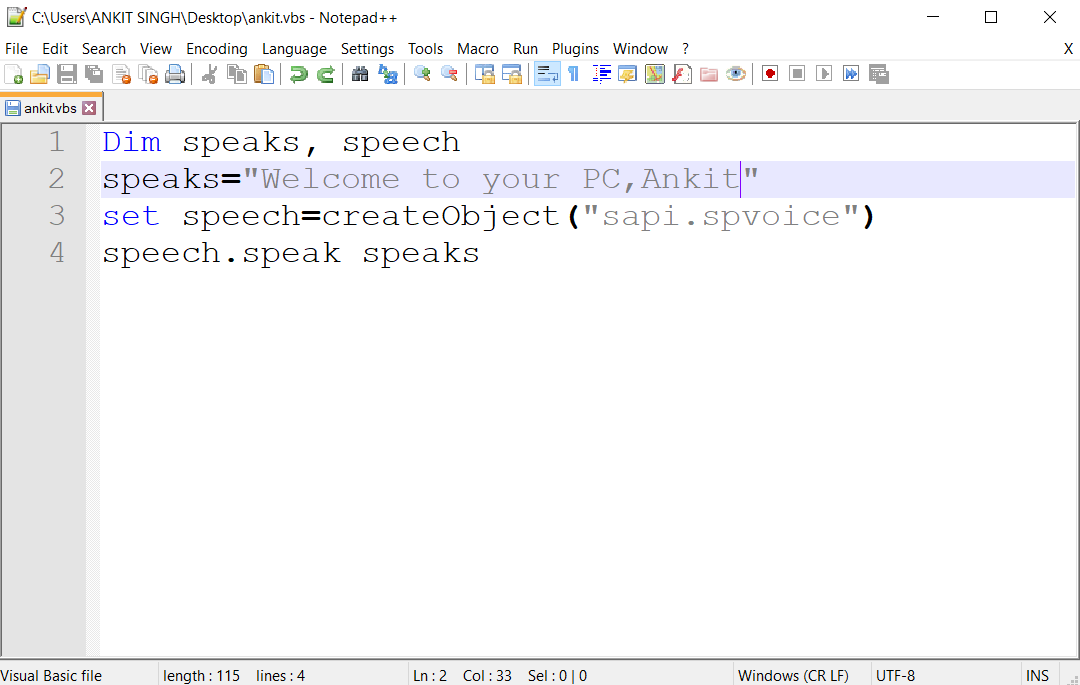
Note : Inside double quotes you can use any message and that message your computer reads.
Step 2: Save as with file extension (.vbs) . VBS ( Virtual Basic script) written in the VBScript scripting language. It contains code that can be executed within Windows or Internet Explorer, via the Windows-based script .
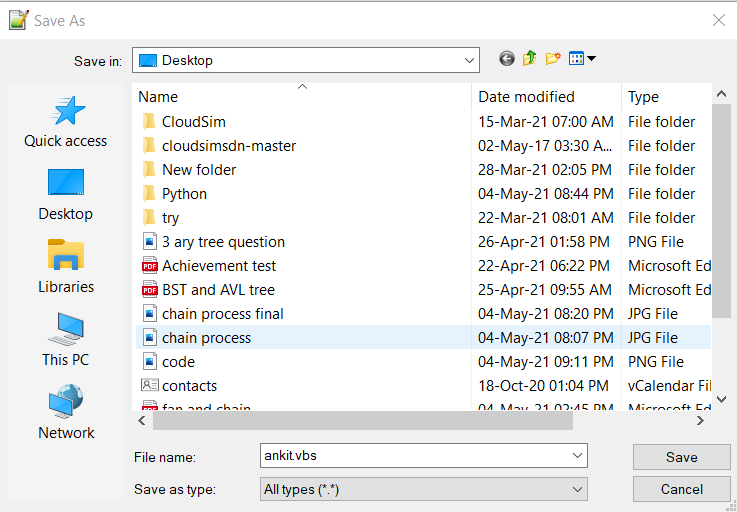
Note : you can give any name but don't forget to use .vbs file extension at last.
Step 3: After saving to .vbs file. It looks something like this shown in below screenshot.

Icon looks something like this.
Step 4: You are done just double-click to listen to the computer voice. You can also make any voice message computer speaks when you open the computer. Just follow the below steps:
- Type in run shell Shell:startup paste in to it
- And turn off the windows default sound.
Now, every time when your computer switched on computer reads the voice message set by you.
Like Article
Suggest improvement
Share your thoughts in the comments
Please Login to comment...