Paint App using ReactJS
Last Updated :
21 Jul, 2023
In this article, we will be building a simple paint application that lets you draw just like in MS-Paint. Through this article, we will learn how to implement and work with canvas in React.js. Our app contains two sections, one for drawing and the other is a menu where the user can customize the brush color, width, and opacity. The user will be provided with a brush and draw on the canvas using that brush.
Let us have a look at how the final project will look like:
Prerequisites: The pre-requisites for this project are:
Approach:
We will create three functions: startDrawing(), endDrawing() and draw(). The main idea is that whenever the mouse button is down, we execute the startDrawing function so that the cursor knows the x and y coordinate (starting coordinates) and we toggle the isDrawing state to true. Now whenever the user moves the mouse, we execute the draw function which will draw a stroke in the current x and y coordinate. If the user lifts the mouse button up we execute the endDrawing function which will close the stroke path and toggle the isDrawing state to false simultaneously.
Creating a React application:
- Step 1: Create a react application by typing the following command in the terminal:
npx create-react-app paint-app
- Step 2: Now, go to the project folder i.e paint-app by running the following command:
cd paint-app
Step 3: Create a folder called components in src directory and inside the components folder, create a file named Menu.js
Project Structure:
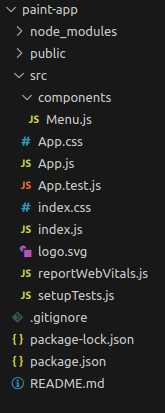
The dependencies in the package.json file will look like:
"dependencies": {
"@testing-library/jest-dom": "^5.17.0",
"@testing-library/react": "^13.4.0",
"@testing-library/user-event": "^13.5.0",
"react": "^18.2.0",
"react-dom": "^18.2.0",
"react-scripts": "5.0.1",
"web-vitals": "^2.1.4"
}
Example: Write the following code in respective files.
- App.js: In this file we will implement the canvas and work with it. Now write down the following code in the App.js component.
- Menu.js: In this file we will creat a menu bar where users can customize the brush color, size, and opacity.
- App.css: In this file we will style our paint component.
Javascript
import { useEffect, useRef, useState } from "react";
import Menu from "./components/Menu";
import "./App.css";
function App() {
const canvasRef = useRef(null);
const ctxRef = useRef(null);
const [isDrawing, setIsDrawing] = useState(false);
const [lineWidth, setLineWidth] = useState(5);
const [lineColor, setLineColor] = useState("black");
const [lineOpacity, setLineOpacity] = useState(0.1);
useEffect(() => {
const canvas = canvasRef.current;
const ctx = canvas.getContext("2d");
ctx.lineCap = "round";
ctx.lineJoin = "round";
ctx.globalAlpha = lineOpacity;
ctx.strokeStyle = lineColor;
ctx.lineWidth = lineWidth;
ctxRef.current = ctx;
}, [lineColor, lineOpacity, lineWidth]);
const startDrawing = (e) => {
ctxRef.current.beginPath();
ctxRef.current.moveTo(
e.nativeEvent.offsetX,
e.nativeEvent.offsetY
);
setIsDrawing(true);
};
const endDrawing = () => {
ctxRef.current.closePath();
setIsDrawing(false);
};
const draw = (e) => {
if (!isDrawing) {
return;
}
ctxRef.current.lineTo(
e.nativeEvent.offsetX,
e.nativeEvent.offsetY
);
ctxRef.current.stroke();
};
return (
<div className="App">
<h1>Paint App</h1>
<div className="draw-area">
<Menu
setLineColor={setLineColor}
setLineWidth={setLineWidth}
setLineOpacity={setLineOpacity}
/>
<canvas
onMouseDown={startDrawing}
onMouseUp={endDrawing}
onMouseMove={draw}
ref={canvasRef}
width={`1280px`}
height={`720px`}
/>
</div>
</div>
);
}
export default App;
|
Javascript
import React from "react";
import "../App.css";
const Menu = ({ setLineColor, setLineWidth,
setLineOpacity }) => {
return (
<div className="Menu">
<label>Brush Color </label>
<input
type="color"
onChange={(e) => {
setLineColor(e.target.value);
}}
/>
<label>Brush Width </label>
<input
type="range"
min="3"
max="20"
onChange={(e) => {
setLineWidth(e.target.value);
}}
/>
<label>Brush Opacity</label>
<input
type="range"
min="1"
max="100"
onChange={(e) => {
setLineOpacity(e.target.value / 100);
}}
/>
</div>
);
};
export default Menu;
|
CSS
.App {
width: 100%;
height: 100vh;
display: flex;
flex-direction: column;
justify-content: flex-start;
align-items: center;
background-image: linear-gradient(120deg, #fdfbfb 0%, #ebedee 100%);
}
h1 {
font-family: 'Lobster', cursive;
font-size: 50px;
color: #4644f0;
}
.draw-area {
width: 1280px;
height: 720px;
border: 2px solid #808080;
position: relative;
background-color: white;
}
.Menu {
width: 650px;
height: 50px;
display: flex;
justify-content: space-evenly;
border-radius: 5px;
align-items: center;
background-color: #a3a3a32d;
margin: auto;
margin-top: 10px;
}
|
Steps to Run Application
Step 1: Run the application using the following command from the root directory of the project.
npm start
Step 2: Open your browser and go to http://localhost:3000/
Output:

Like Article
Suggest improvement
Share your thoughts in the comments
Please Login to comment...