How to Create a Macro in Excel?
Last Updated :
01 May, 2021
Macros are a set or sequence of instructions that perform as and when required by the user. Initially, a macro is to be recorded. Then the macro is being executed in order to perform a set of a predefined set of commands in Microsoft Excel. Macros save a huge amount of time in performing a set of repetitive actions.
To perform a macro, one needs to record a macro using the following steps.
Step 1: Open Excel. Then go to File tab and select options bar.
Step 2: Select customize ribbon option and make sure developer checkbox is selected.
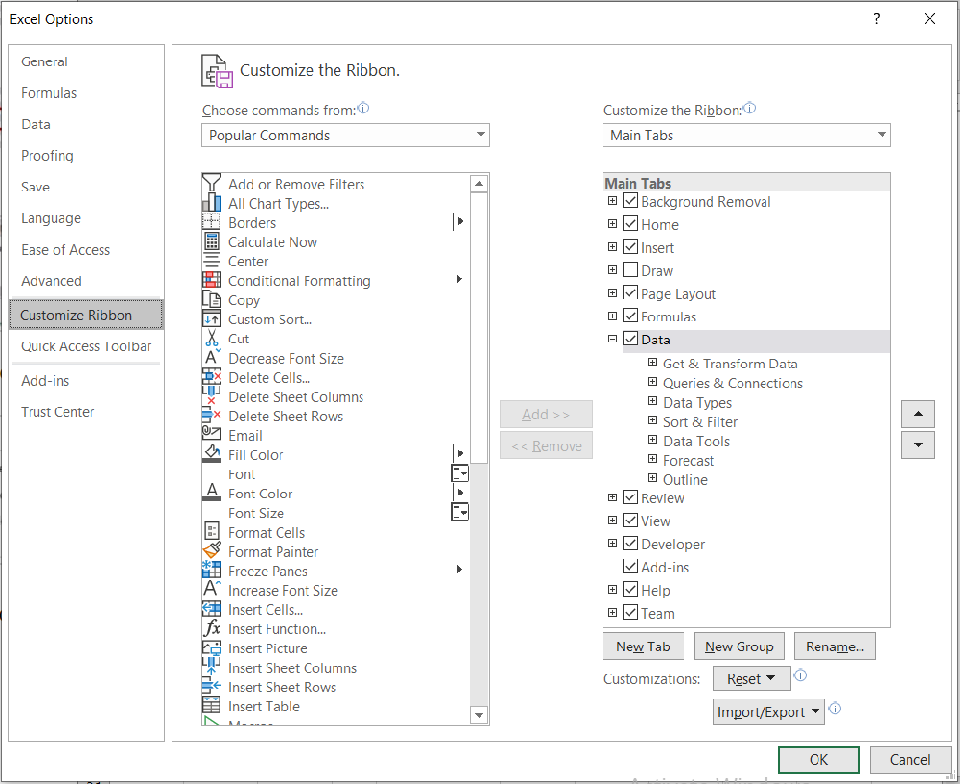
Step 3: Select Ok . Developer menu will appear in the ribbon.
Step 4: Select Developer tab and click on record macro. It will start recording a macro. It will then record the various steps. Click on stop recording to stop recording a macro.
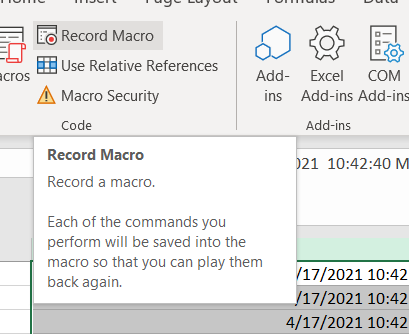
Step 5: A new dialog box will open. Select the name of the macro and assign a shortcut key for the macro. You can use current workbook, new workbook , or personal macro workbook to store the macro. Click Ok to continue.
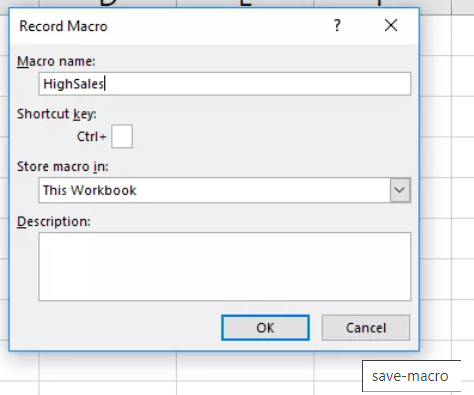
Running a Macro:
Follow the below steps to run a macro:
Step 1: In both the views and developer tab from the ribbon, there is a option to run macros . Select the Macros option from the tab.
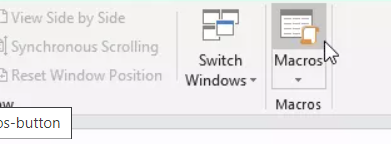
Step 2: From the open dialog box , select the macro and run it. You can also run the macro by using the shortcut key mentioned at the time of saving the macro.
Create a button to link macro:
Follow the below steps to link macro to a button:
Step 1: Go to Insert tab. Select Illustrations. Then, select shape and select the desired shape.
Step 2: Add text to the shape , right click on it and select Edit Text. Enter the text of your choice.
Step 3: Then right click on the button, and select assign Macro.
Step 4: Select the corresponding macro from the dialog box.
Step 5: On clicking the specific shape, the designated macro will run.
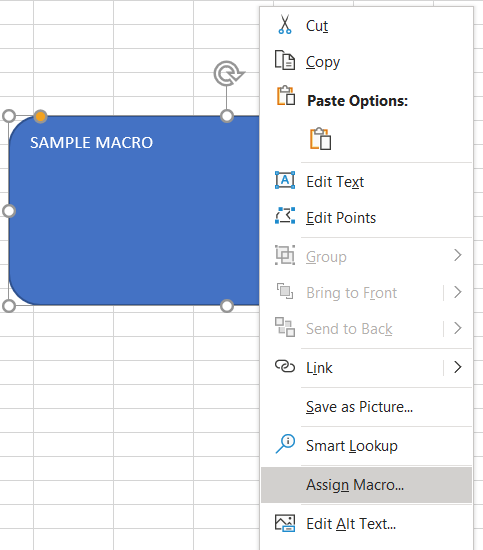
Like Article
Suggest improvement
Share your thoughts in the comments
Please Login to comment...