How to create a food recipe app using ReactJS ?
Last Updated :
31 Aug, 2021
We are going to make a food recipe app using React.js.
Pre-requisite:
Approach: Here in this app we should have a component where we are going to show our food recipes. And we need to fetch all the required food recipes using a food recipe API. We will fetch the API data, store those data in a component structure using react hooks (useEffect, useState ).
Getting food recipe API KEY: First of all we will get all the food recipes by fetching the data from API. For this, we will use the platform called EDAMAM. ( https://developer.edamam.com/ )
- First we need to signup and then go to the APIs section in the navbar.
- Click start now in the Developer section.
- Then go the Dashboard section(top right)>click Application>in the left side
- There’s a Recipe Search API option > click view on that section
- From there copy your Application ID and Application Keys and store it somewhere.
Creating the react app and installing all the required packages:
Step 1: Create a React application using the following command:
npx create-react-app foldername
Step 2: After creating your project folder i.e. foldername, move to it using the following command:
cd foldername
Project Structure: It will look like the following.

Step 3: Now inside src/App.js file, provide tour own app id and app key in the place of <YOUR_APP_ID> and <YOUR_APP_KEY> which you have got from EDAMAM.
App.js
import React, { useEffect, useState } from 'react'
import './App.css';
import Recipe from './Recipe';
const App = () => {
const APP_ID = <YOUR_APP_ID>;
const APP_KEY = <YOUR_APP_KEY>;
const [recipes, setRecipes] = useState([]);
const [search, setSearch] = useState("");
const [query, setQuery] = useState("chicken");
useEffect(() => {
getRecipes();
}, [query])
const getRecipes = async () => {
const response = await fetch
(`https:
const data = await response.json();
setRecipes(data.hits);
};
const updateSearch = e => {
setSearch(e.target.value);
};
const getSearch = e => {
e.preventDefault();
setQuery(search);
setSearch("");
}
return (
<div className="App">
<form className="search-form" onSubmit={getSearch} >
<input className="search-bar" type="text" value={search}
onChange={updateSearch} />
<button className="search-button" type="submit" >
Search
</button>
</form>
<div className="recipes">
{recipes.map(recipe => (
<Recipe
key={recipe.recipe.label}
title={recipe.recipe.label}
calories={recipe.recipe.calories}
image={recipe.recipe.image}
ingredients={recipe.recipe.ingredients}
/>
))}
</div>
</div>
);
}
export default App;
|
Step 4: Make a component file in the src folder named “Recipe.js”(You can name it with whatever you wish to) which is imported in App.js. Edit src/Recipe.js file. This file contains the whole structure for recipe cards.
Recipe.js
import React from "react";
import style from './recipe.module.css';
const Recipe = ({title,calories,image,ingredients}) =>{
return(
<div className={style.recipe}>
<h1>{title}</h1>
<ol>
{ingredients.map(ingredient=>(
<li>{ingredient.text}</li>
))}
</ol>
<p>Calories : {calories}</p>
<img className={style.image} src={image} alt=""/>
</div>
);
}
export default Recipe;
|
Step 5: Now add styling inside src/App.css.
CSS
.App{
min-height: 100vh;
background-image: linear-gradient(15deg, #13547a 0%, #80d0c7 100%);
}
.search-form{
min-height: 10vh;
display: flex;
justify-content: center;
align-items: center;
}
.search-bar{
width: 50%;
border:none;
padding: 10px;
border-radius: 5px;
box-shadow: 5px 10px #979b91;
}
.search-button{
background: #4da1ab;
border: 5px solid white;
border-radius: 8px;
padding: 10px 20px;
color: white;
font-size: larger;
margin: 0 0 0 10px;
}
.search-button:hover {
background-color:#fa709a ;
}
.recipes{
display: flex;
justify-content: space-around;
flex-wrap: wrap;
}
|
Step 6: Create a new file called “recipe.module.css” in src folder. This file is for adding style to src/Recipe.js file.
recipe.module.css
.recipe{
border-radius: 10px;
box-shadow: 0px 5px 20px rgb(63, 60, 60);
margin: 20px;
display: flex;
flex-direction: column;
justify-content: space-around;
background-image: linear-gradient(to right,
#e4afcb 0%, #b8cbb8 0%, #b8cbb8 0%,
#e2c58b 30%, #c2ce9c 64%, #7edbdc 100%);
align-items: center;
min-width: 40%;
font-family: 'Lobster', cursive;
}
.image{
border-radius: 10px;
margin:0px 0px 20px 0px;
}
|
Step to Run Application: Run the application using the following command from the root directory of the project:
npm start
Output: Now open your browser and go to http://localhost:3000/, you will see the following output:
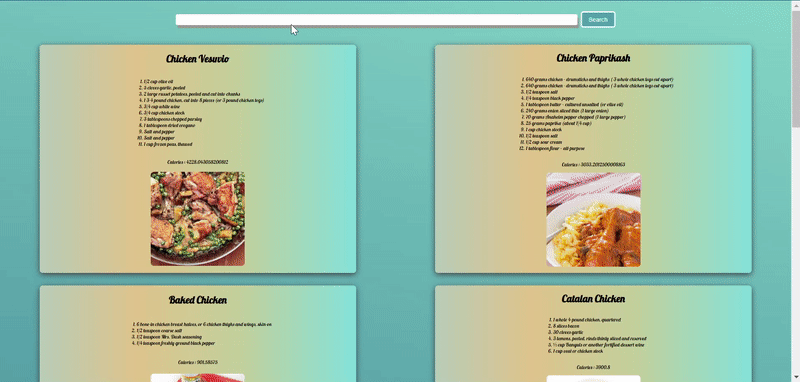
FOOD RECIPE APP
Share your thoughts in the comments
Please Login to comment...