How to create a Folder without any name and icon in Windows OS?
Last Updated :
11 Jul, 2022
Have you thought about hiding your confidential content or data somewhere that no one else could find out? What if this article tells you that you will be able to do just that, but the data will not be in plain and everyday sights of anyone, but still no one will be able to find it. Have you ever tried not to leave it blank? You must have tried and must have failed as leaving the folder name blank doesn’t work at all, and it gets reverted back. And also along with that, did you even try to provide a blank icon to the folder? Let us do just that protect your data.
First of all, create a normal New Folder.
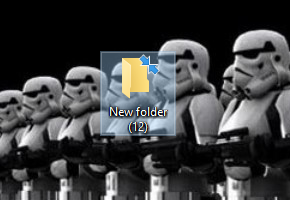
After this, we are coming to the step of giving a blank name to the folder. Right click on the folder and click on rename or just press F2 function button. Then just press the ALT key and type in 0160 numerically, and then let go of the ALT key. Make sure you use the numeric keys on the right side of the keyboard to type the digits. After doing this, the folder will exist without a name.
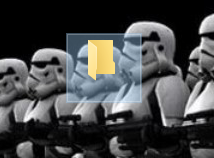
Now after the folder has gone nameless, we are going to have the icon disappear too. Just right-click on the folder, and select properties. Go to Customize and then click on the Change Icon button. After that, select the blank icon or the icon without any picture and click on OK.
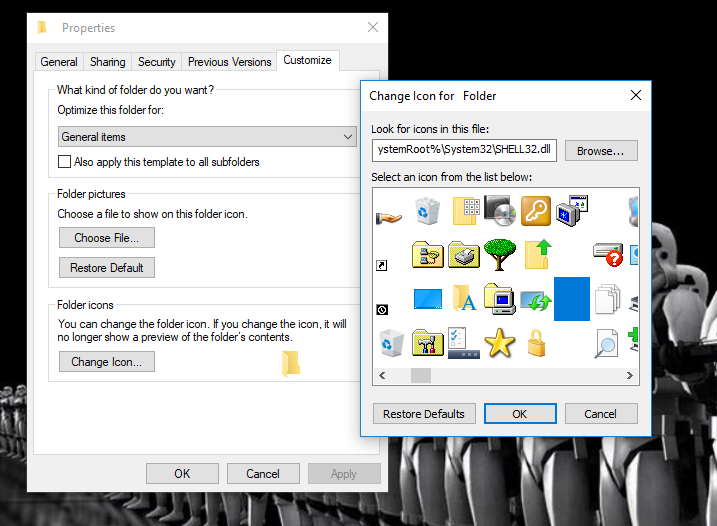
After doing this, you are finally going to be having a folder without any name nor any icon. You could secure your data in this, and the folder won’t be there in the plain sights of anyone and then finally you will be having a secret nameless and iconless folder.
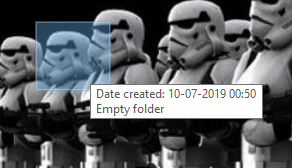
Like Article
Suggest improvement
Share your thoughts in the comments
Please Login to comment...