How to Completely Uninstall Android Studio on Windows?
Last Updated :
26 Feb, 2021
Android Studio is the official IDE (Integrated Development Environment) for Android app development and it is based on JetBrains’ IntelliJ IDEA software. Android Studio provides many excellent features that enhance productivity when building Android apps. Maybe you are facing some problems or bugs while using Android Studio, so don’t be afraid in this article we will learn how to completely uninstall Android Studio on Windows.
Step By Step Implementation
Step 1: Uninstalling through Control Panel
Search Control panel in window Start, Control Panel will appear then click on it.
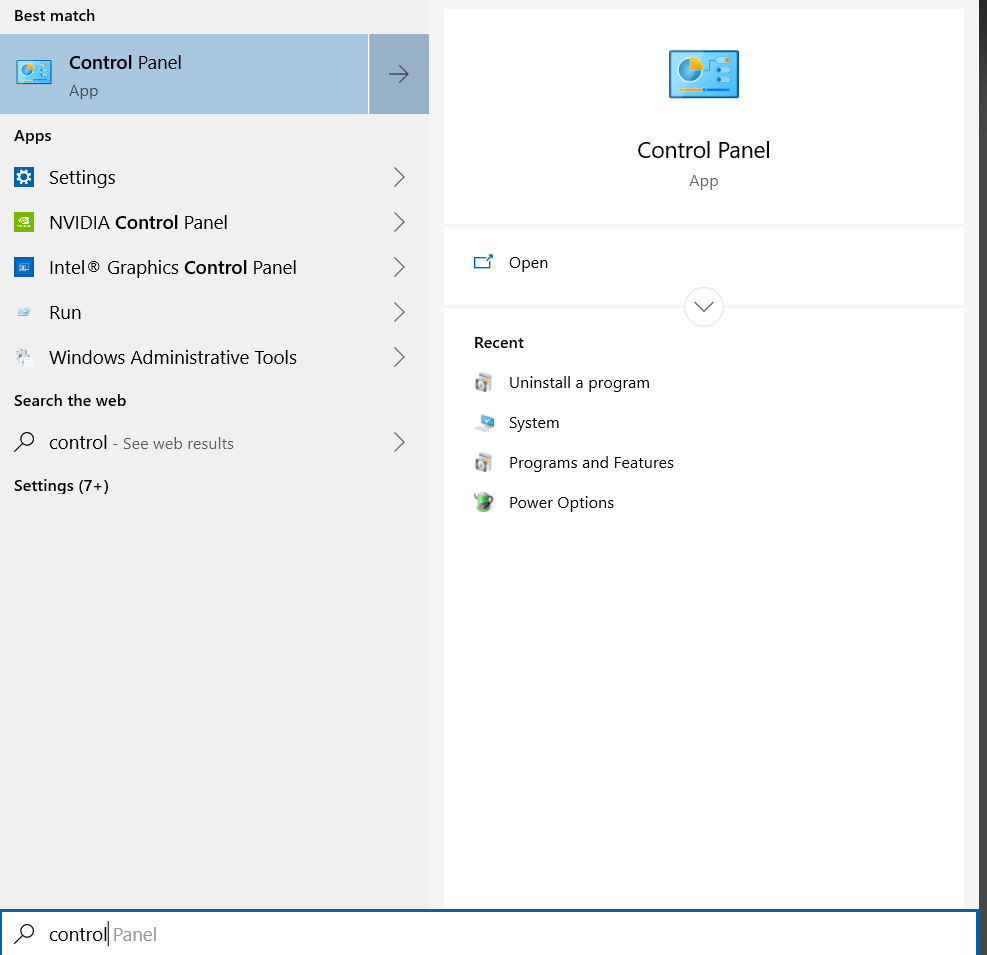
Control Panel will window will be open, then click on the Uninstall a Program.
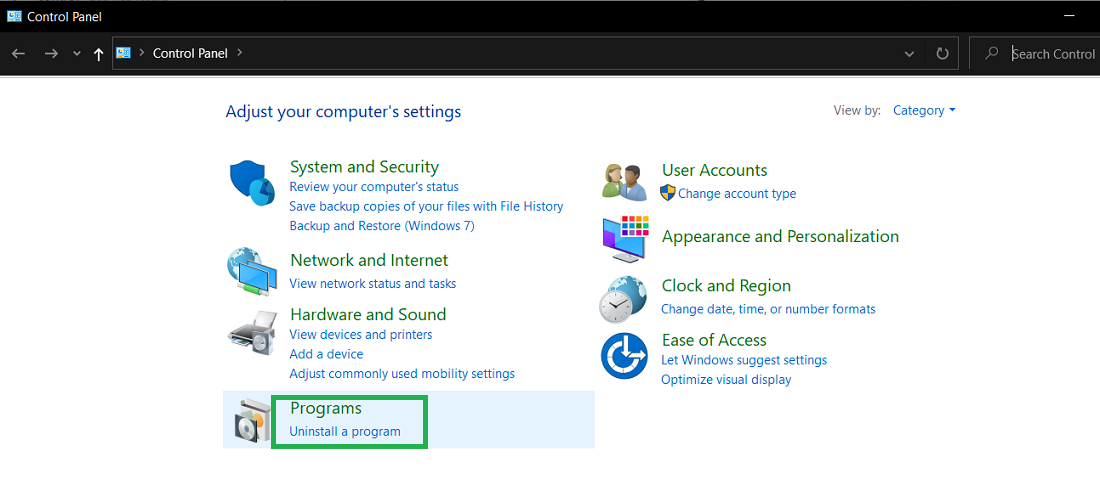
After clicking on it, It will list all the programs installed on our system. Find Android studio here and double-click on it.
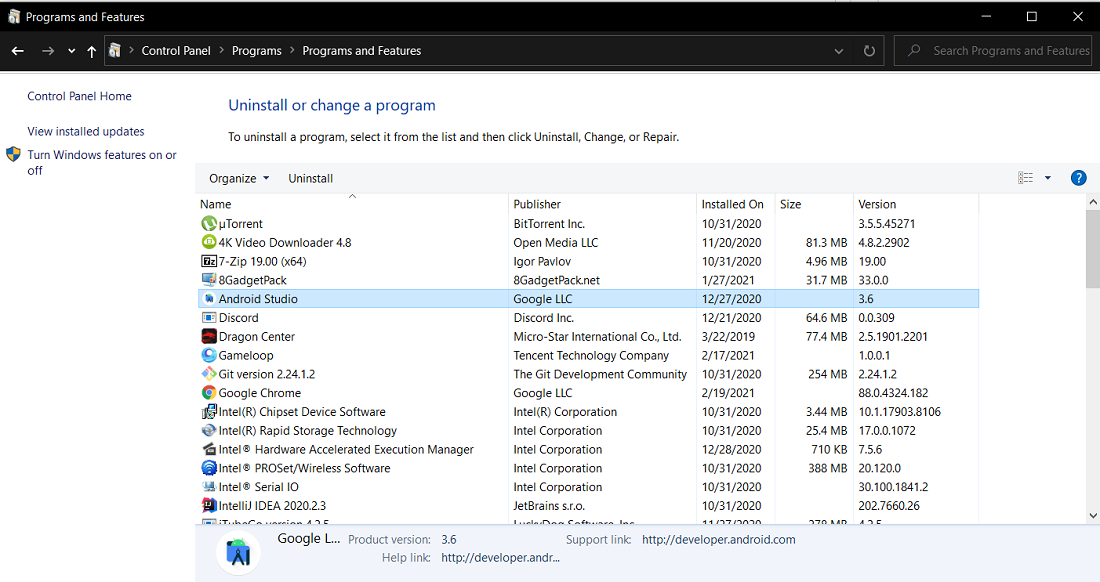
Then it will ask for the confirmation, Click Yes. A new dialog box will appear.
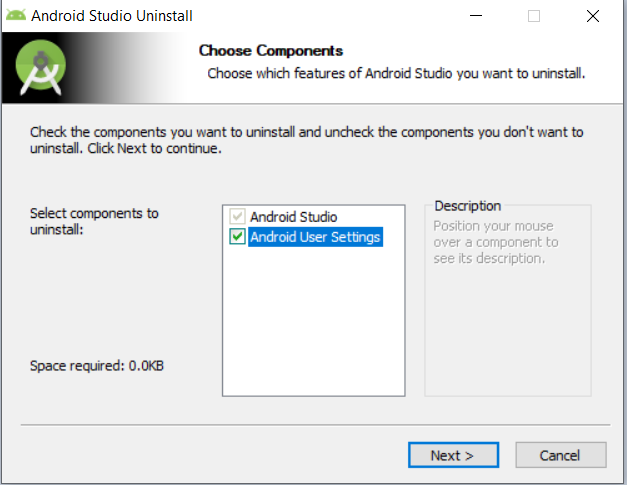
Here, under the table, you can select what you want to uninstall. Android Studio is by default checked and second, is Android user Settings which basically a folder that contains your saved Android Virtual Devices (AVDs), Android SDK caches, and potentially app signing keystores. Here we are doing complete uninstallation so we will check both and then click on Next. Then again a new dialog box will be opened, just click on Uninstall to begin the process and wait for the uninstallation completes.
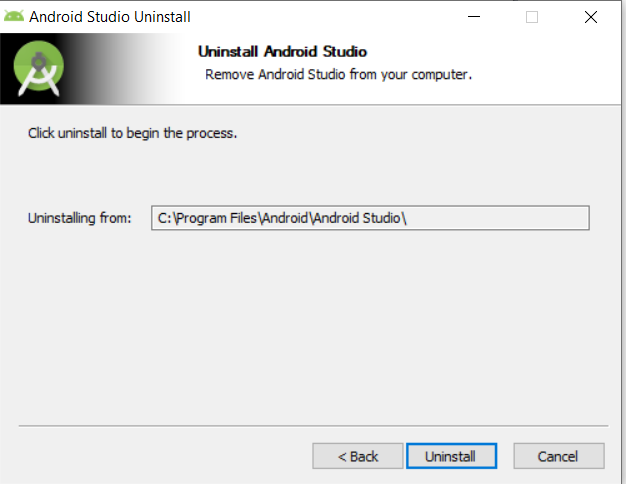
Step 2: Remove Android Studio Files
To delete all Android Studio settings files, go to your user folder in the file manager that is C:\Users\Your_UserName or you can simply search %USERPROFILE% in window start and press Enter to reach there.
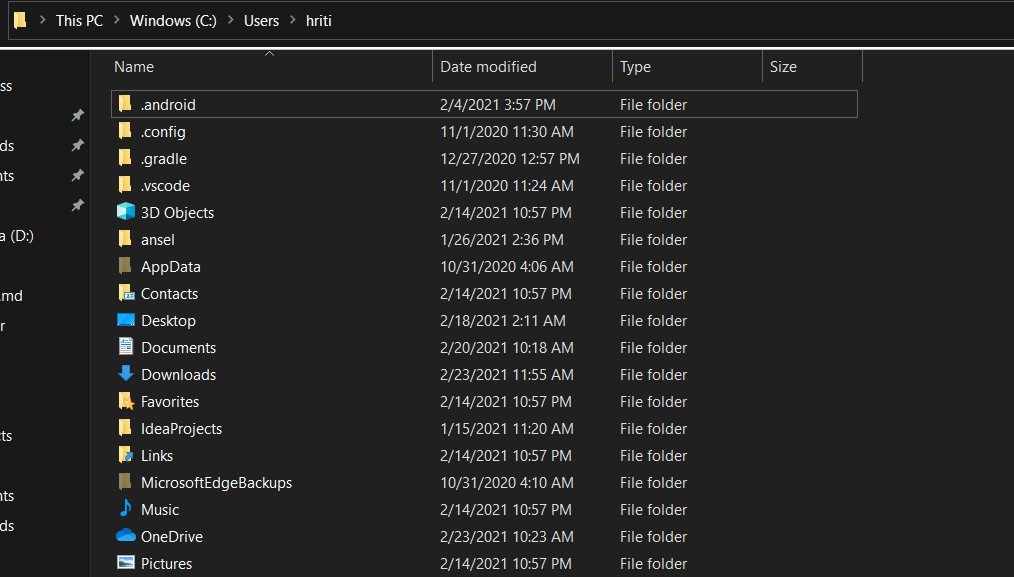
In this directory delete .android, .AndroidStudio and any analogous directories with versions on the end, i.e.AndroidStudio1.2, as well as .gradle and .m2 if they exist. Then go to %APPDATA% and delete the JetBrains folder.
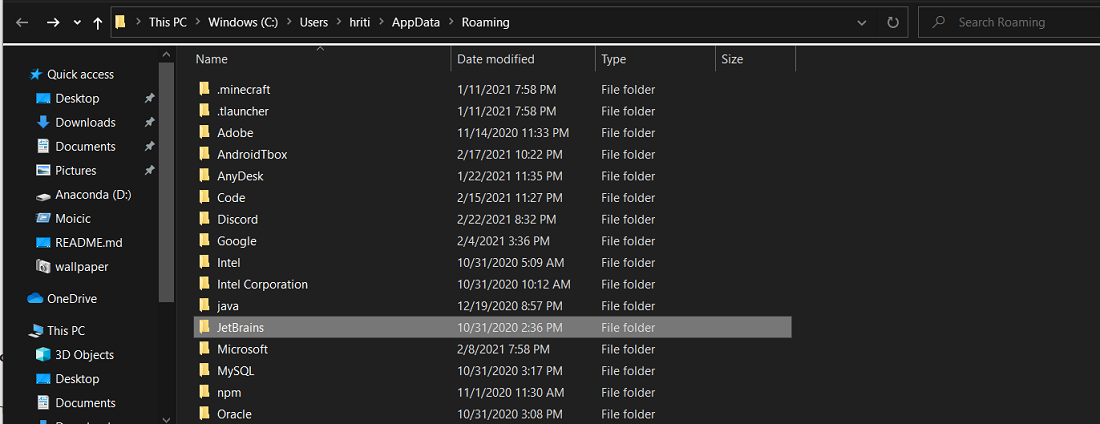
After deleting all these folders, go to C:\Program Files and delete the Android folder.
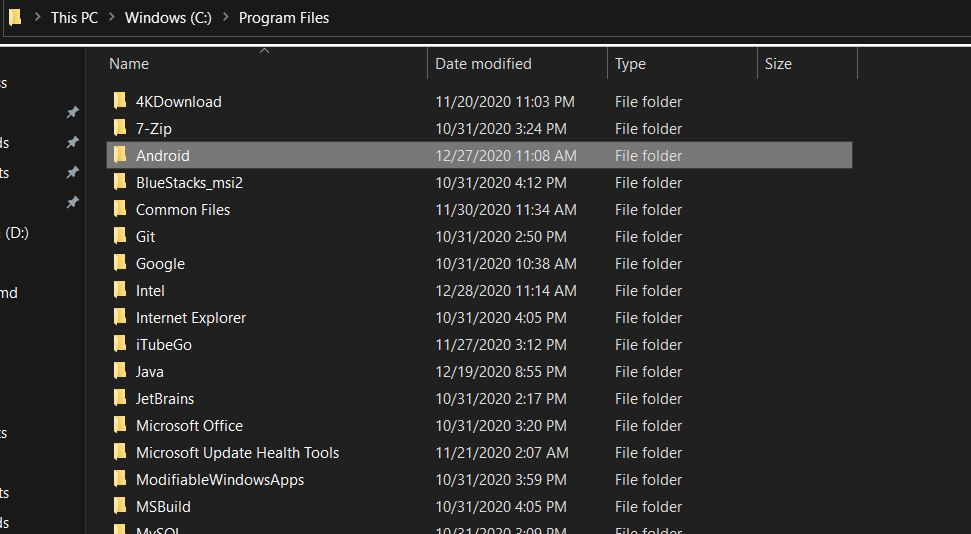
We have deleted all the Android Studio files now to delete any remains of SDK, go to %LOCALAPPDATA% and delete the Android folder.
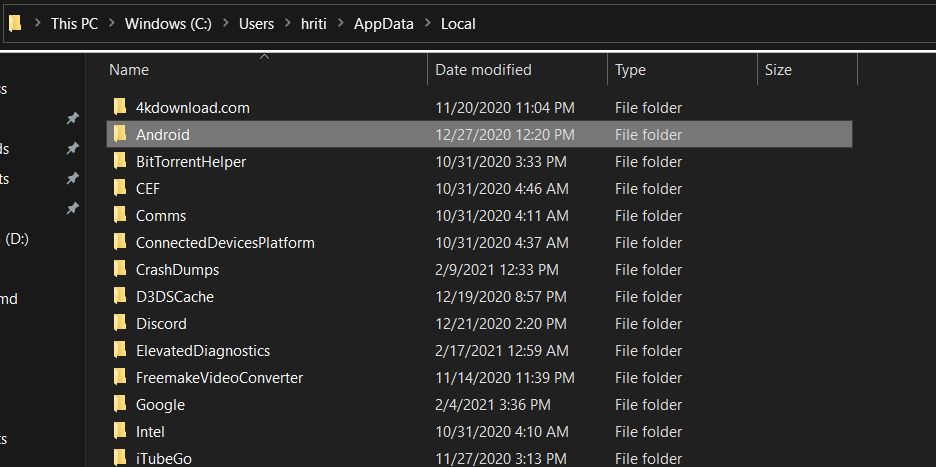
So we have completely uninstalled Android Studio from our system. Now if you want you can do a clean installation. You may refer to Guide to Install and Set up Android Studio for this.
Like Article
Suggest improvement
Share your thoughts in the comments
Please Login to comment...