How to change Matplotlib color bar size in Python?
Last Updated :
03 Jan, 2021
Colorbar is a separate axis that provides a current colormap indicating mapping of data-points into colors. In this article, We are going to change Matplotlib color bar size in Python. There are several ways with which you can resize your color-bar or adjust its position. Let’s see it one by one.
Method 1: Resizing color-bar using shrink keyword argument
Using the shrink attribute of colorbar() function we can scale the size of the colorbar.
Syntax : matplotlib.pyplot.colorbar(mappable=None, shrink=scale)
Basically, we are multiplying by some factor to the original size of the color-bar. In the below example by using 0.5 as a factor, We are having the original color-bar size.
Example 1:
Python3
import matplotlib.pyplot as plt
data = [[1, 2, 3],
[4, 5, 6]]
img = plt.imshow(data)
plt.colorbar(shrink=0.5)
plt.show()
|
Output:
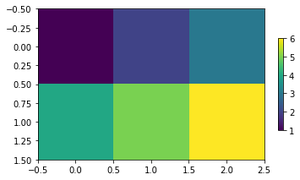
Using_shrink_attribute
Example 2: In this example, we are using factor 0.75. Similarly, you can use any factor to change the color-bar size. The default value of the shrink attribute is 1.
Python3
import matplotlib.pyplot as plt
import matplotlib.image as mpimg
fig, ax = plt.subplots()
plt.axis('off')
img = mpimg.imread(r'img.jpg')
plt.imshow(img)
plt.colorbar(shrink=0.75)
plt.show()
|
Output:
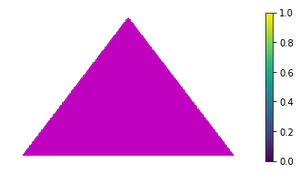
Using_shrink_attribute
Method 2: Using AxesDivider class
With this class, you can change the size of the colorbar axes however height will be the same as the current axes. Here we are using axes_divider.make_axes_locatable function which returns the AxisDivider object for our current axes in which our image is shown.
Example:
Python3
import matplotlib.pyplot as plt
from mpl_toolkits.axes_grid1 import make_axes_locatable
fig, ax = plt.subplots()
img = mpimg.imread(r'img.jpg')
image = plt.imshow(img)
divider = make_axes_locatable(ax)
colorbar_axes = divider.append_axes("right",
size="10%",
pad=0.1)
plt.colorbar(image, cax=colorbar_axes)
plt.show()
|
Output:
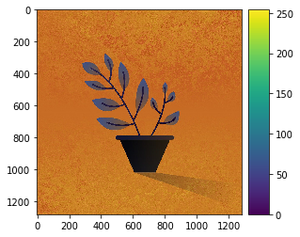
Using_AxisDivider
Like Article
Suggest improvement
Share your thoughts in the comments
Please Login to comment...