How to change background color of Tkinter OptionMenu widget?
Last Updated :
07 Jul, 2022
Prerequisites: Tkinter
While creating GUI applications, there occur various instances in which you need to make selections among various options available. For making such choices, the Option Menu widget was introduced. In this article, we will be discussing the procedure of changing menu background color of Tkinter’s option Menu widget.
To achieve our required functionality a regular OptionMenu is first set up and then color is added and changed using config() method.
Syntax:
w = OptionMenu(app, #Options Menu widget name, “#Opton1”, “#Option2”, “#Option3”)
w.config(bg = “#Background Color of Options Menu”, fg=”#Text Color”)
Functions Used
- OptionMenu() is used to create a dropdown menu
Syntax:
OptionMenu(master,options)
Parameters:
- master: This parameter is used to represents the parent window.
- options: Contain the Menu values
- config() is used to set up the color change
Approach
- Import module
- Now, create a GUI app using tkinter
- Next, give a title to the app(optional).
- Then, create an Options Menu widget.
- Moreover, create the Displayed Options for Options Menu widget.
- Further, set the menu background color.
- Assign the text you want to appear when Options Menu is not open
- Set the background color of Displayed Options.
- Display the Options Menu widget in GUI
- Finally, make the loop for displaying the GUI app on the screen
Program:
Python
from tkinter import *
app = Tk()
app.title("Vinayak App")
l1 = Label(app, text="Choose the week day here")
l1.grid()
text1 = StringVar()
text1.set("Choose here")
w = OptionMenu(app, text1, "Sunday", "Monday", "Tuesday",
"Wednesday", "Thursday", "Friday", "Saturday")
w.config(bg="GREEN", fg="WHITE")
w["menu"].config(bg="RED")
w.grid(pady=20)
app.mainloop()
|
Output:
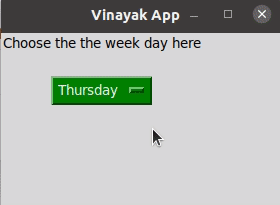
Like Article
Suggest improvement
Share your thoughts in the comments
Please Login to comment...