How to calculate Sum and Average of numbers using formulas in MS Excel?
Last Updated :
21 Sep, 2021
Everyday in school, offices, business sectors or any other field lots of information are there that are required to store for future use. For anyone, it is very difficult to remember that information for a long time. Earlier data and information are stored in a form of a register, file, or by paperwork but finding it may be difficult for us. It takes a lot of time. To resolve this issue Microsoft brings a software called MS Excel.
Microsoft Excel is a software that allows users to store or analyze the data in a proper systematic manner. It uses spreadsheets to organize numbers and data with formulas and functions. MS Excel has a collection of columns and rows that form a table. Generally, alphabetical letters are assigned to columns, and numbers are usually assigned to rows. The point where a column and a row meet is called a cell. Generally, it is used to keep records, data in various fields of business.

Features of MS Excel
- Auto calculate: This helps you to calculate a group of data and it automatically shows the result in the status area You can also create your own formulas.
- Shared: You can share your data file over a network.
- Templates: It gives us a variety of elegantly designed templates for your home or business purpose.
- Excel Charts: Excel charts helps to convey your information in a very easy way. If you choose charts wisely and formatting them cleanly, you can deliver a lot of information to them.
- Conditional Formatting: It helps users to focus quickly on important topics of data or to highlighted errors and to identify important patterns in data.
- Sorting and Filtering: It is used to sort or filter data according to your need. You can also reorder the data. It saves your time a lot.
- Toolbars: It has a Collection of buttons that provide one-click access to commonly used commands such as Save, undo, and many more.
- Ribbon: It has commands and controls organized tasks in Tabs and groups.
Steps to Add a group of numbers in MS Excel
Step 1: Select the cell where you want to display the result.
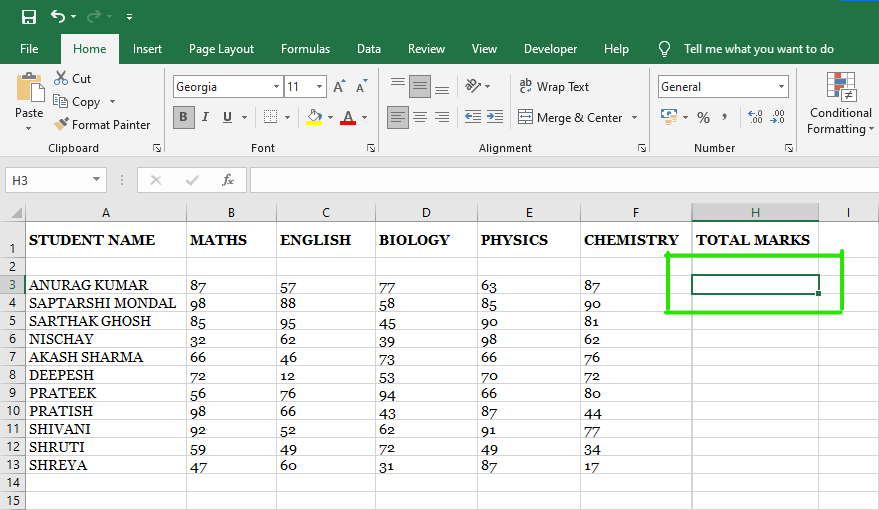
Step 2: Then type “=” sign in the highlighted area as shown in the figure:
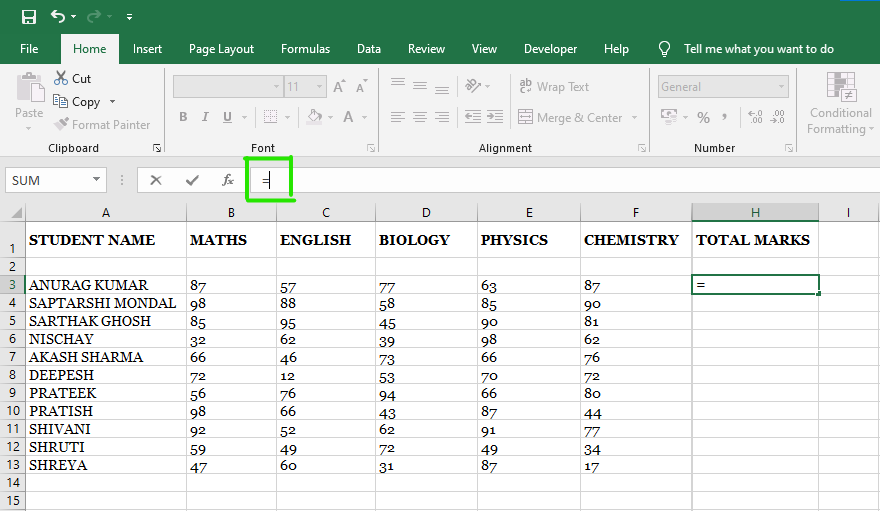
Step 3: Now type “SUM” and then type opening parenthesis “(“.

Step 4: Now select the data cells to add them as shown in the figure:

Step 5: Hit the ENTER button to get the result.
As you see in the figure the result is displayed for a particular student.
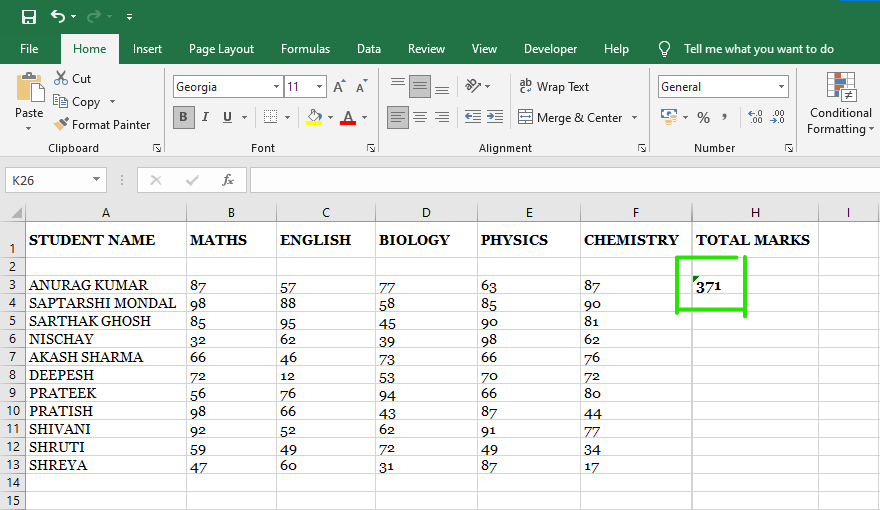
Step 6: To calculate the Total Marks for all the students, click on the highlighted cell under the total marks section.

Step 7: Now drag the cross (+) sign to the following cells as shown in the figure:

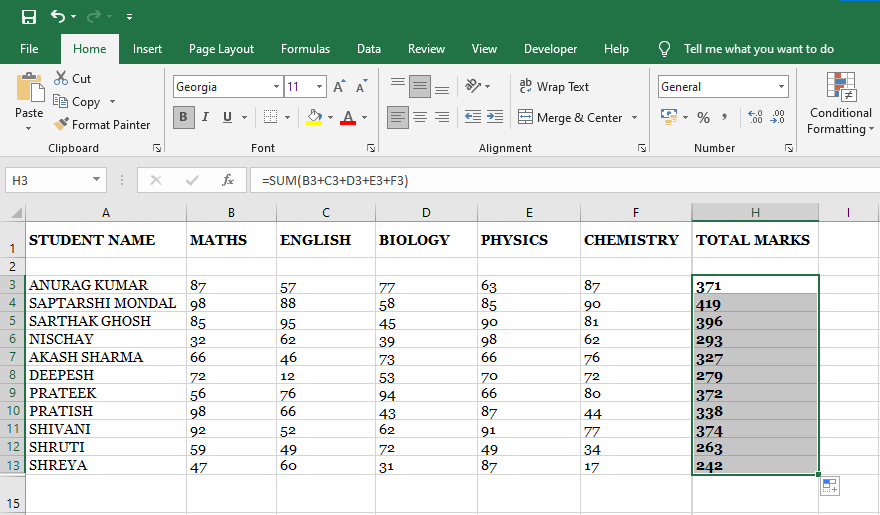
After that, the result will be automatically displayed.
As you see, the result is displayed for all the students under the total marks column section.

Alternate Method-
Using the alternate method, you are able to calculate the sum of a particular column. For example, the sum of English and Chemistry marks only.
Formula: =SUM(B3 + C3 + D3 + E3 + F3)
Now type the column name and row name according to your need in the parenthesis.
B3 = (column name)(row number)
C3 = (column name)(row number)
D3 = (column name)(row number)
E3 = (column name)(row number)
F3 = (column name)(row number)
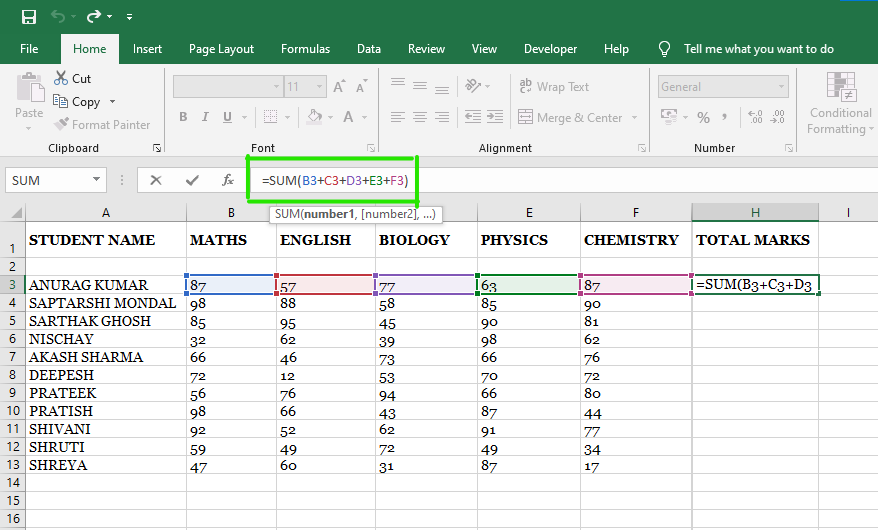
Example
Math + English + chemistry: =SUM(B3+C3+F3)
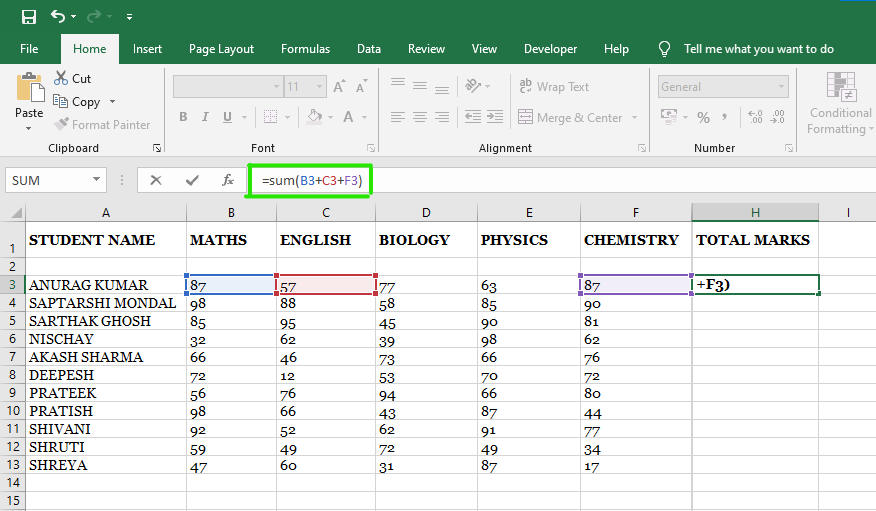
Next press the ENTER button. The result will be automatically displayed.
How to calculate the average of numbers?
Step 1: Select the cell where you want to display the average result.

Step 2: Now type “=” sign in the cell and type “average” then type opening parenthesis “(“ in the cell.

Step 3: Now select the data, cells from H3 to H13 as shown in the figure:

Step 4: Next hit the ENTER button.
As you see in the figure the Average marks are calculated and displayed on the cell.

These are some methods to calculate the sum and average of a group of numbers using formulas in MS Excel.
Like Article
Suggest improvement
Share your thoughts in the comments
Please Login to comment...