How to align objects vertically when working with grids in CSS ?
Last Updated :
07 Jan, 2020
CSS grid layout is one of the strongest layout of CSS. The grid layout is 2-D which means it can handle both rows and columns, unlike flexbox which is 1-D. To align objects apply CSS to the parent element which becomes the grid container and the element’s child which becomes the items in the grid.
Approach:
Use the align-content property of CSS grids to vertically align objects.
Syntax:
align-content: center;
Example 1:
<!DOCTYPE html>
<html>
<head>
<style>
.gfg {
display: grid;
/* display is set to grid layout */
height: 400px;
align-content: center;
/* vertically aligns objects to the center */
grid-template-columns: auto auto auto;
grid-gap: 10px;
background-color: #4dd599;
/* background colour is set */
padding: 10px;
}
.gfg > div {
background-color: rgba(255, 255, 255, 0.8);
text-align: center;
/* text inside the container is set to center */
padding: 20px 0;
font-size: 30px;
}
</style>
</head>
<body>
<div class="gfg">
<div>Welcome</div>
<div>to</div>
<div>Geeks</div>
<div>for</div>
<div>Geeks</div>
<div>Start</div>
</div>
</body>
</html>
|
Output:
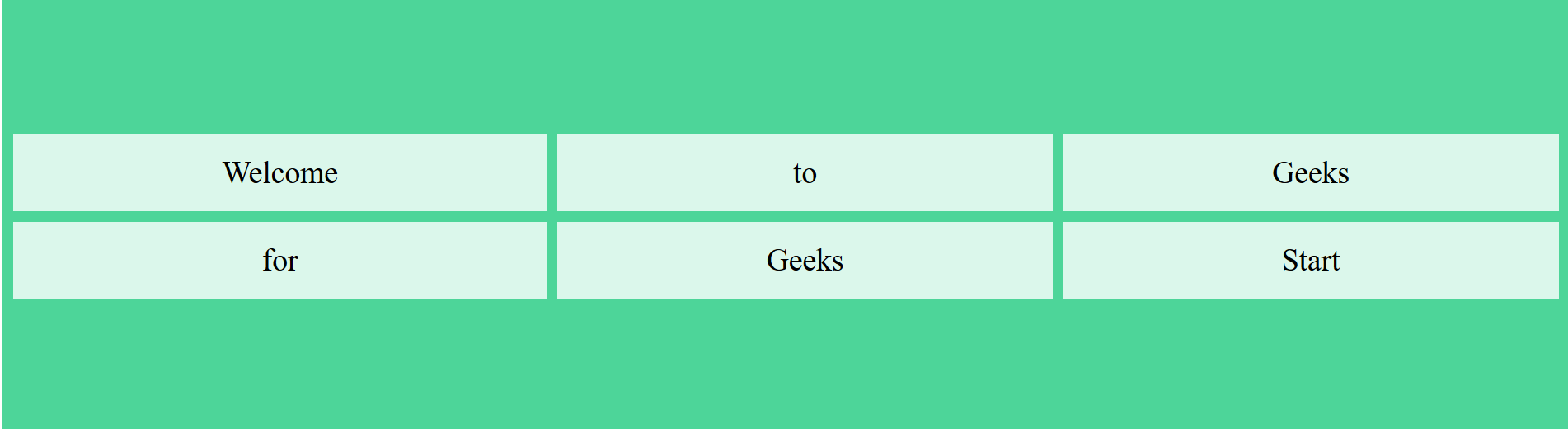
Example 2:
<!DOCTYPE html>
<html>
<head>
<style>
.gfg {
display: grid;
/* display is set to grid layout */
height: 400px;
align-content: center;
/* vertically aligns objects to the center */
grid-template-columns: auto auto auto;
grid-gap: 10px;
background-color: #f67280;
/* background colour is set */
padding: 10px;
}
.gfg > div {
background-color: rgba(255, 255, 255, 0.8);
text-align: center;
/* text inside the container is set to center */
padding: 20px 0;
font-size: 30px;
}
</style>
</head>
<body>
<div class="gfg">
<div>Explore</div>
<div>the</div>
<div>world</div>
<div>travel</div>
<div>and</div>
<div>eat</div>
</div>
</body>
</html>
|
Output:
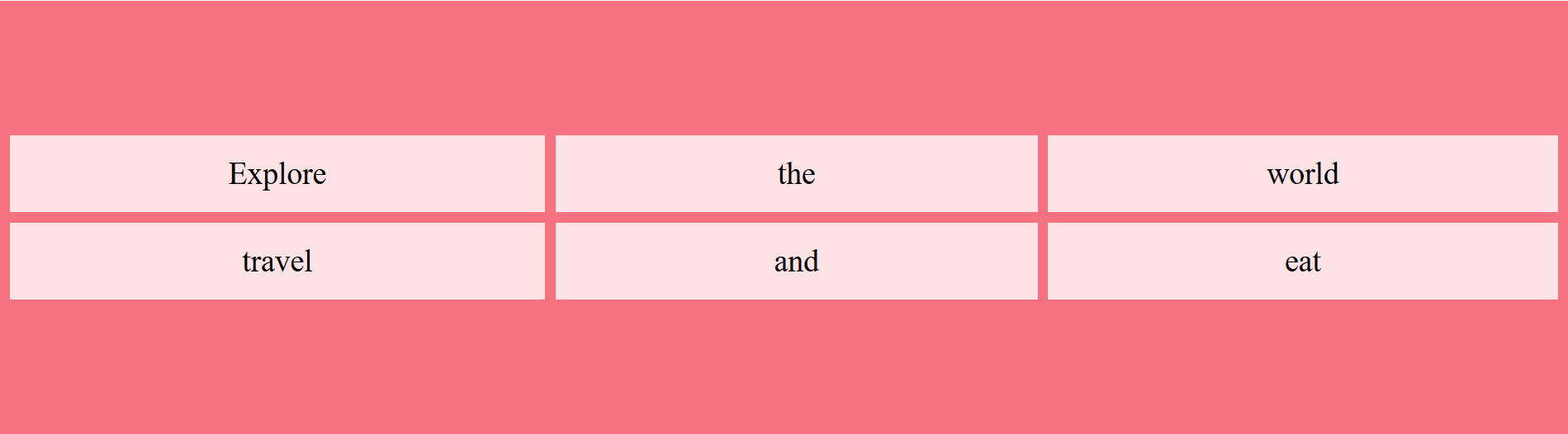
Like Article
Suggest improvement
Share your thoughts in the comments
Please Login to comment...