How to add product price in woocommerce ?
Last Updated :
13 Mar, 2024
WordPress is an open-source Content Management System that is completely based on PHP and MySql. They are used to create a dynamic website. Matt Mullenweg developed WordPress and wrote in the PHP language.
WordPress is one of the most popular interfaces that allow users to customize and manage their website from its back-end content management system. It is used to organize the whole process of creating, storing, and optimally showcasing web content. It was initially developed as an improvement tool that enhances the regular typography of day-to-day writing.
According to various industry reports and surveys, approximately 68% of online shoppers consider price to be one of the most important factors influencing their purchasing decisions. This highlights the critical role that product pricing plays in e-commerce success. In this article, we are going to discuss how to add product prices in woocommerce.
What is Woocommerce?
Woocommerce is the WordPress plugin that gives e-commerce features to your WordPress website. You can easily make an online store by just installing the woocommerce plugin on the WordPress website. It gives you the flexibility to customize your online store.
- The Woocommerce plugin must be installed in your WordPress account. For installing the woocommerce plugin you can follow the steps from this article: How to install woocommerce plugin in WordPress.
- Products must be listed before adding prices to products.
How to add product prices in woocommerce?
Let’s see how we can add the product price to our woocommerce store step by step:
Step 1: First, go to the product section and click All products, then all the products list will appear that you have already added.

On your dashboard, all the products will appear like this on your screen:
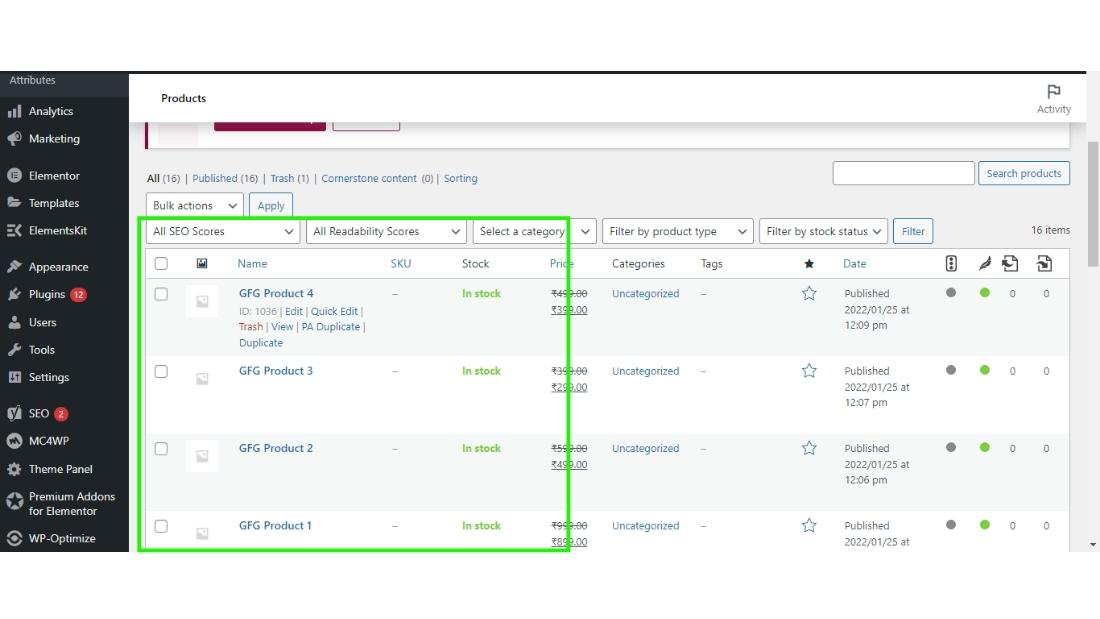
Step 2: Then click on edit product on which you want to add product price.
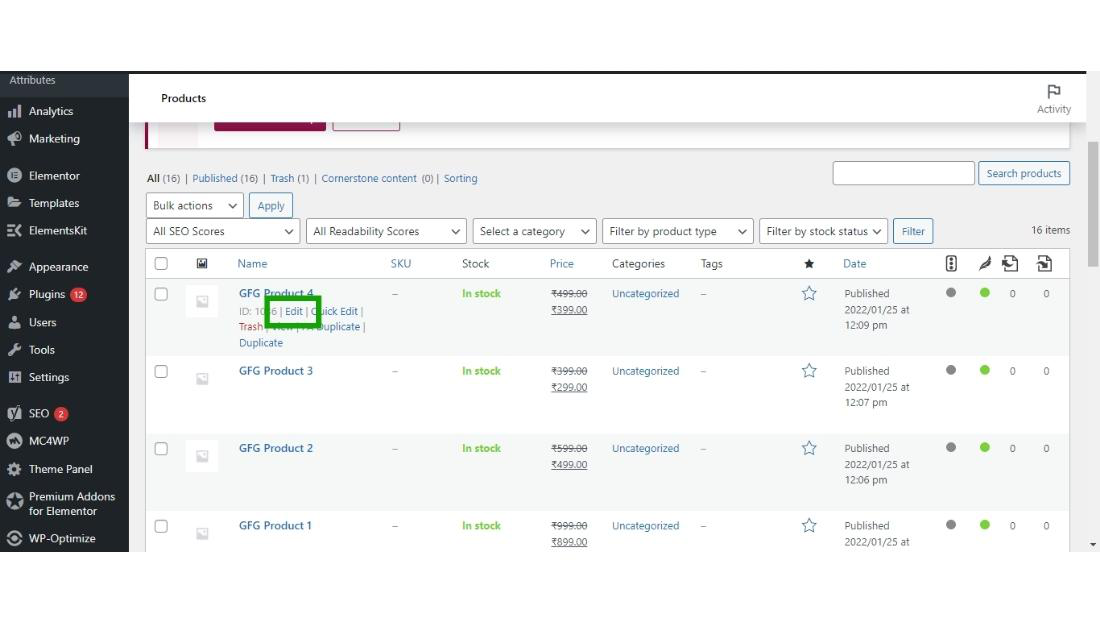
Step 3: Now you will come to the Edit product section, Detail of your product such as the product title and description will start appearing on the screen.
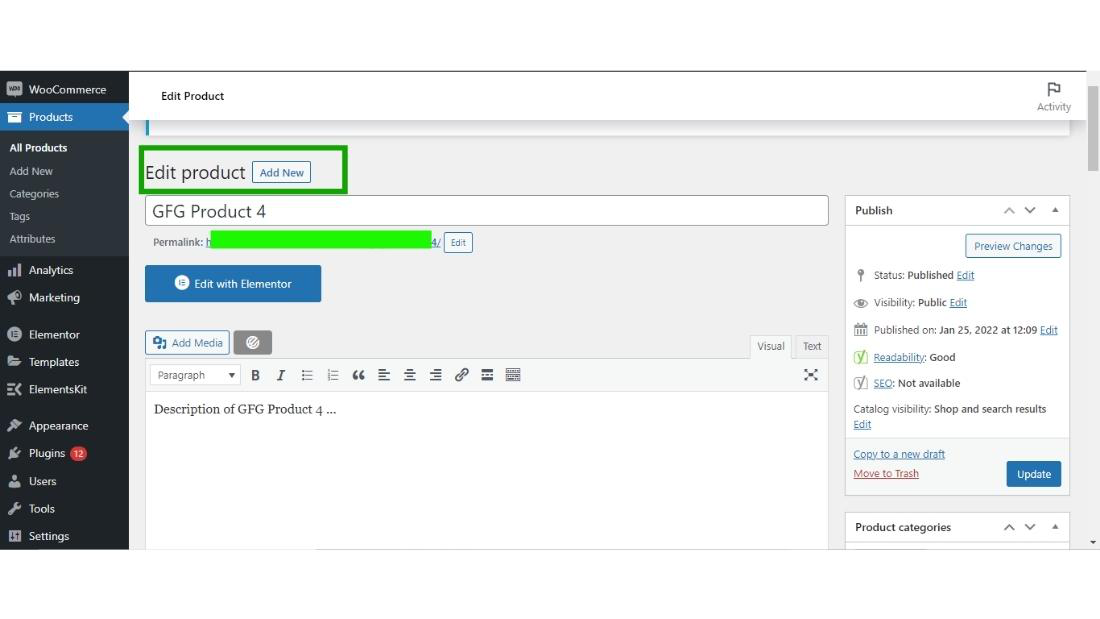
Then scroll down to the product data, where you entered more detail about the product.
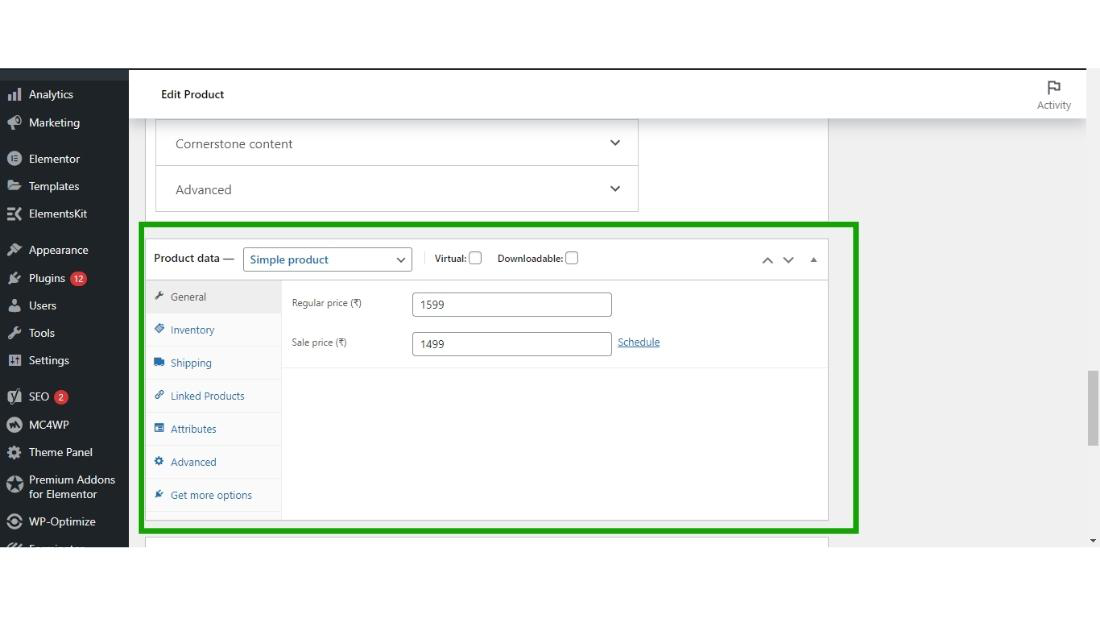
Step 4: Select product data as a Simple product then the product’s Regular price and sale price will appear on the screen and set the price of your product as you want.
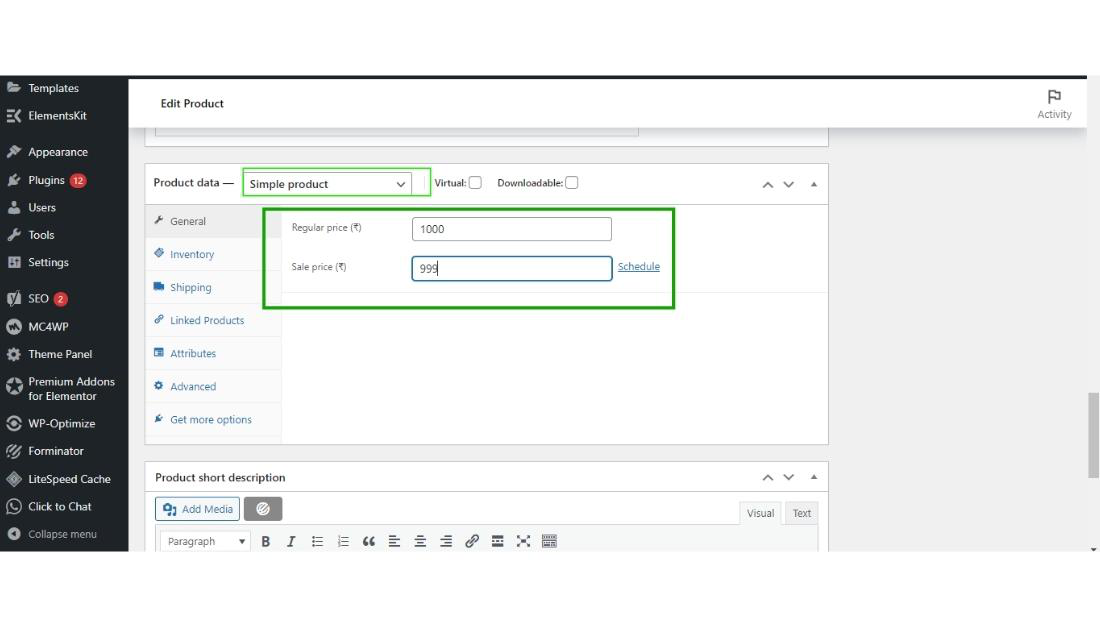
Step 5: After setting the product price you have to only do the last step, click on the update button to successfully add the price of your product.
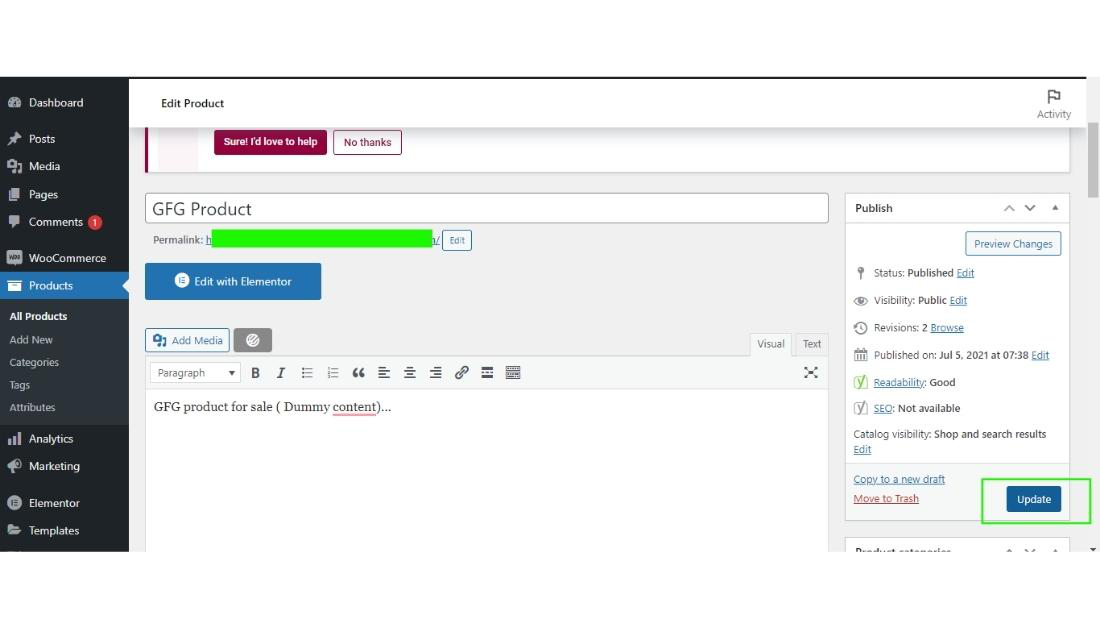
The product price has been added successfully now you are ready with your product.
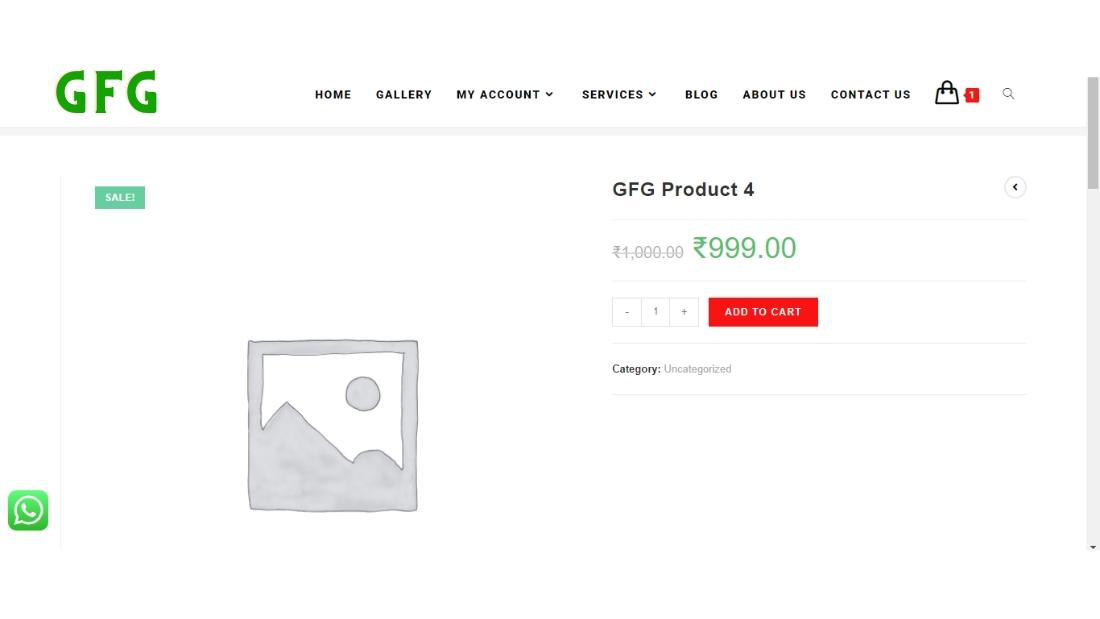
That is how you can add product prices to your woocommerce store.
Also Read:
Conclusion
Adding product prices in WooCommerce is essential for running a successful online store and facilitating smooth transactions. In this article, we explored the process of adding product prices to your WooCommerce store step by step. By following these simple instructions, you can ensure that your products are accurately priced and ready for sale on your website.
Related Articles:
Product Price in Woocommerce – FAQs
What is WooCommerce and why is it important for e-commerce websites?
WooCommerce is a WordPress plugin that enables users to add e-commerce functionality to their WordPress websites. It allows users to create and manage online stores, sell products or services, and process transactions securely. WooCommerce is important for e-commerce websites as it provides a user-friendly platform for setting up and managing online stores effectively.
What are the prerequisites for adding product prices in WooCommerce?
Before adding product prices in WooCommerce, you need to ensure that the WooCommerce plugin is installed and activated on your WordPress website. Additionally, you must have already listed the products you wish to add prices to within your WooCommerce store.
How do I add product prices in WooCommerce?
To add product prices in WooCommerce, navigate to the Products section in your WordPress dashboard and select the product you want to edit. Scroll down to the Product Data section, choose “Simple product” from the dropdown menu, and enter the regular price and sale price (if applicable) for your product. Finally, click the “Update” button to save your changes.
Can I set different prices for different variations of the same product in WooCommerce?
Yes, WooCommerce allows you to set different prices for different variations of the same product. When editing a variable product, you can specify individual prices for each product variation under the Variations tab within the Product Data section.
How can I ensure that my product prices are displayed accurately on my WooCommerce store?
After adding product prices in WooCommerce, it’s important to review your website frontend to ensure that the prices are displayed correctly. You can also conduct test transactions to verify that the checkout process functions smoothly and accurately reflects the prices set for your products.
Like Article
Suggest improvement
Share your thoughts in the comments
Please Login to comment...