How to Add Image on EditText in Android?
Last Updated :
18 Feb, 2022
In Android, An EditText is an overlay over a TextView that makes it editable using text by invoking a soft keyboard in run time. It is generally implemented to collect text data from the user. EditText is most commonly used in forms that require users to fill in details and for passing a search query.
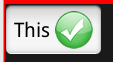
Add Image on EditText
In this article, we will show you how you could add an Image inside an EditText in Android. Follow the below steps once the IDE is ready.
Step by Step Implementation
Step 1: Create a New Project in Android Studio
To create a new project in Android Studio please refer to How to Create/Start a New Project in Android Studio. We demonstrated the application in Kotlin, so make sure you select Kotlin as the primary language while creating a New Project.
Step 2: Add an Image in res > drawable folder
Navigate to the app > res > drawable folder and add any image or vector of your choice. In this demonstration, we added a search vector from vector assets. If you are new to adding a vector asset, then refer to the following article that explains creating and adding a vector asset in your Android project: How to Add Vector Assets in Android Studio?
Step 3: Working with the activity_main.xml file
Navigate to the app > res > layout > activity_main.xml and add the below code to that file. Below is the code for the activity_main.xml file. Add an EditText as shown below.
XML
<?xml version="1.0" encoding="utf-8"?>
<RelativeLayout
android:layout_width="match_parent"
android:layout_height="match_parent"
tools:context=".MainActivity">
<EditText
android:id="@+id/edit_text_1"
android:layout_width="match_parent"
android:layout_height="50sp"
android:hint="Type something..."/>
</RelativeLayout>
|
Method 1: Adding EditText attribute to add a drawable
Add drawableRight attribute to add the image to the right of the EditText.
XML
<?xml version="1.0" encoding="utf-8"?>
<RelativeLayout
android:layout_width="match_parent"
android:layout_height="match_parent"
tools:context=".MainActivity">
<EditText
android:id="@+id/edit_text_1"
android:layout_width="match_parent"
android:layout_height="50sp"
android:hint="Type something..."
android:drawableRight="@drawable/ic_baseline_search_24"/>
</RelativeLayout>
|
Method 2: Working with the MainActivity.kt file
Go to the MainActivity.kt file and refer to the following code. Below is the code for the MainActivity.kt file. Comments are added inside the code to understand the code in more detail.
Kotlin
package org.geeksforgeeks.addimageinedittext
import android.annotation.SuppressLint
import android.graphics.drawable.Drawable
import androidx.appcompat.app.AppCompatActivity
import android.os.Bundle
import android.widget.EditText
class MainActivity : AppCompatActivity() {
@SuppressLint("UseCompatLoadingForDrawables")
override fun onCreate(savedInstanceState: Bundle?) {
super.onCreate(savedInstanceState)
setContentView(R.layout.activity_main)
val mEditText = findViewById<EditText>(R.id.edit_text_1)
val mDrawable: Drawable = getDrawable(R.drawable.ic_baseline_search_24)!!
mEditText.setCompoundDrawablesWithIntrinsicBounds(null, null, mDrawable, null)
}
}
|
Output:
In both cases, the output is the same as shown below.

Like Article
Suggest improvement
Share your thoughts in the comments
Please Login to comment...