How to Add Git Credentials in Eclipse?
Last Updated :
06 Dec, 2021
Git is a free and open-source distributed version control system designed to handle everything from small to very large projects with speed and efficiency. It is used for tracking changes in project files done by multiple developers and programmers. And Eclipse is one of the most popular integrated development environments used by programmers. It is developed by Eclipse Foundation and it is available for Windows, Linux, macOS. It supports operations like debugging, task running. In this article, we will learn how can we add our git credentials in Eclipse. So that we can use git in our projects.
Step by Step Implementation
Step 1: Download eclipse
First, download & install eclipse ide on your system from here.
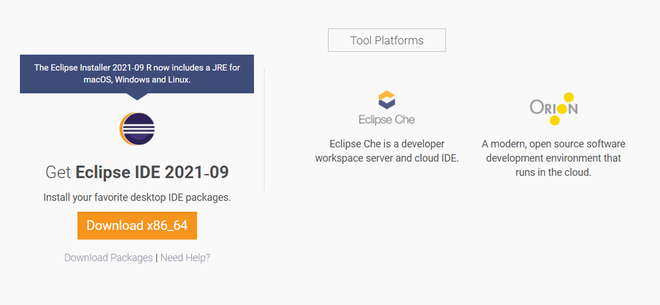
Step 2: Install EGit Extension
After installing eclipse successfully now install the EGit extension on your eclipse ide. Open your eclipse ide and navigate to Help -> Install New Software.
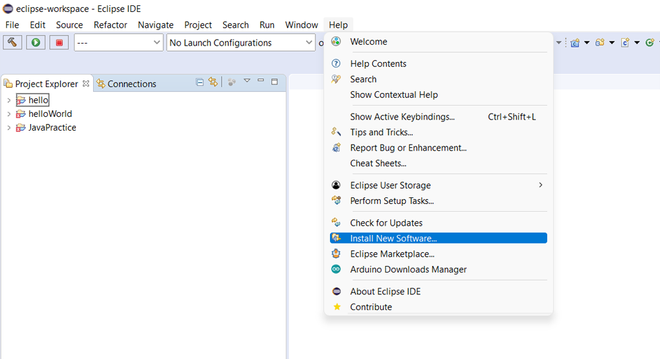
After that click on Add and enter eGit on Name and https://download.eclipse.org/egit/updates/ in the Location.
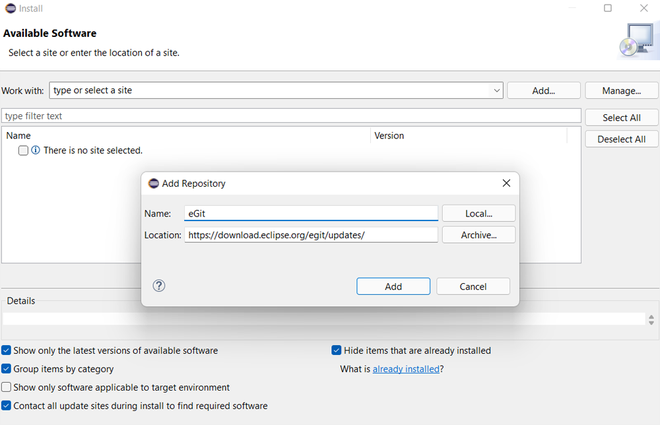
Then select all checkboxes as shown below and click next.
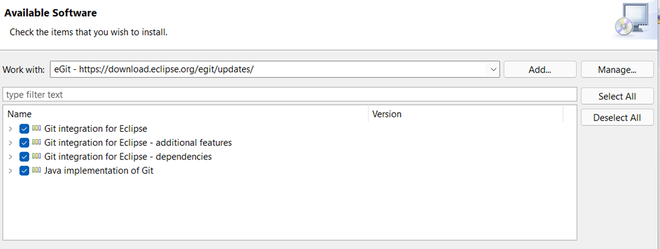
After that accept the terms & conditions and click finish. now eGit successfully installed.
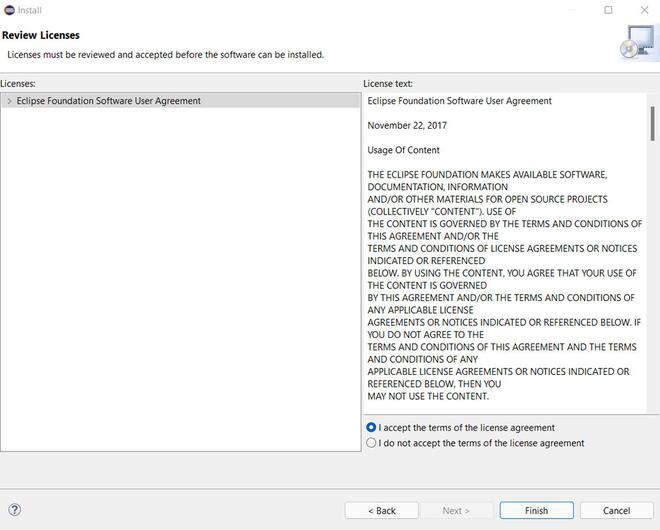
Step 3: Create a GitHub account
If you haven’t created your GitHub account so first create that. You can see how to create a GitHub account from here.
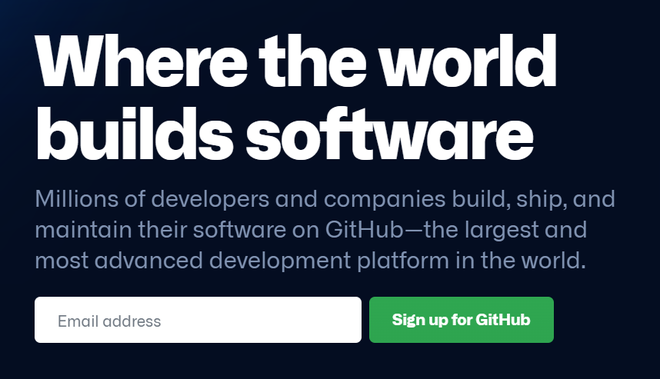
Step 4: Configure EGit Plugin
configure your git credentials.
- Click on the Window menu bar option, then choose Preferences.
- Type “git” in the search bar, then choose that path ‘Team > Git > Configuration. Click Add Entry.
- Enter user.name as the Key, and your GitHub username as the Value, then add another entry with user.email as the Key and your email as the Value.
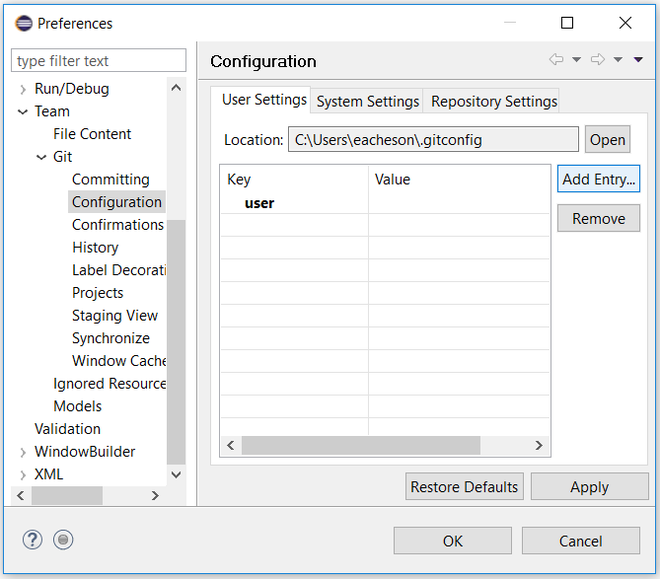
Step 5: Create a repo in your GitHub account
create a repository into your GitHub account and copy its link to clone it.
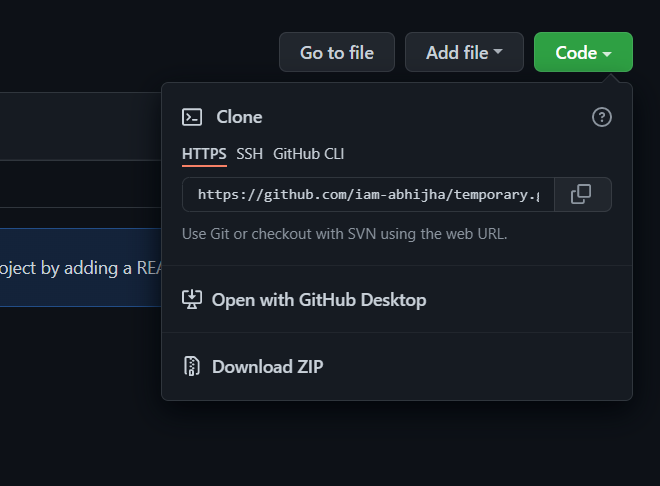
Step 6: Import your repository into Eclipse
- Open Eclipse, with EGit, installed
- In Eclipse, choose File, then Import
- In the dialogue that opens, choose Git > Projects from Git and click Next
- Click on Clone URI, then click Next
- Here the details should already be filled out for you, as shown below. Ensure that your GitHub username and password are entered under Authentication, and click Next.
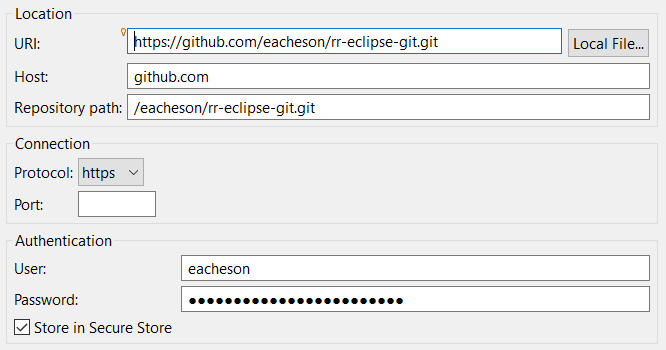
That’s it now after submitting this your git credentials will be added to your Eclipse.
Like Article
Suggest improvement
Share your thoughts in the comments
Please Login to comment...