How to Access Windows 10’s Hidden Power User Menu?
Last Updated :
21 Aug, 2021
The windows power user menu often called the WinX menu is the menu that gives easy access to the more advanced and most frequently used features in a windows operating system. This is extremely useful but hidden on the desktop. Let’s discuss what it is and how to find it.
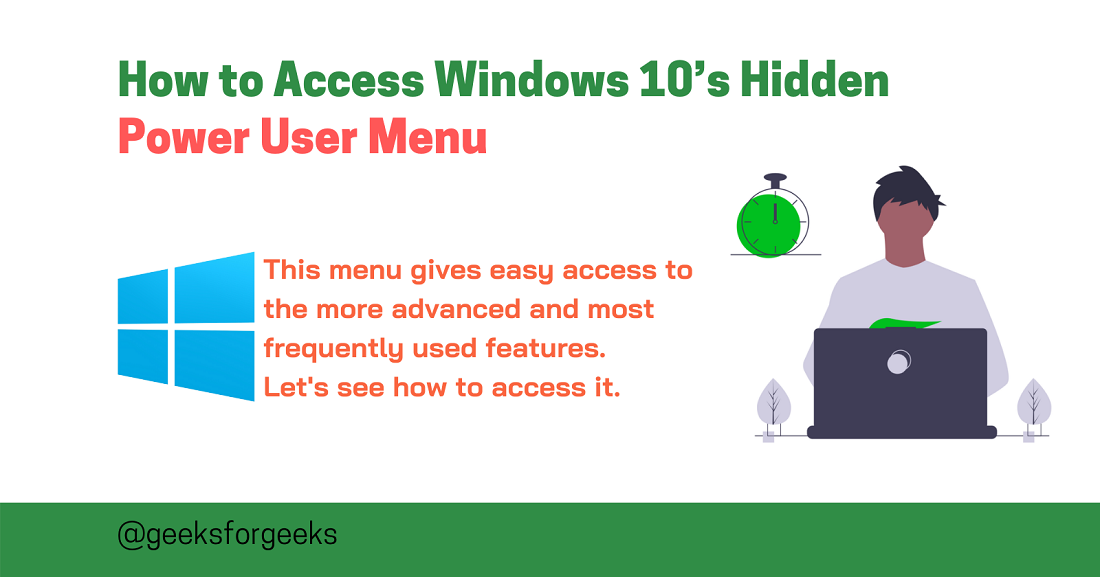
What Is actually Windows Power User Menu?
The Windows 10 Power User menu provides easy access to some of the Windows 10s more advanced and regularly used features. The Power User menu contains 18 different options heading to different features.
Here’s a list of menus on the Power User menu provided by default. You can use them with a shortcut key (Showed in brackets) to launch that program from the menu list.
- Apps and Features (F): This will open an Apps & Features in the Settings app.
- Mobility Center (B): This Windows Mobility Center allows you to adjust brightness, audio, battery settings, etc.
- Power Options (O): This is the Power & Sleep Settings where you can set the time when your screen will turn off and sleep mode time.
- Event Viewer (V): In this menu, you will see a log of app and system messages.
- System: This option shows the system information of your PC in the Settings app.
- Device Manager (M): This heads to the Device Manager, which allows you to configure and troubleshoot your PC hardware.
- Network Status(W): The option of network status information lets you see the properties of connected Wi-Fi and some other advanced network settings.
- Disk Management (K): This Opens Disk Management, which shows all the information about HDD & SSD on your PC. From here you can also create partitions in your drives.
- Computer Management (G): From here you can access the Computer Management menu, a feature that contains admin tools like Event Viewer, Task Scheduler and Disk Management.
- Windows PowerShell (I): It Launches the Windows PowerShell.
- Windows PowerShell Admin (A): It also Launches PowerShell but as in administrative privilege.
- Task Manager (T): Task Manager displays resource usage and running process statistics.
- Settings (N): Opens the Windows Settings.
- File Explorer (E): You can open the Windows File Explorer from here.
- Search (S): Windows Search from taskbar can be opened by simply pressing ‘S’ and it will place the cursor in the Search bar.
- Run (R): This opens the Run box, where you can run programs and commands with administrative privileges.
- Shut Down or Sign Out: First, press U, then press I to Sign Out, S to Sleep, U to Shut Down, or R to Restart.
- Desktop (D): From this option, you can minimize everything and directly land on the desktop.
You can also customize options on the windows power menu, but that will requires changes to the Windows Registry.
Till this, you might get the power of power user menu lets to find how open the power menu.
How to Open the Power User Menu?
To open this legendary power menu, there are two ways:
1. First is by Right-clicking on the Start menu (Windows Icon) in the bottom-left corner of the taskbar.
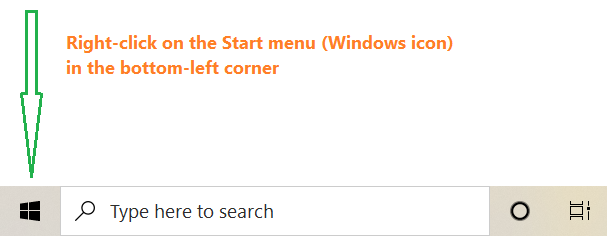
Open by Right-clicking on the Start menu
2. Another is using keyboard Shortcut which is a combination of Windows Key + X.
And then, The Power User menu will open as shown below. You can use them as you need by selecting.
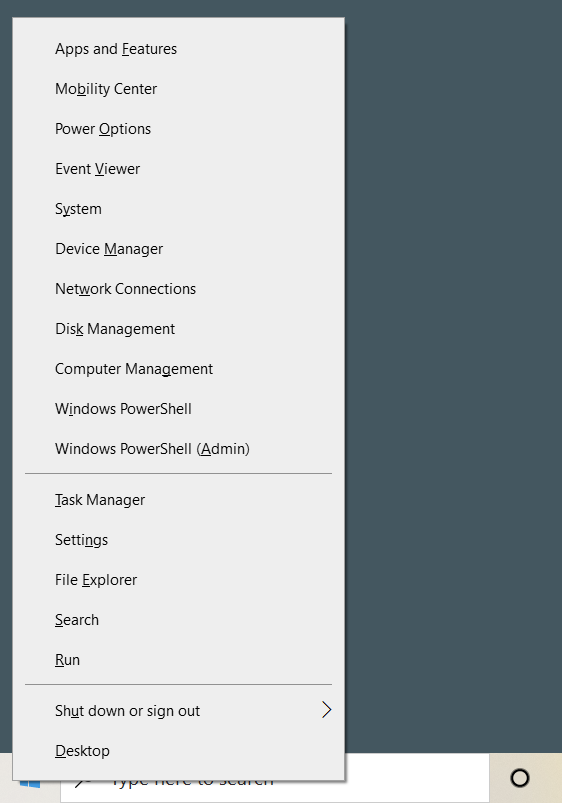
Power User Menu
So this is all about the Power User menu and how to access it. Microsoft is known for hiding cool features in its Windows OS, and the Power User menu is one of them. You can also read about another interesting hidden feature of windows, “The God Mode“.
Like Article
Suggest improvement
Share your thoughts in the comments
Please Login to comment...