How to Access Google Cloud Shell via Termux and SSH?
Last Updated :
13 Jun, 2022
In this article we are going to learn about how to install Gcloud CLI on termux and SSH into your free google cloud console from your mobile.
Installation:
Follow the below steps to SSH into google cloud shell from mobile using termux:
Step 1: You need to install termux on your mobile. Don’t download it from playstore or appstore , instead install F-Droid and install termux from it. Go to the above link and find the latest version of termux and download.
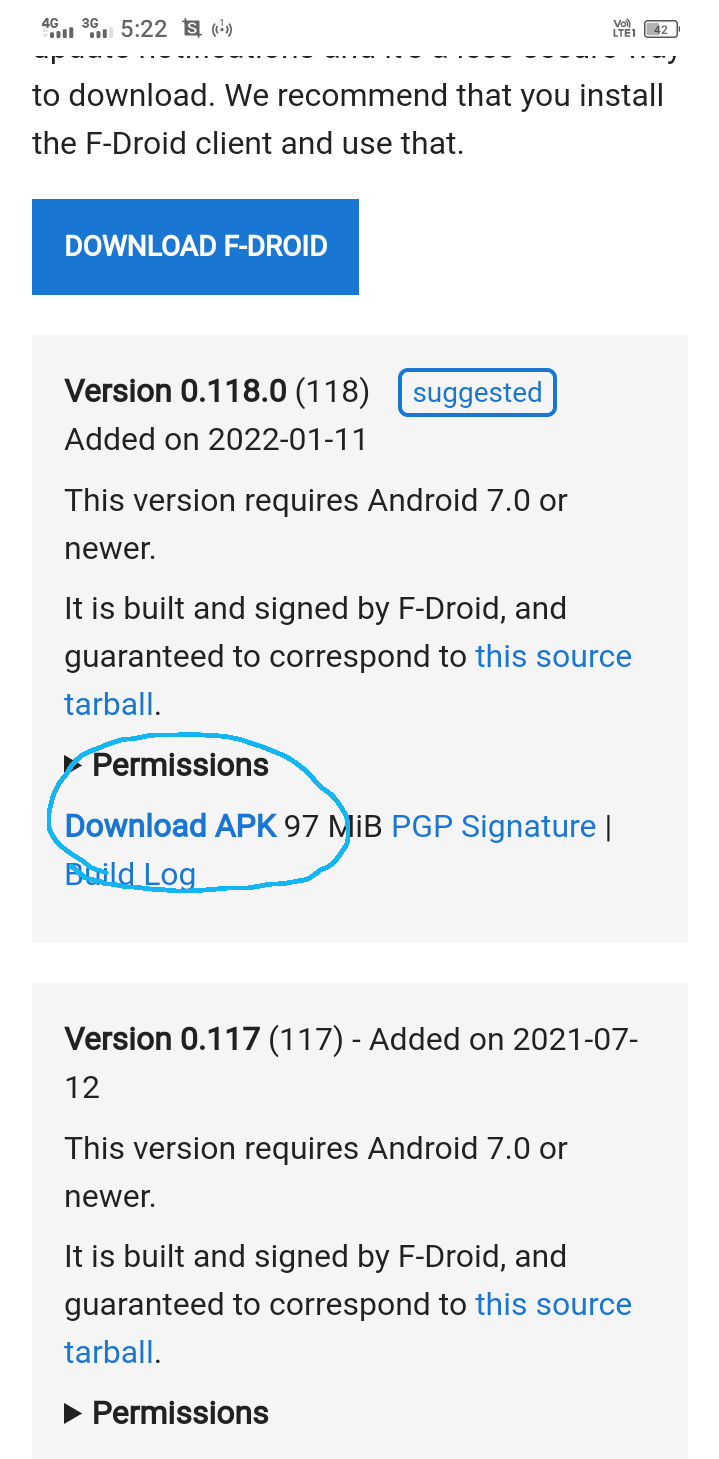
Download termux
Step 2: Now let’s see how to install gcloud CLI , which allows us to SSH into our cloud shell.
apt update && apt upgrade
- After that enter this command:
pkg install curl
- Next, enter this command and hit enter:
curl https://sdk.cloud.google.com | bash
Here hit “enter” if you are asked for (y/N) after this command.
- Next, enter this command:
~/google-cloud-sdk/install.sh --override-components
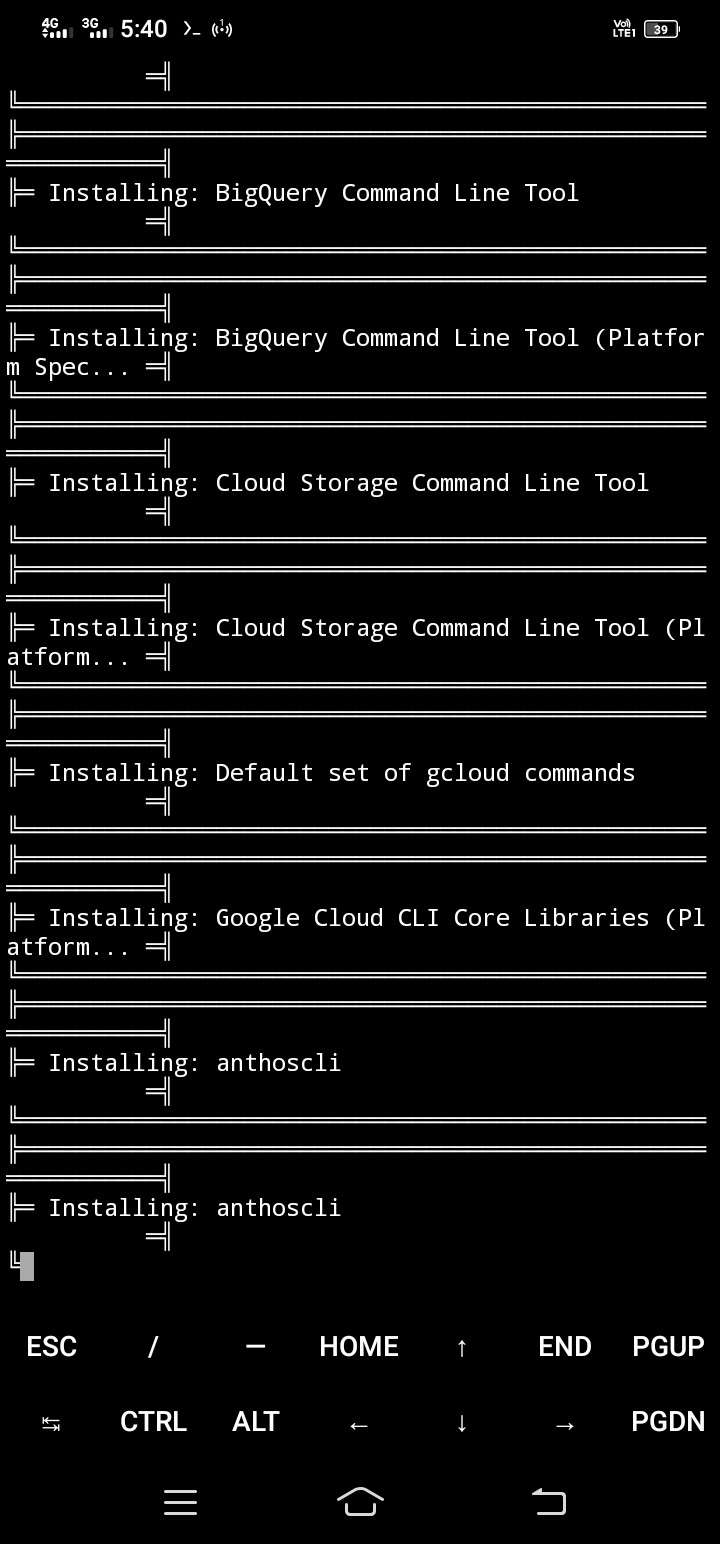
Note sometimes you will get a screen before entering the above command, so the curl command is enough for installation.
- Now hit enter whenever you are promoted to enter (y/N)
Step 3: After all files are installed enter this command:
gcloud components install gsutil
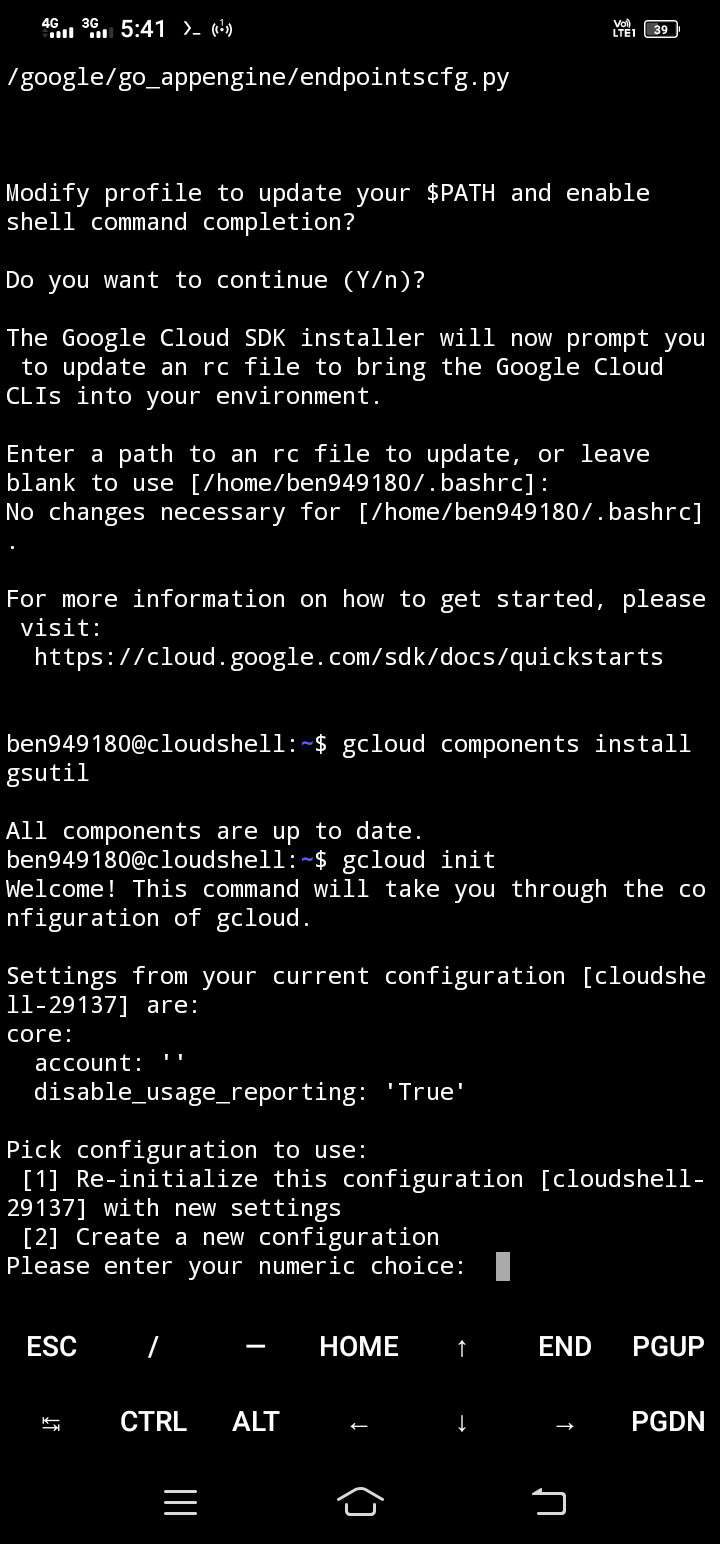
Hit enter if you are promoted for (y/N) if the prompt shows repeatedly type ‘y’ and hit enter.
Note: Don’t worry if you get any errors at this stage.
Step 4: Next enter this command to link your Google account with gcloud:
gcloud init --console-only
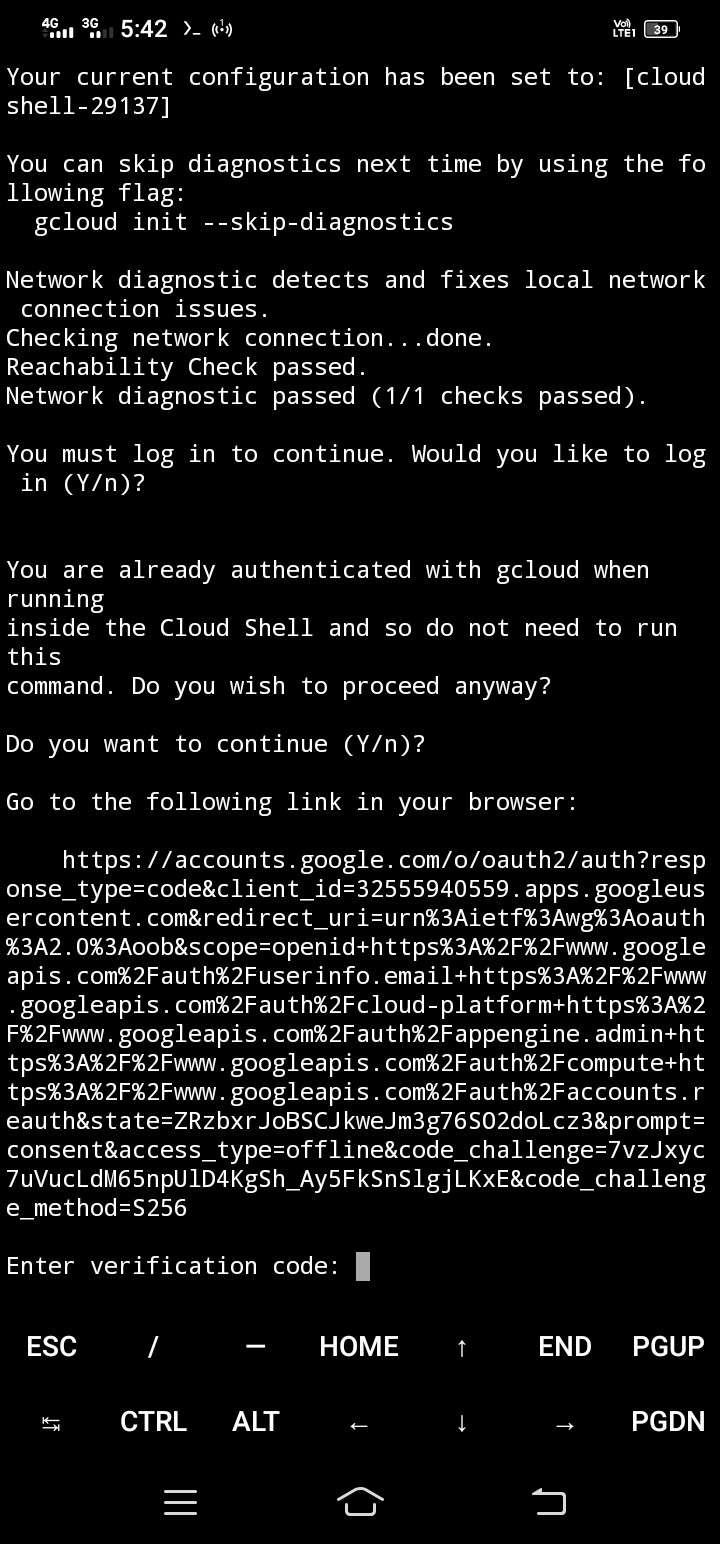
Note: paste the verification code and hit enter.
- After this command you will be given a big url , copy it and paste it in the browser and select an account you want , you can see the verification code on the next page copy it, and paste it into the termux.
Note: If you want to change accounts after doing this step, just run this same command (gcloud init) again but this time you will be asked to enter between 2 choices, either re-initialize old configuration or create a new configuration, type 2 and hit enter.
Step 5: And finally use the below command to run the shell:
gcloud alpha cloud-shell ssh
That’s it! Within a few seconds, you will be logged into your free Linux machine.
Like Article
Suggest improvement
Share your thoughts in the comments
Please Login to comment...