GSmartControl – Tool to Check SSD/HDD Health on Linux
Last Updated :
29 Jan, 2021
Gsmart control (Self-Monitoring, Analysis, and Reporting Technology)is a GUI tool that clearly shows if there is a problem with your hard drive/SSDs or not, It generally checks and displays the present condition of your hard drive/SSDs and also run the various test on it.
Installation (for Debian GNU/Linux):
sudo apt-get install gsmartcontrol
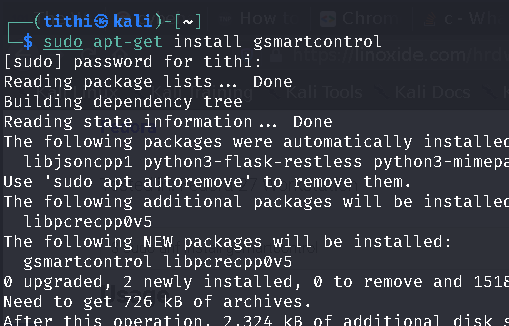
sudo apt-get install gsmartcontrol
If you are in another Linux distro you can check the download process from the official documentation page Linux.
How to Open GSmartControl After Installation?
You can open it from your terminal
sudo gsmartcontrol
Output:
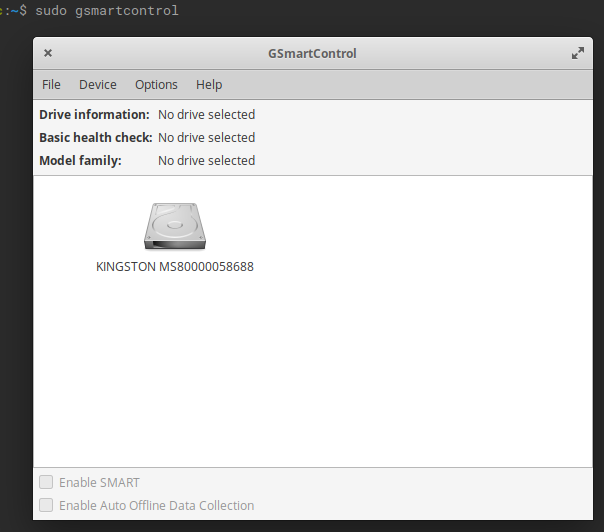
You can also open it from your desktop menu:
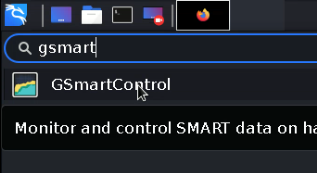
GSmartControl
Features:
- SMART automatically reports and highlights any anomalies that your HDD/SSD has ;
- You can be enabling/disabling SMART;
- You can allow enabling/disabling Automatic Offline Data Collection – a short self-check that the drive will perform automatically every four hours with no impact on performance;
- SMART supports configuration of global and per-drive options for smartctl;
- SMART performs some self-tests;
- dSMART displays drive identity information, capabilities, attributes, device statistics, etc…;
- You can read in smartctl output from a saved file, interpreting it as a read-only virtual device;
- It also works on most smartctl-supported operating systems;
- It has extensive help information.
Usage:
Your connected drives will be listed like this :
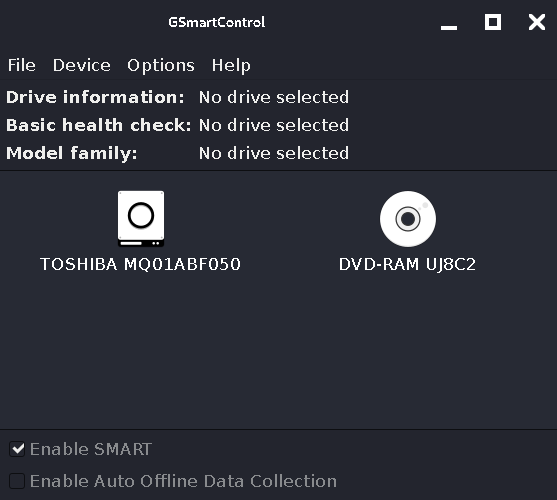
Features of These Tools:
1. Attributes: Then there are Attributes option that will tell about the health of your drive.
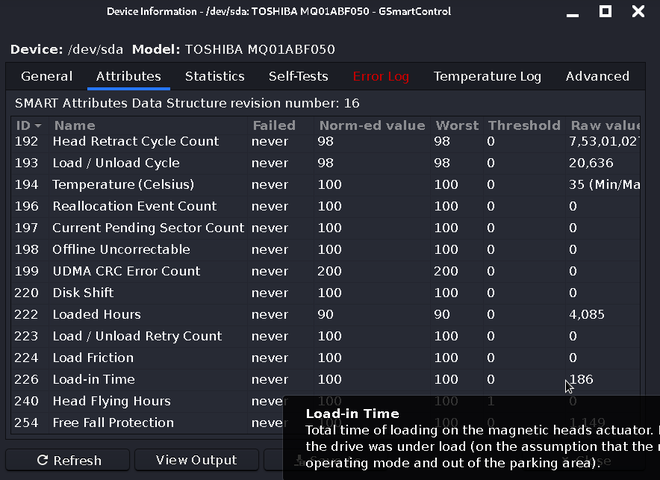
You can take your mouse over the section you want to know about and you will get the details about what it is actually. like it is shown in the screenshot
2. Statistics: You can also see the statistics of your drive which basically shows how many times the device has processed a power-on reset and many more things.
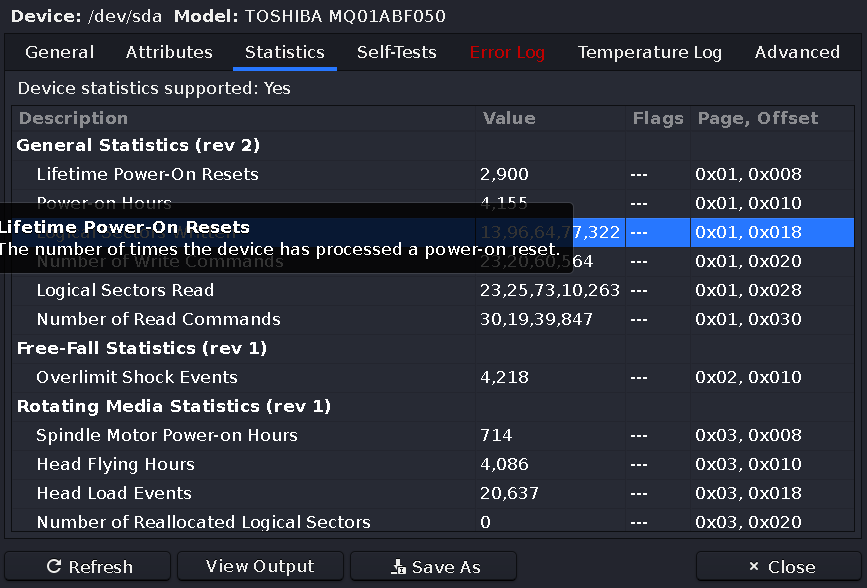
statistics
3. Self-Tests: Most importantly you can perform tests with self-test sections like I have performed a short self-test which lasted for 2 minutes, you can also do an extended self-test which will take 2 hrs approx and the result will show whether your drive has any faults or not.
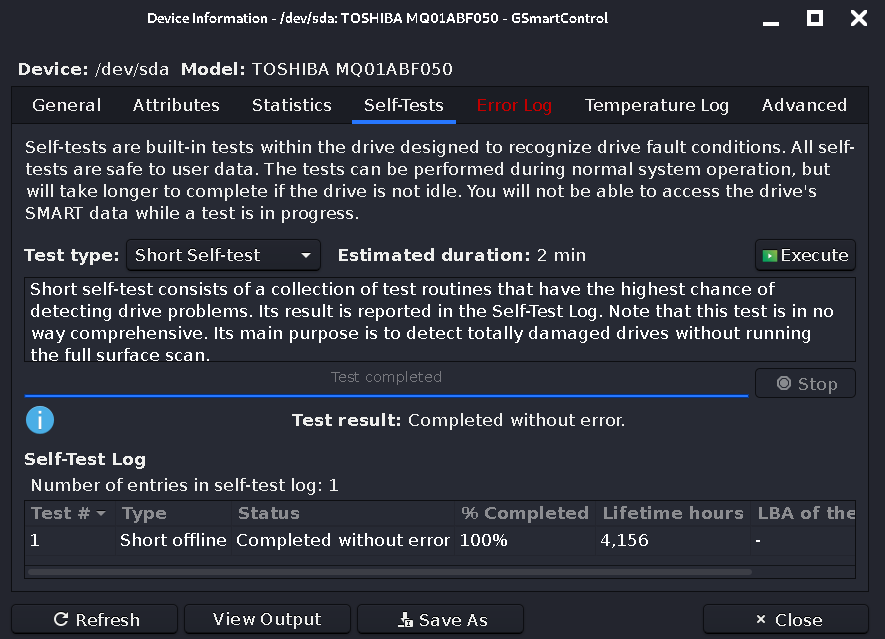
self-test
4. Error log: Error-log section shows whether your drive has encountered any error or not.
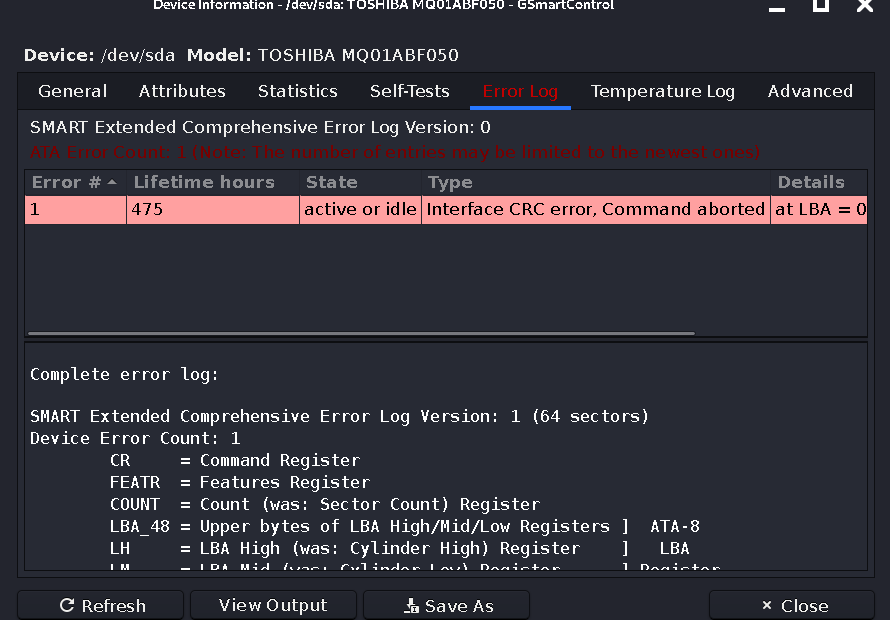
If the drive has any error then the error with complete error log will be displayed
5. Temperature: The temperature log displays the current temperature with some more detailed logs.
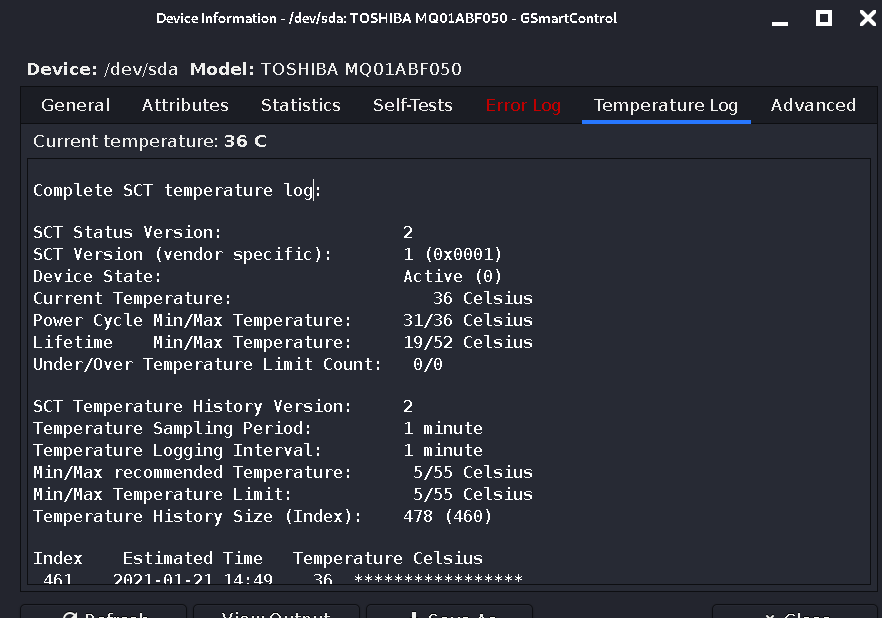
Temperature-log
6. Advanced: The last one comes the Advanced section which contains some advanced options, the capabilities are also written aside by which you can understand the uses much better.
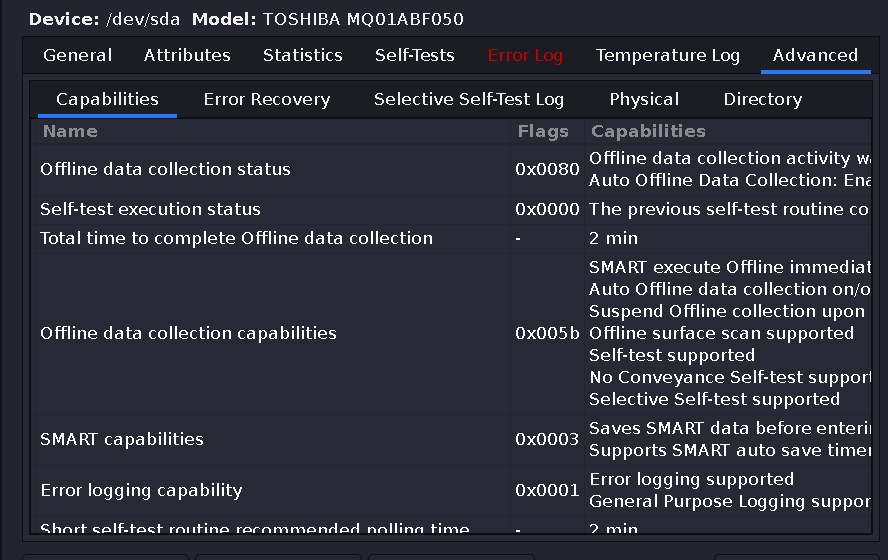
Advanced
This tool is generally a great tool if you are concerned about your HDD/SSD, And always want to look after whether the drives are doing well or not as this tool is simply very easy to use all in one tool.
Like Article
Suggest improvement
Share your thoughts in the comments
Please Login to comment...