Graph Plotting in Python | Set 1
Last Updated :
09 Jan, 2024
This series will introduce you to graphing in Python with Matplotlib, which is arguably the most popular graphing and data visualization library for Python.
Installation
The easiest way to install matplotlib is to use pip. Type the following command in the terminal:
pip install matplotlib
OR, you can download it from here and install it manually.
How to plot a graph in Python?
There are various ways to do this in Python. here we are discussing some generally used methods for plotting matplotlib in Python. those are the following.
- Plotting a Line
- Plotting Two or More Lines on the Same Plot
- Customization of Plots
- Plotting Matplotlib Bar Chart
- Plotting Matplotlib Histogram
- Plotting Matplotlib Scatter plot
- Plotting Matplotlib Pie-chart
- Plotting Curves of Given Equation
Plotting a line
In this example, the code uses Matplotlib to create a simple line plot. It defines x and y values for data points, plots them using `plt.plot()`, and labels the x and y axes with `plt.xlabel()` and `plt.ylabel()`. The plot is titled “My first graph!” using `plt.title()`. Finally, the `plt.show()` function is used to display the graph with the specified data, axis labels, and title.
Python
import matplotlib.pyplot as plt
x = [1,2,3]
y = [2,4,1]
plt.plot(x, y)
plt.xlabel('x - axis')
plt.ylabel('y - axis')
plt.title('My first graph!')
plt.show()
|
Output:
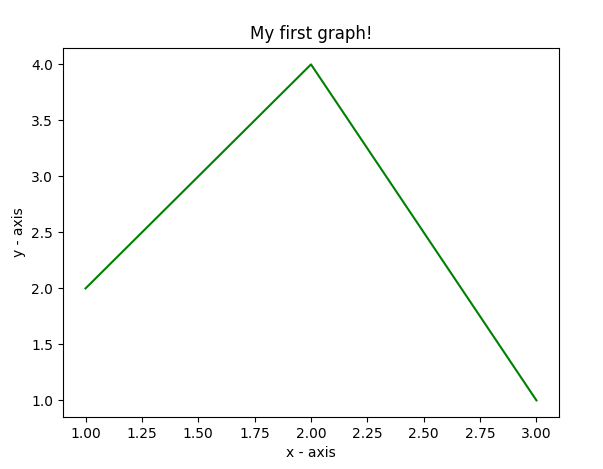
Plotting Two or More Lines on Same Plot
In this example code uses Matplotlib to create a graph with two lines. It defines two sets of x and y values for each line and plots them using `plt.plot()`. The lines are labeled as “line 1” and “line 2” with `label` parameter. Axes are labeled with `plt.xlabel()` and `plt.ylabel()`, and the graph is titled “Two lines on the same graph!” with `plt.title()`. The legend is displayed using `plt.legend()`, and the `plt.show()` function is used to visualize the graph with both lines and labels.
Python
import matplotlib.pyplot as plt
x1 = [1,2,3]
y1 = [2,4,1]
plt.plot(x1, y1, label = "line 1")
x2 = [1,2,3]
y2 = [4,1,3]
plt.plot(x2, y2, label = "line 2")
plt.xlabel('x - axis')
plt.ylabel('y - axis')
plt.title('Two lines on same graph!')
plt.legend()
plt.show()
|
Output:

Customization of Plots
In this example code uses Matplotlib to create a customized line plot. It defines x and y values, and the plot is styled with a green dashed line, a blue circular marker for each point, and a marker size of 12. The y-axis limits are set to 1 and 8, and the x-axis limits are set to 1 and 8 using `plt.ylim()` and `plt.xlim()`. Axes are labeled with `plt.xlabel()` and `plt.ylabel()`, and the graph is titled “Some cool customizations!” with `plt.title()`.
Python
import matplotlib.pyplot as plt
x = [1,2,3,4,5,6]
y = [2,4,1,5,2,6]
plt.plot(x, y, color='green', linestyle='dashed', linewidth = 3,
marker='o', markerfacecolor='blue', markersize=12)
plt.ylim(1,8)
plt.xlim(1,8)
plt.xlabel('x - axis')
plt.ylabel('y - axis')
plt.title('Some cool customizations!')
plt.show()
|
Output:

Plotting Matplotlib Using Bar Chart
In this example code uses Matplotlib to create a bar chart. It defines x-coordinates (`left`), heights of bars (`height`), and labels for the bars (`tick_label`). The `plt.bar()` function is then used to plot the bar chart with specified parameters such as bar width, colors, and labels. Axes are labeled with `plt.xlabel()` and `plt.ylabel()`, and the chart is titled “My bar chart!” using `plt.title()`.
Python
import matplotlib.pyplot as plt
left = [1, 2, 3, 4, 5]
height = [10, 24, 36, 40, 5]
tick_label = ['one', 'two', 'three', 'four', 'five']
plt.bar(left, height, tick_label = tick_label,
width = 0.8, color = ['red', 'green'])
plt.xlabel('x - axis')
plt.ylabel('y - axis')
plt.title('My bar chart!')
plt.show()
|
Output :

Plotting Matplotlib Using Histogram
In this example code uses Matplotlib to create a histogram. It defines a list of age frequencies (ages), sets the range of values from 0 to 100, and specifies the number of bins as 10. The plt.hist() function is then used to plot the histogram with the provided data and formatting, including the color, histogram type, and bar width. Axes are labeled with plt.xlabel() and plt.ylabel(), and the chart is titled “My histogram” using plt.title().
Python
import matplotlib.pyplot as plt
ages = [2,5,70,40,30,45,50,45,43,40,44,
60,7,13,57,18,90,77,32,21,20,40]
range = (0, 100)
bins = 10
plt.hist(ages, bins, range, color = 'green',
histtype = 'bar', rwidth = 0.8)
plt.xlabel('age')
plt.ylabel('No. of people')
plt.title('My histogram')
plt.show()
|
Output:

Plotting Matplotlib Using Scatter Plot
In this example code uses Matplotlib to create a scatter plot. It defines x and y values and plots them as scatter points with green asterisk markers (`*`) of size 30. Axes are labeled with `plt.xlabel()` and `plt.ylabel()`, and the plot is titled “My scatter plot!” using `plt.title()`. The legend is displayed with the label “stars” using `plt.legend()`, and the resulting scatter plot is shown using `plt.show()`.
Python
import matplotlib.pyplot as plt
x = [1,2,3,4,5,6,7,8,9,10]
y = [2,4,5,7,6,8,9,11,12,12]
plt.scatter(x, y, label= "stars", color= "green",
marker= "*", s=30)
plt.xlabel('x - axis')
plt.ylabel('y - axis')
plt.title('My scatter plot!')
plt.legend()
plt.show()
|
Output:

Plotting Matplotlib Using Pie-chart
In this example code uses Matplotlib to create a pie chart. It defines labels for different activities (`activities`), the portion covered by each label (`slices`), and colors for each label (`colors`). The `plt.pie()` function is then used to plot the pie chart with various formatting options, including start angle, shadow, explosion for a specific slice, radius, and autopct for percentage display. The legend is added with `plt.legend()`, and the resulting pie chart is displayed using `plt.show()`.
Python
import matplotlib.pyplot as plt
activities = ['eat', 'sleep', 'work', 'play']
slices = [3, 7, 8, 6]
colors = ['r', 'y', 'g', 'b']
plt.pie(slices, labels = activities, colors=colors,
startangle=90, shadow = True, explode = (0, 0, 0.1, 0),
radius = 1.2, autopct = '%1.1f%%')
plt.legend()
plt.show()
|
The output of above program looks like this:

Plotting Curves of Given Equation
In this example code uses Matplotlib and NumPy to create a sine wave plot. It generates x-coordinates from 0 to 2π in increments of 0.1 using `np.arange()` and calculates the corresponding y-coordinates by taking the sine of each x-value using `np.sin()`. The points are then plotted using `plt.plot()`, resulting in a sine wave. Finally, the `plt.show()` function is used to display the sine wave plot.
Python
import matplotlib.pyplot as plt
import numpy as np
x = np.arange(0, 2*(np.pi), 0.1)
y = np.sin(x)
plt.plot(x, y)
plt.show()
|
Output:

So, in this part, we discussed various types of plots we can create in matplotlib. There are more plots that haven’t been covered but the most significant ones are discussed here –
If you like GeeksforGeeks and would like to contribute, you can also write an article using write.geeksforgeeks.org or mail your article to review-team@geeksforgeeks.org. See your article appearing on the GeeksforGeeks main page and help other Geeks.
Please write comments if you find anything incorrect, or you want to share more information about the topic discussed above.
Like Article
Suggest improvement
Share your thoughts in the comments
Please Login to comment...