Get to know Ubuntu 18.04 LTS | Welcome Bionic Beaver!!
Last Updated :
09 May, 2018
Ubuntu has finally released its new LTS version being 18.04. A short about ubuntu for a newbie ubuntu is linux distribution or basically it is an open source operating system which is product of canonical ltd founded by Mark Shuttlework. In this article we will be basically discussing some cool stuff other installation guide, if you are searching for how to install it the link for installation guide is here. For newcomers to get familiarized with the environment of linux can run ubuntu as virtual machine.
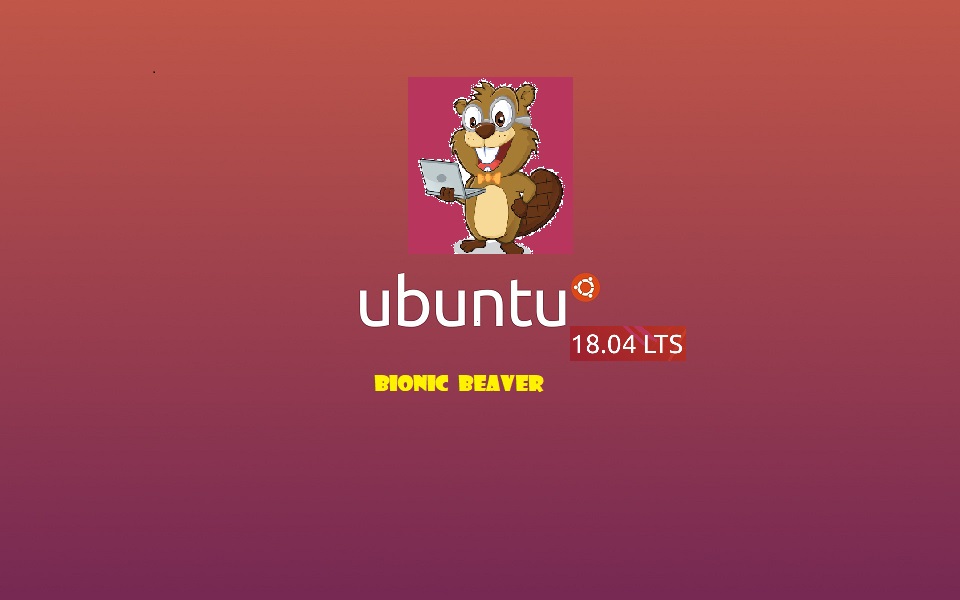
Some Interesting facts to grasp about ubuntu:
- Ubuntu releases its version name with a convention of the adjective followed the name of the animal with the same starting alphabet e.g ubuntu 18.04 is named is Bionic Beaver
- Its version number to has a convention. The first part before the decimal in version number represents the year of release and second part represents the month of release e.g 18.04 which is 2018 year and the month of April. A new version is released after every six months i.e next being 18.10
- ubuntu does comes with the different desktops like GNOME, KDE, UNITY etc. You can easily install anyone for your graphical experience with ubuntu.
- The LTS stands for long-term support. It is basically a stable release after every two years. Current stable release is 18.10. Ubuntu provides support for its stable release up to the next five years from the date of release
Note:It is highly recommended to use the stable version because versions like 15.10 and even 17.04 which just came one year back from the time of this writing are no longer supported and will not receive any security updates
Hacking the features of ubuntu
The first new thing that came in this release is that now the installation menu provide us a new minimal install option i.e we can install only the important packages and leave the rest thereby saving a lot of space as latest release of ubuntu has a ISO size of nearly 2 gigs(gigabyte). These packages are removed in minimal package.
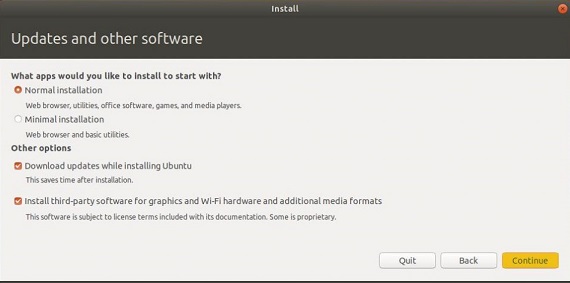
Default desktop environment Earlier up to 16.04 ubuntu used unity as its default desktop environment. But from 17.04 release it started using customized GNOME and reflected the same trend in its latest LTS as well. It comes with the latest kernel release i.e version 4.15 rather than 4.14 LTS
Fallback to Xorg In this release Ubuntu moved back to its earlier Xorg which was its earlier default display server in previous releases. But in 17.04 it moved to Wayland server which was its biggest mistake since many of the applications were not able to run on that.
Improved UI of file manager A image would give the entire explanation. So lets see the change below
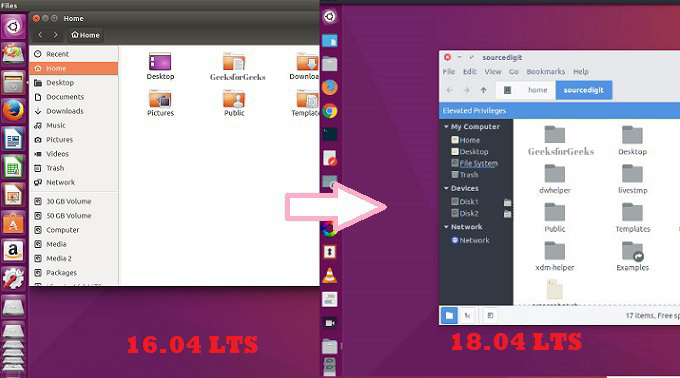
Optimised PPA(Personal Package Archives) installation This was a major improvement in this release. Traditionally to install any package we need to add the repository followed by updating the system repository and then install the new package but now we updating the system repository is automated. For more understanding see below commands.
Earlier
sudo add-apt-repository ppa:ppa-url
sudo apt update
sudo apt install application
Now
sudo add-apt-repository ppa:ppa-url
sudo apt install application
Live patching This is also major improvement. Now you can update the kernel without rebooting your system. This is will certainly help and will not pause your current task. You need to do sign in for that and voila you are good to enjoy this feature!!
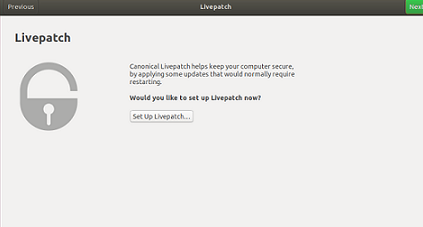
Major bugs fix
In GNOME shell which is included in 18.04 there was a bug which memory to increase very rapidly during performing actions on the interface. It was basically a memory leak. This is removed a few hours back of the final release of the distribution
There was another bug which did not allow to run the ubuntu live feature before installation but it was also fixed
Miscellaneous: if you eagerly waiting to get it go ahead and install it from the link which mentioned above. Those who are already on stable release like 16.04 can wait for 2-3 weeks they will be notified by the system if they have turned on the update notifications. You can also install beta version by changing the settings and set up pre-released updates to check for beta version and type the following command on their terminal.
sudo apt-get update
sudo apt-get dist-upgrade
After running the above command you can enter the following to set the update manager to notify about 18.04 update release
sudo update-manager -d
Like Article
Suggest improvement
Share your thoughts in the comments
Please Login to comment...