for – Django template Tags Explanation
Illustration of How to use for tag in Django templates using an Example. Consider a project named geeksforgeeks having an app named geeks.
Refer to the following articles to check how to create a project and an app in Django.
Now create a view through which we will pass the context dictionary,
In geeks/views.py,
Python3
from django.shortcuts import render
def geeks_view(request):
context = {
"data" : [1, 2, 3, 4, 5, 6, 7, 8, 9, 10],
}
return render(request, "geeks.html", context)
|
Create a url path to map to this view. In geeks/urls.py,
Python3
from django.urls import path
from .views import geeks_view
urlpatterns = [
path('', geeks_view),
]
|
Create a template in
templates/geeks.html,
html
{% for i in data %}
<div class="row">
{{ i }}
</div>
{% endfor %}
|
Let’s check what is displayed on “/” are displayed in the template.
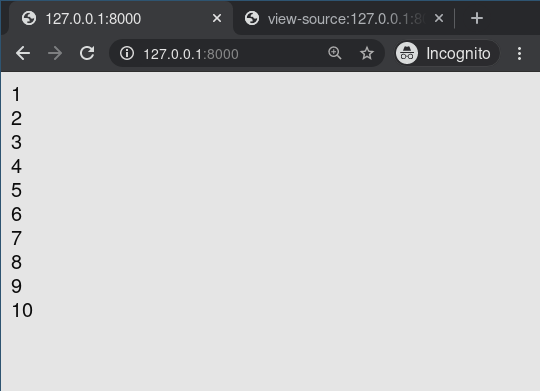
Anything enclosed between for tag would be repeated, the number of times the loop is run.
Advanced Usage
One can use variables, too. For example, if you have two template variables, rowvalue1 and rowvalue2, you can alternate between their values like this:
html
{% for o in some_list %}
<tr class="{% cycle rowvalue1 rowvalue2 %}">
...
</tr>
{% endfor %}
|
Advanced Usage
One can loop over a list in reverse by using {% for obj in list reversed %}.
If you need to loop over a list of lists, you can unpack the values in each sublist into individual variables. For example, if your context contains a list of (x, y) coordinates called points, you could use the following to output the list of points:
{% for x, y in points %}
There is a point at {{ x }}, {{ y }}
{% endfor %}
This can also be useful if you need to access the items in a dictionary. For example, if your context contained a dictionary data, the following would display the keys and values of the dictionary:
{% for key, value in data.items %}
{{ key }}: {{ value }}
{% endfor %}
Like Article
Suggest improvement
Share your thoughts in the comments
Please Login to comment...