fmt command in Linux with examples
Last Updated :
05 Jul, 2023
fmt command in LINUX actually works as a formatter for simplifying and optimizing text files. Formatting of text files can also be done manually, but it can be really time-consuming when it comes to large text files, this is where fmt comes to rescue. fmt re-formats each paragraph in the file specified, writing to standard output. Here’s the syntax of fmt command:
syntax of `fmt` command in Linux
fmt [-WIDTH] [OPTION]... [FILE]...
where, the -WIDTH is an abbreviated firm of –width=DIGITS and OPTION refers to the options compatible with the fmt command and FILE refers to the file name. If no FILE is specified, or if FILE is a dash(“-“), fmt reads from the standard input.
Using fmt command
fmt by default with no option used format all the words present in the given file in a single line.
cat kt.txt
Used `cat` command to view the content in this file name `kt.txt`
fmt kt.txt
Used `fmt` command to view the content in single line.
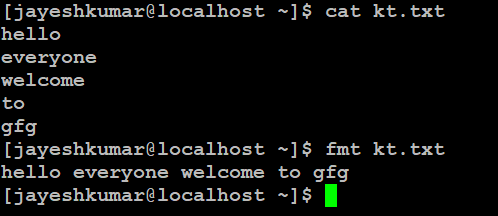
fmt kt.txt
To save or write the formatted output you can use fmt as:
fmt kt.txt > dv.txt
Here we have use `>` to save the output in filename `dv.txt`

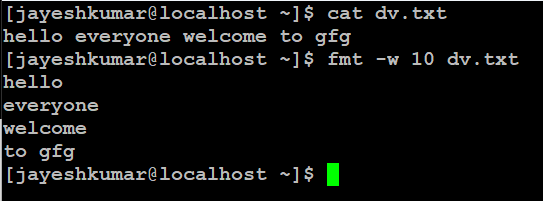
fmt -w 10 dv.txt
`-t, – -tagged-paragraph` option in `fmt` command in Linux
There can be a need for highlighting the very first line in a text file which can be done by making the indentation of first line different from the other lines which can be done with -t command.
$cat kt.txt
hello everyone. Have a nice
and prosperous day.
/*-t makes the indentation
of first line different
from others */
$fmt -t kt.txt
hello everyone. Have a nice
and prosperous day.
`-s` option in“fmt` command in Linux
This option splits long lines, but doesn’t refill them.
$cat kt.txt
Love is patient, love is kind. It does not envy,
it does not boast, it is not proud. It is not rude,
it is not self-seeking, it is not easily angered,
it keeps no record of wrongs. Love does not delight
in evil but rejoices with the truth. It always protects,
always trusts, always hopes, always perseveres.
Love never fails.
/* long lines get splitted with -s option */
$fmt -s kt.txt
Love is patient, love is kind.
It does not envy, it does not boast, it is not proud.
It is not rude, it is not self-seeking,
it is not easily angered, it keeps no record of wrongs.
Love does not delight in evil but rejoices with the truth.
It always protects, always trusts, always hopes, always perseveres.
Love never fails.
`-u, – -uniform-spacing` option in `fmt` command in Linux
This option uses one space between words and two spaces after sentences for formatting.
$cat kt.txt
Love is patient, love is kind.
It does not envy, it does not boast,
it is not proud.
/* Spaces are uniformed with -u option */
$fmt -u kt.txt
Love is patient, love is kind. It does not envy,
it does not boast, it is not proud.
`-c, – -crown-margin` option in `fmt` command in Linux
This option preserves the indentation of the first two lines.
-p, – -prefix=STRING option in `fmt` command in Linux
This option takes STRING as an argument and reformat only lines beginning with STRING, reattaching the prefix to reformatted lines.
-g, – -goal=WIDTH option in `fmt` command in Linux
This option refers to the goal width i.e default of 93% of width.
`- -help` option in `fmt` command in Linux
This displays a help message and exit.
fmt --help

fmt –help
`- -version` option in `fmt` command in Linux
This displays version information and exit.
fmt --version

fmt –version
Application of fmt command in Linux
- fmt lets you format the large text files easily with the options like -u which can be a very difficult task if done manually.
- fmt also lets you change the default width with the help of -w option.
- It is a good way to save time when it comes to formatting the files.
Conclusion
In this article we have discussed `fmt` command in Linux, which provides a convenient way to format text file effectively. We discussed that it can be used for splitting the long lines, enforce uniform spacing, handle tagged paragraph, or customize the width. Overall, we can say that after understanding this article we can enhance the readability and appearance of our text files, saving time and efforts in the process
Like Article
Suggest improvement
Share your thoughts in the comments
Please Login to comment...