find_elements_by_class_name() driver method – Selenium Python
Last Updated :
23 Nov, 2021
Selenium’s Python Module is built to perform automated testing with Python. Selenium Python bindings provide a simple API to write functional/acceptance tests using Selenium WebDriver. After you have installed selenium and checked out – Navigating links using the get method, you might want to play more with Selenium Python. After one has opened a page using selenium such as geeksforgeeks, one might want to click some buttons automatically or fill a form automatically or any such automated task.
This article revolves around how to grab or locate elements in a webpage using locating strategies of Selenium Web Driver. More specifically, find_elements_by_class_name() is discussed in this article. This method returns a list with the type of elements specified.
To grab a single first element, checkout – find_element_by_class_name() driver method – Selenium Python
Syntax –
driver.find_elements_by_class_name("class-name")
Example –
For instance, consider this page source:
HTML
Now after you have created a driver, you can grab an element using –
login_form = driver.find_elements_by_class_name('form-control')
How to use driver.find_elements_by_class_name() method in Selenium?
Let’s try to practically implement this method and get an element instance for “https://www.geeksforgeeks.org/”. Let’s try to grab search form input using its class “GSC-input”
Create a file called run.py to demonstrate find_elements_by_class_name method –
Python3
from selenium import webdriver
driver = webdriver.Firefox()
keyword = "geeksforgeeks"
elements = driver.find_elements_by_class_name("gsc-input")
print(element)
|
Now run using –
Python run.py
First, it will open the firefox window with geeksforgeeks, and then select the element and print it on the terminal as shown below.
Browser Output –

Terminal Output –
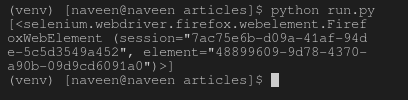
Like Article
Suggest improvement
Share your thoughts in the comments
Please Login to comment...