Evine – Interactive Web Crawler in Kali Linux
Last Updated :
14 Sep, 2021
Web Crawling is the technique of finding the hidden files and directories from the target server which can consist of some sensitive data about the architecture of the target domain. Manual crawling can be difficult if the scope of the target is vast. So we should approach Automated Crawling. There are various automated crawlers available on the internet. Evine is the tool or crawler developed in the Go programming language, which comes with GUI and CLI versions. Evine may be useful for a wide range of purposes such as metadata and data extraction, data mining, reconnaissance, and testing. Evine tool is available on GitHub, it’s open-source and free-to-use.
Note: Make Sure You have Golang Installed on your System, as this is a Golang-based tool. Click to check the Installation process – Golang Installation Steps on Linux
Installation of Evine Tool on Kali Linux OS
Step 1: Use the following command to install the tool in your Kali Linux operating system.
git clone https://github.com/saeeddhqan/evine.git
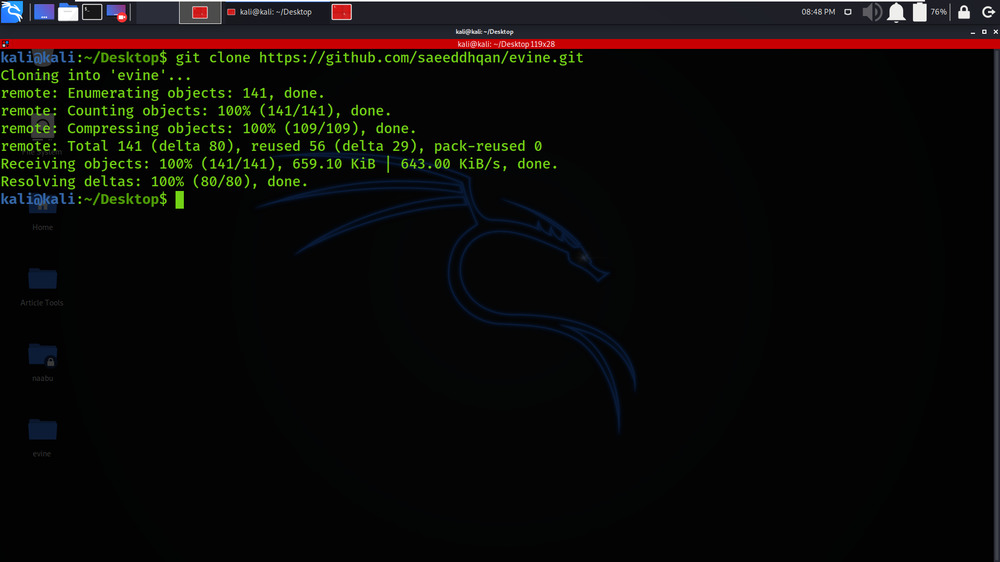
Step 2: Now use the following command to move into the directory of the tool. You have to move in the directory in order to run the tool.
cd evine
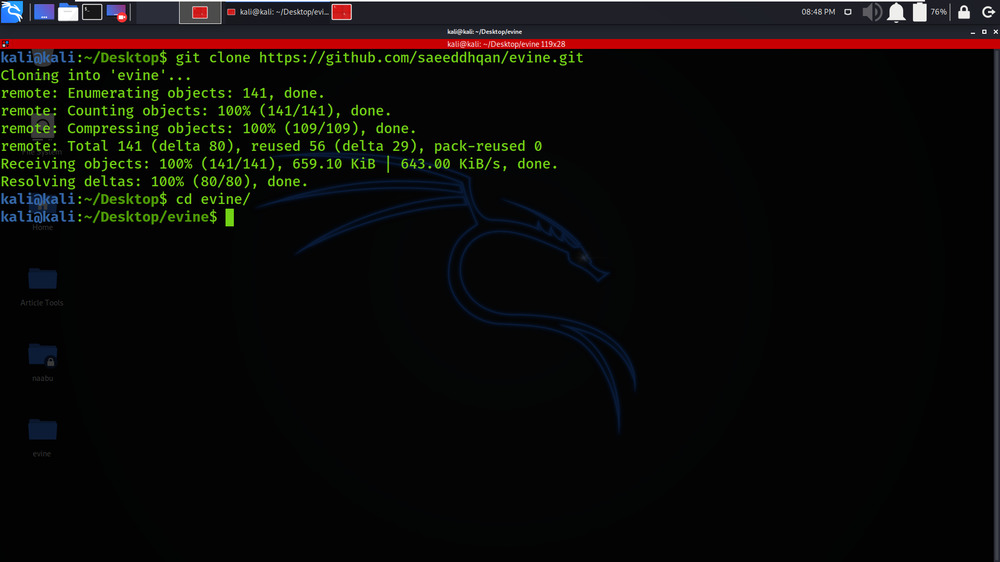
Step 3: You are in the directory of the Evine. Now you have to install the Evine using the following command.
sudo go build
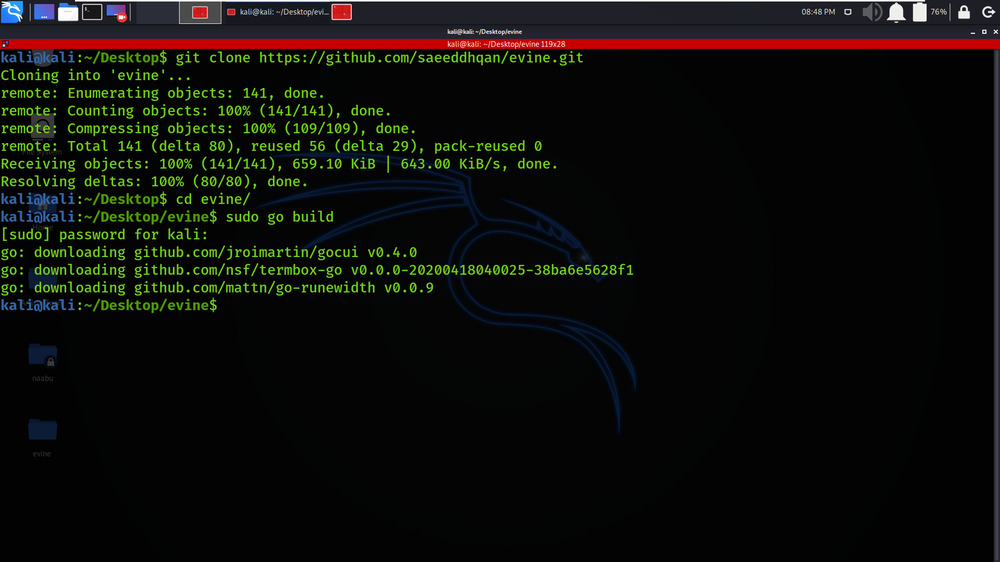
Step 4: All the dependencies have been installed in your Kali Linux operating system. Now use the following command to run the tool and check the help section.
./evine -h
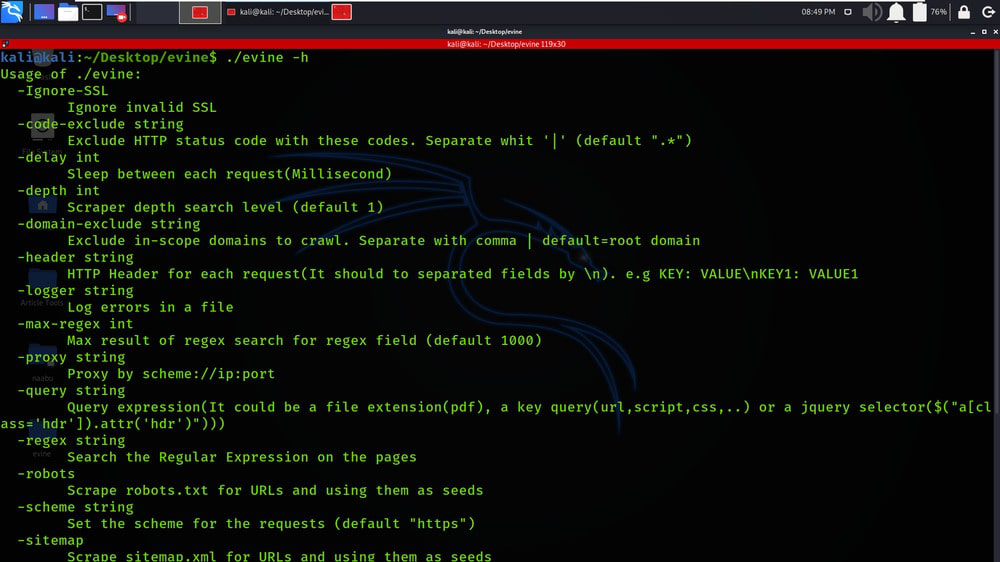
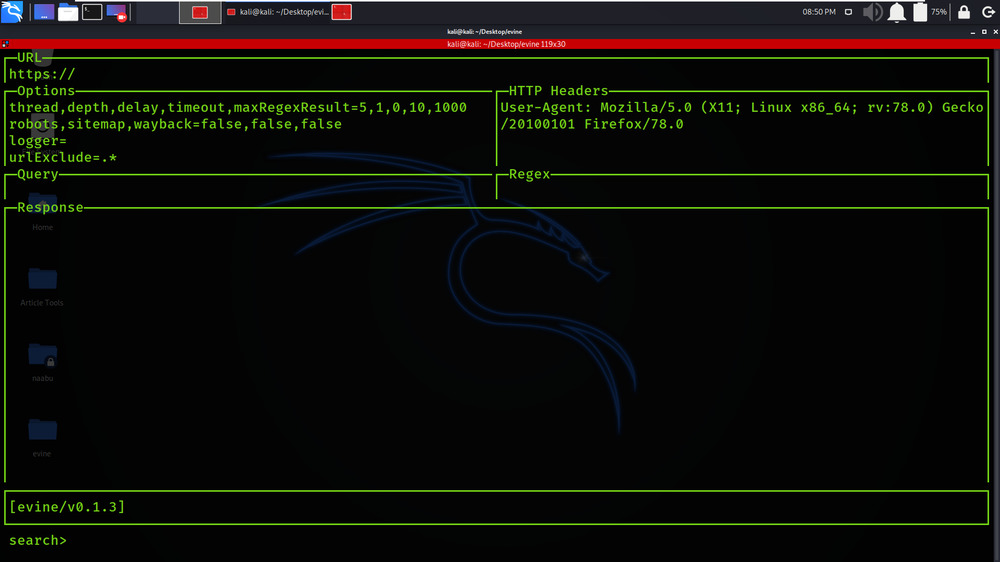
Working with Evine Tool on Kali Linux OS
Example 1: Crawling
In this example, we will give the URL and click on the tab button and go to the options section, and true all the options that we want to crawl.
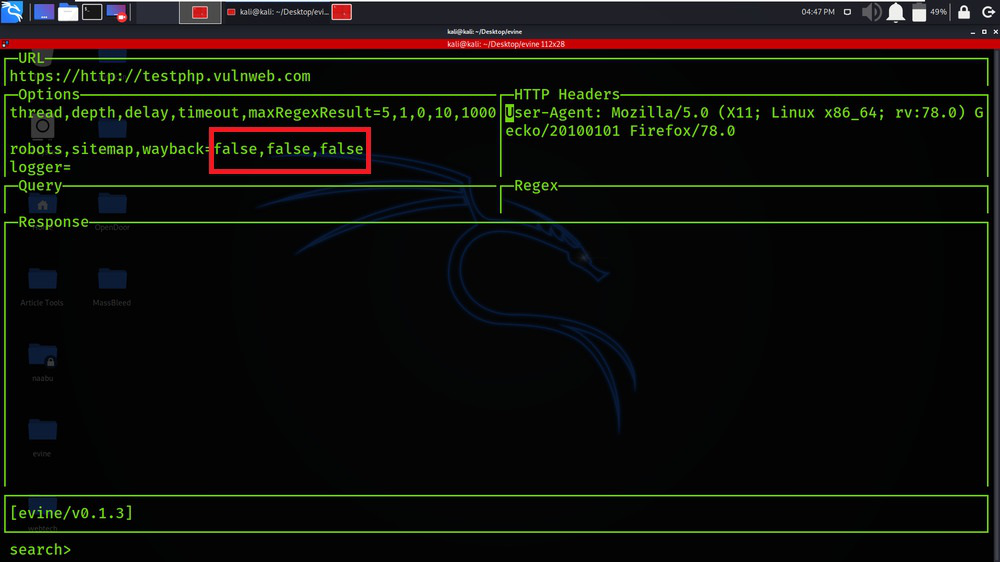
We have changed the values from false to true.
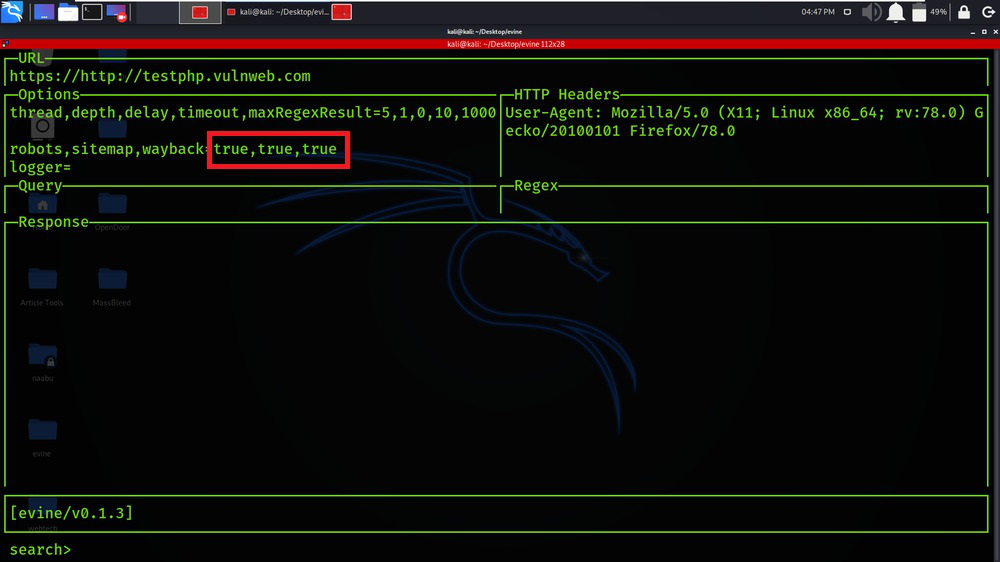
We will not see results before entering “all” on the key section but after entering “all” keywords we can see that result.
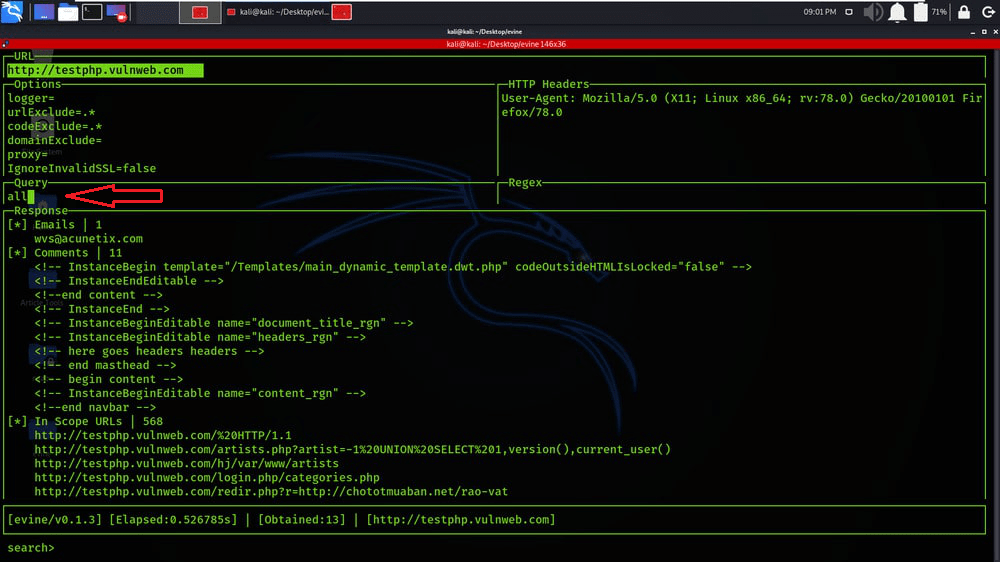
Example 2: Save Output
In this example, we will save our output or results by pressing “Ctrl+S” as input through the keyboard on the response section, give the file name and exit it by “Ctrl+q“.
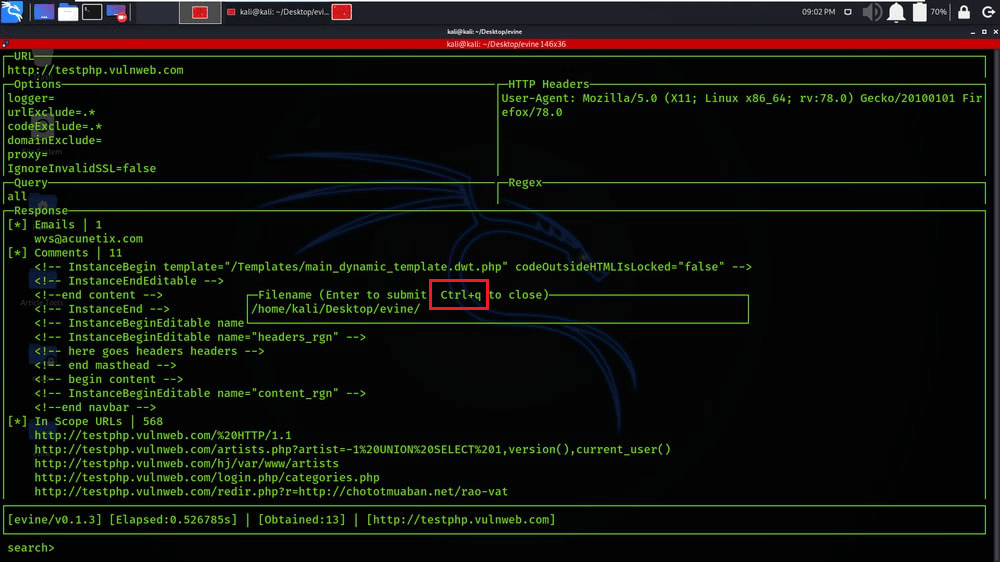
We have given the file name as results.txt.
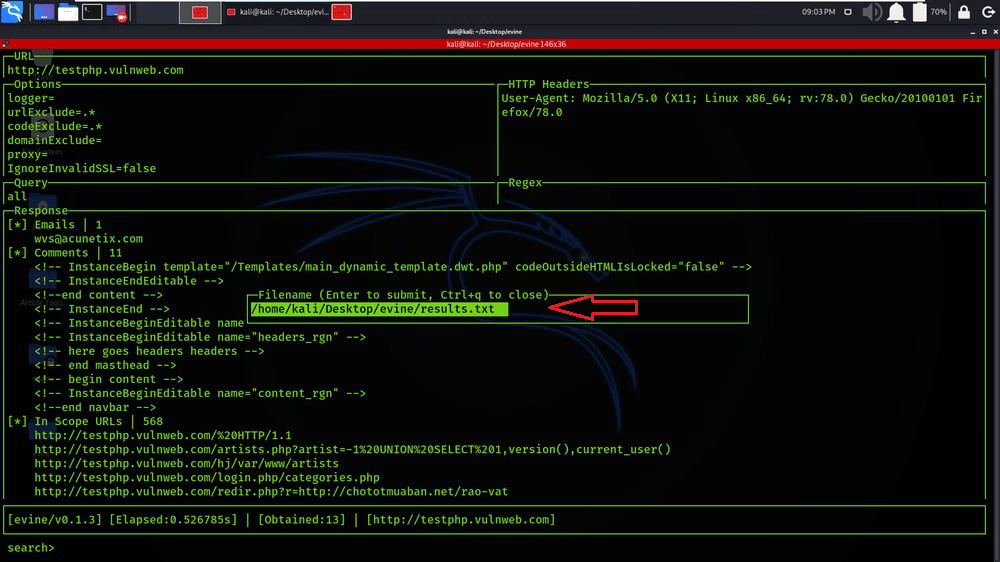
We are displaying the saved results which are saved in the results.txt file.
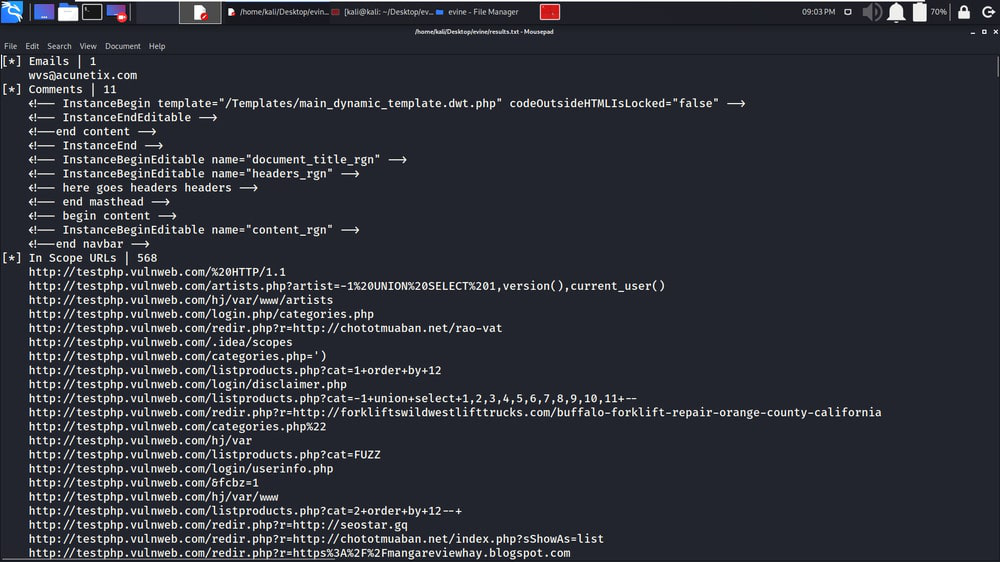
Example 3: Filters
In this example, we will be getting the exact results by filtrating out our relevant results. We have entered PHP which will return the URLs consisting of PHP.
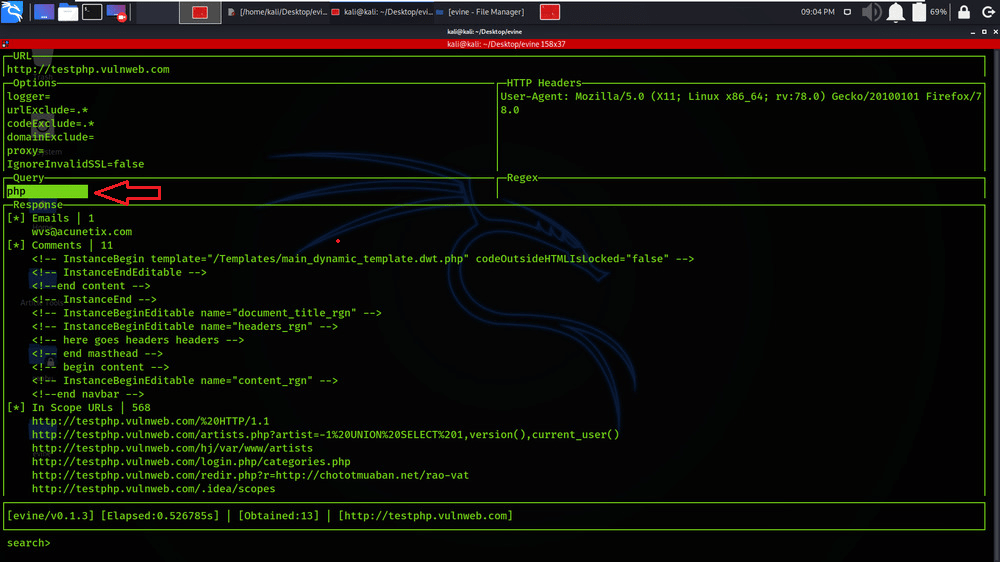
We have got all the URLs consisting of PHP.
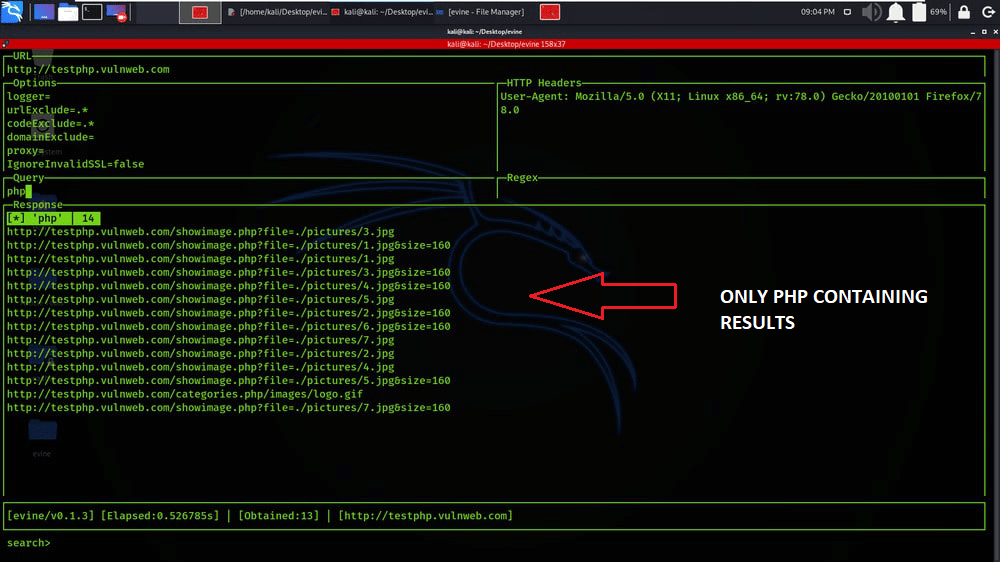
Example 4: Custom Header
In this example, We will be adding our own custom header to the request.
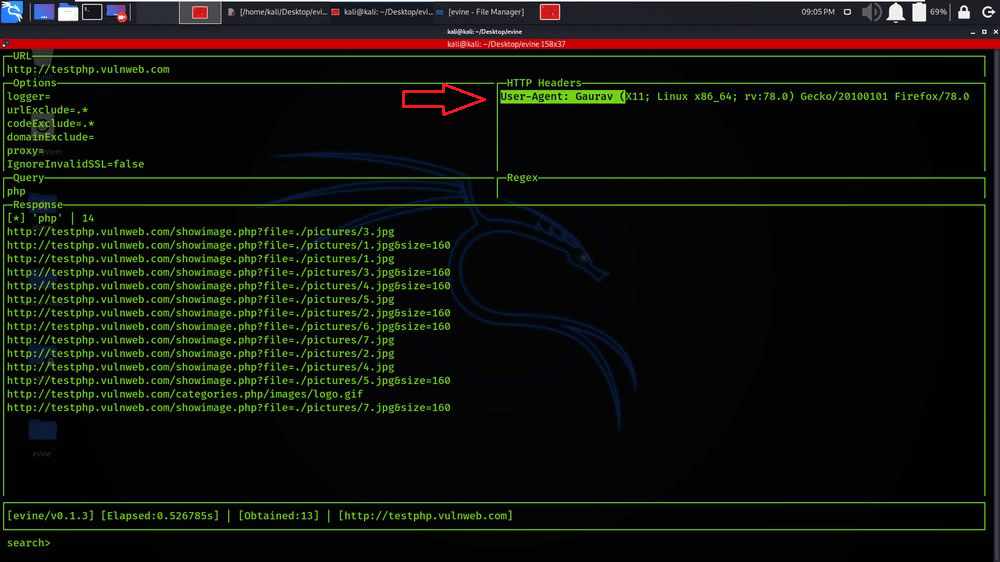
Like Article
Suggest improvement
Share your thoughts in the comments
Please Login to comment...