Detect a device is iOS or not using JavaScript
Last Updated :
20 May, 2019
In order to detect a device whether it is iOS or not. We’re going to Navigator platform and Navigator userAgent property.
-
Navigator userAgent property
This property returns the value of the user-agent header which is sent by the browser to the server.
Returned value, have information about the name, version, and platform of browser.
Syntax:
navigator.userAgent
Return value:
It returns a string, denoting the user agent string for the current working browser.
-
Navigator platform property
This property returns the platform for which the browser is compiled.
Syntax:
navigator.platform
Return value:
It returns a string, representing platform of browser.
Possible values.
- HP-UX
- Linux i686
- Linux armv7l
- Mac68K
- MacPPC
- SunOS
- Win32
- Etc.
Example 1:This example detects the device by (navigator.userAgent) property and returns false.
<!DOCTYPE HTML>
<html>
<head>
<title>
JavaScript
| Detecting a device is iOS.
</title>
</head>
<body style="text-align:center;"
id="body">
<h1 style="color:green;">
GeeksForGeeks
</h1>
<p id="GFG_UP"
style="font-size: 15px;
font-weight: bold;">
Detecting whether a device is iOS.
</p>
<button onclick="gfg_Run()">
detect
</button>
<p id="GFG_DOWN"
style="color:green;
font-size: 23px;
font-weight: bold;">
</p>
<script>
var el_down =
document.getElementById("GFG_DOWN");
function gfg_Run() {
var iOS =
/iPad|iPhone|iPod/.test(navigator.userAgent) &&
!window.MSStream;
el_down.innerHTML = iOS;
}
</script>
</body>
</html>
|
Output:
-
Before clicking on the button:
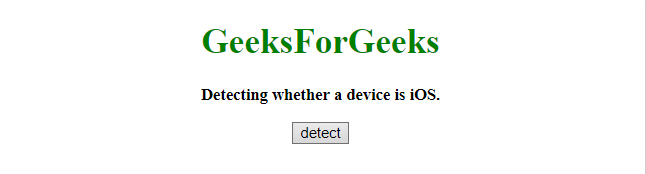
-
After clicking on the button:

Example 2: This example detects the device by (navigator.platform) property and returns true.
<!DOCTYPE HTML>
<html>
<head>
<title>
JavaScript
| Detecting a device is iOS.
</title>
</head>
<body style="text-align:center;"
id="body">
<h1 style="color:green;">
GeeksForGeeks
</h1>
<p id="GFG_UP"
style="font-size: 15px; font-weight: bold;">
Detecting whether a device is iOS.
</p>
<button onclick="gfg_Run()">
detect
</button>
<p id="GFG_DOWN"
style="color:green;
font-size: 23px;
font-weight: bold;">
</p>
<script>
var el_down =
document.getElementById("GFG_DOWN");
function gfg_Run() {
var iOS =
!!navigator.platform &&
/iPad|iPhone|iPod/.test(navigator.platform);
el_down.innerHTML = iOS;
}
</script>
</body>
</html>
|
Output:
-
Before clicking on the button:
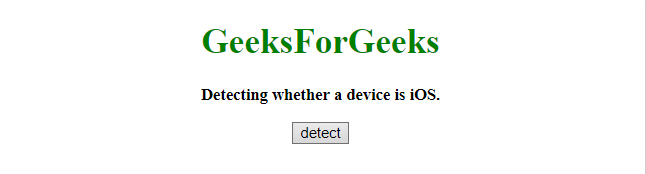
-
After clicking on the button:
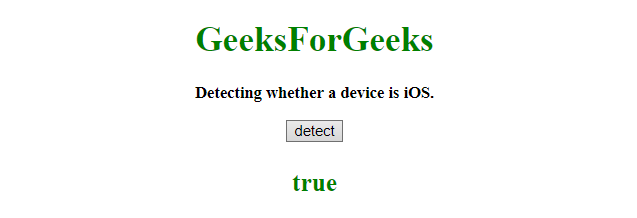
Example 3:This example detects the device by (navigator.platform) property and returns false.
<!DOCTYPE HTML>
<html>
<head>
<title>
JavaScript
| Detecting a device is iOS.
</title>
</head>
<body style="text-align:center;"
id="body">
<h1 style="color:green;">
GeeksForGeeks
</h1>
<p id="GFG_UP"
style="font-size: 15px;
font-weight: bold;">
Detecting whether a device is iOS.
</p>
<button onclick="gfg_Run()">
detect
</button>
<p id="GFG_DOWN"
style="color:green;
font-size: 23px;
font-weight: bold;">
</p>
<script>
var el_down = document.getElementById("GFG_DOWN");
function gfg_Run() {
var iOS =
!!navigator.platform &&
/iPad|iPhone|iPod/.test(navigator.platform);
el_down.innerHTML = iOS;
}
</script>
</body>
</html>
|
Output:
-
Before clicking on the button:
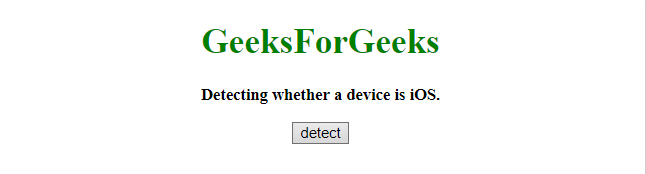
-
After clicking on the button:

Like Article
Suggest improvement
Share your thoughts in the comments
Please Login to comment...