Cumulative Histogram in Tableau
Last Updated :
24 Oct, 2020
In this article, we will learn how to draw a cumulative histogram in a tableau worksheet to do further operations. For this first look into two terms :
- Tableau: Tableau is a very powerful data visualization tool that can be used by data analysts, scientists, statisticians, etc. to visualize the data and get a clear opinion based on the data analysis. Tableau is very famous as it can take in data and produce the required data visualization output in a very short time.
- Cumulative Histogram: The cumulative histogram is a histogram in which the vertical axis gives not just the counts for a single bin, but rather gives the counts for that bin plus all bins for smaller values of the response variable.
Dataset used in the given examples is Dataset.
For this we have to follow some steps :
Open the Tableau tool and connect a dataset to it. Drag and drop the one sheet of the connected dataset. Click on sheet1 to open the tableau worksheet. On clicking Sheet1 you will get whole dataset attributes on the left side and a worksheet for work.

To draw a cumulative histogram we have drawn a histogram with dual-axis and make it cumulative.
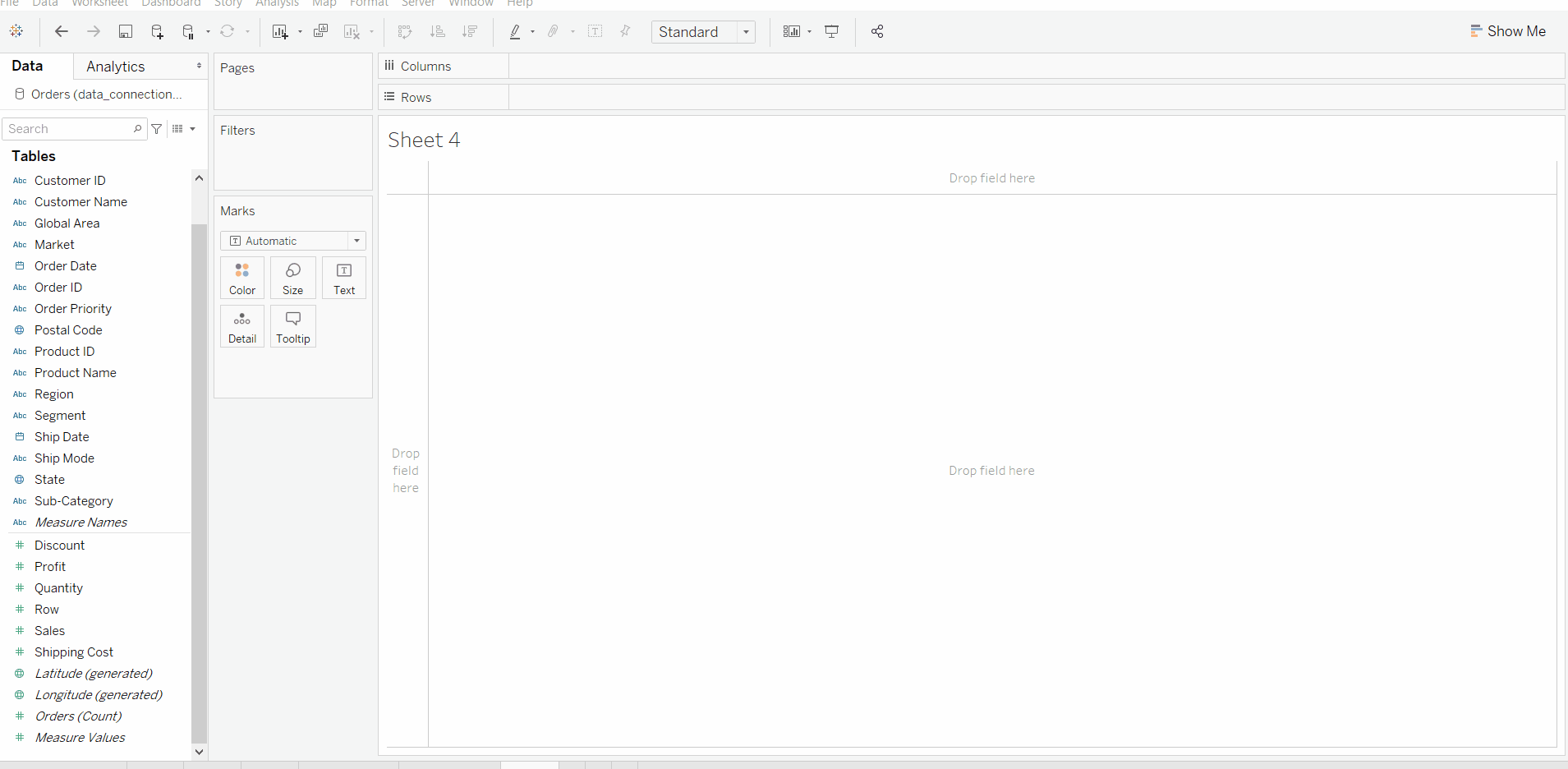
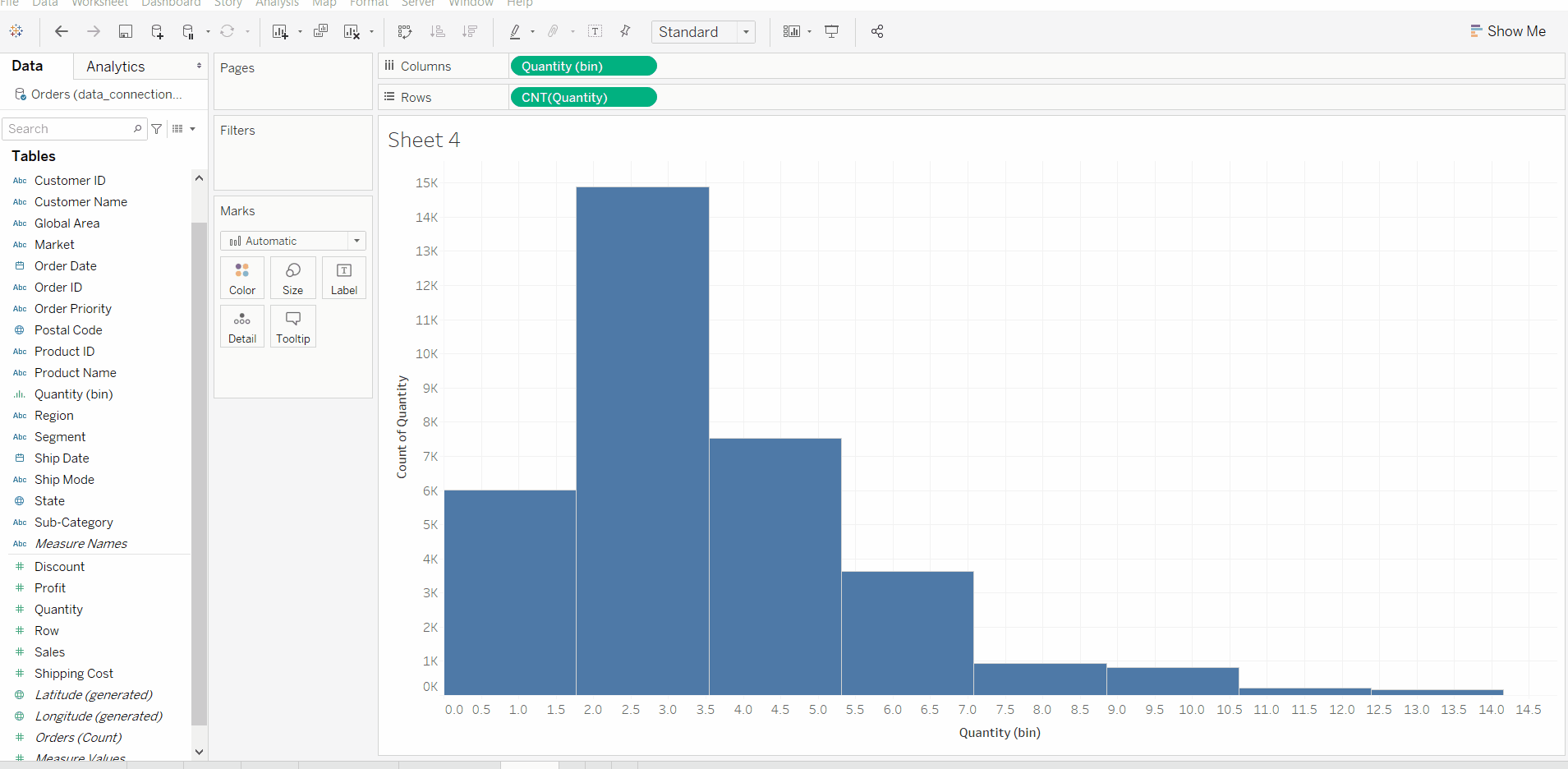
- Make it Cumulative with percentages
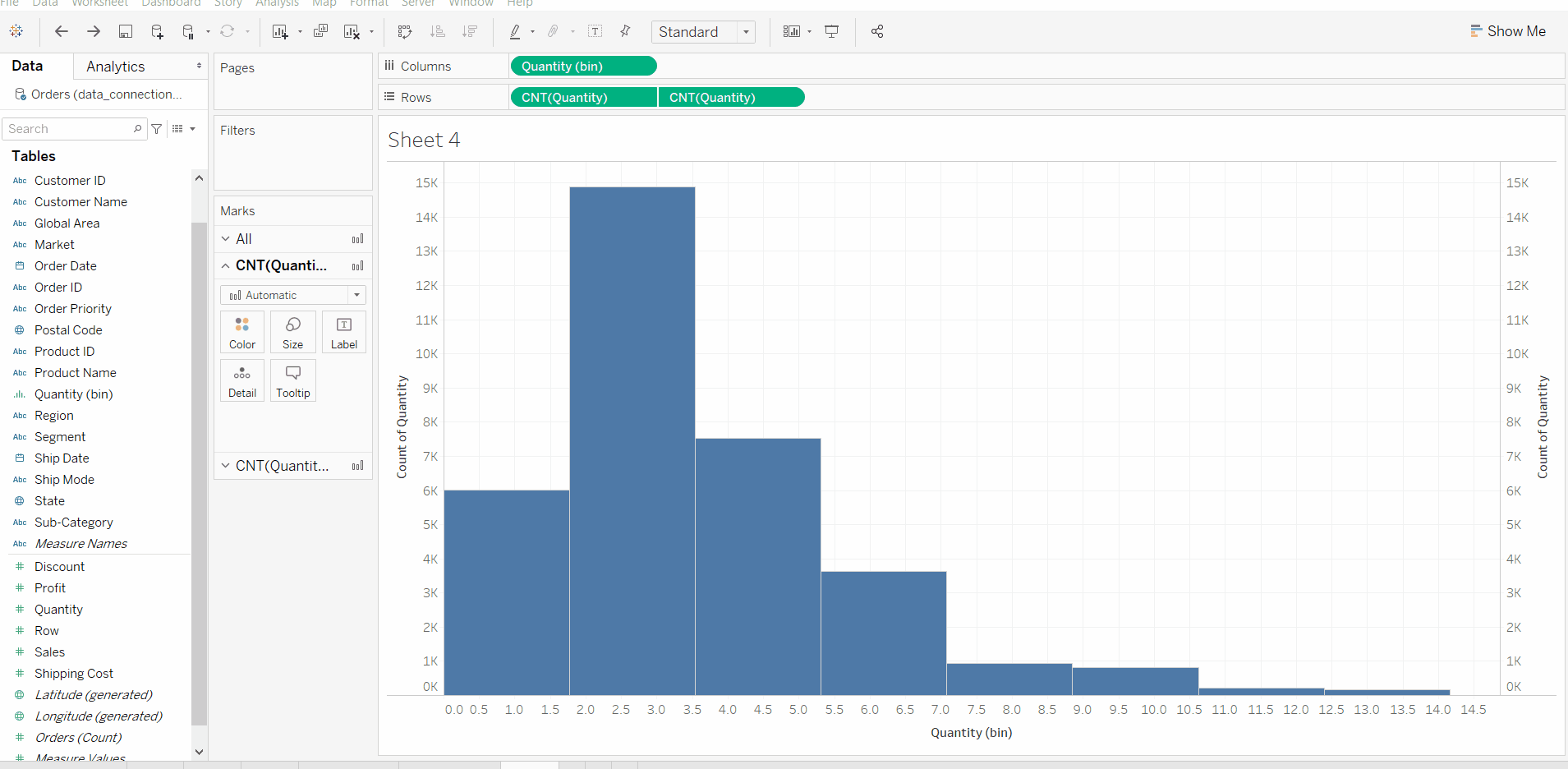
- Apply other marks for a better look
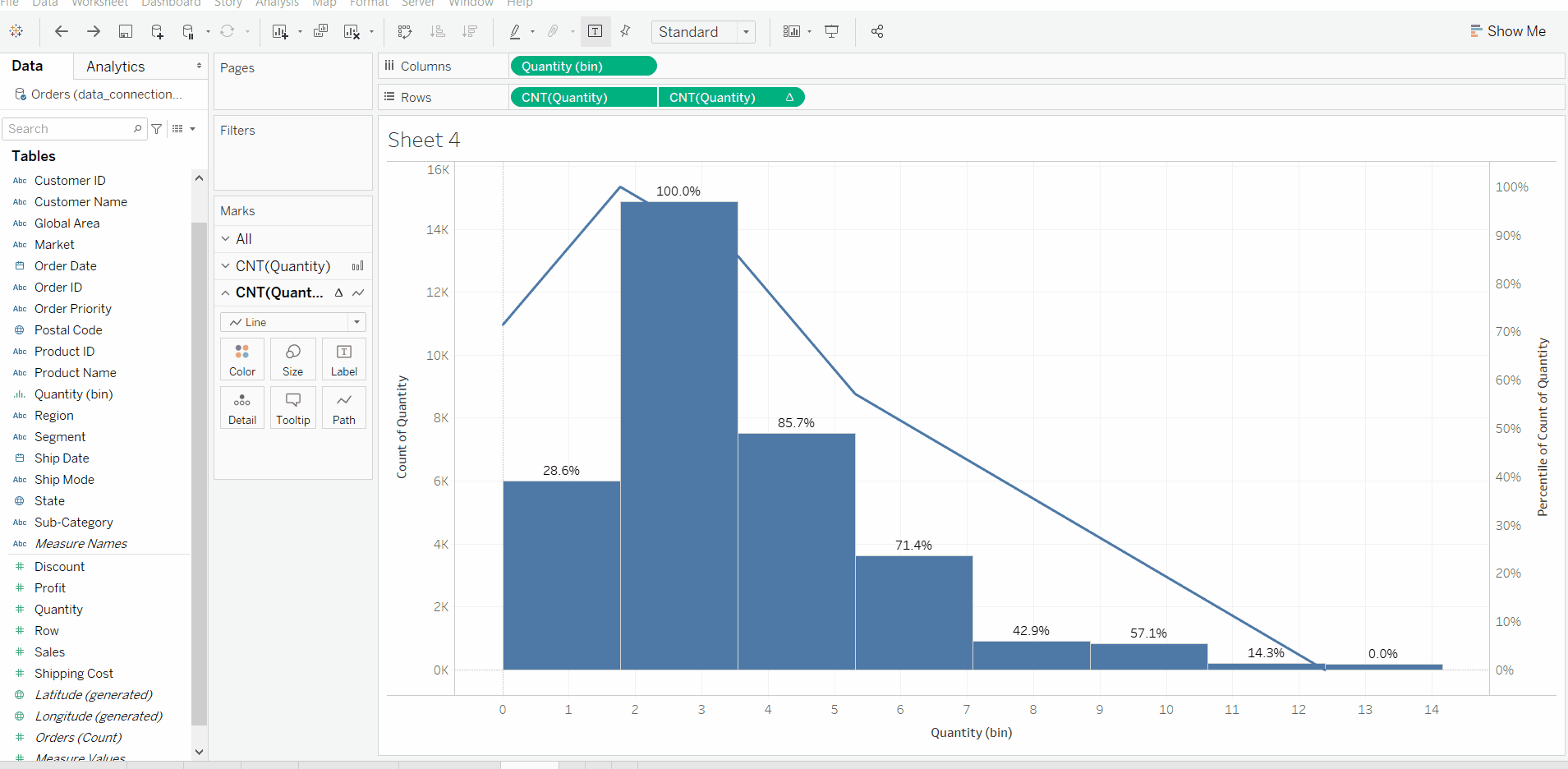
Like Article
Suggest improvement
Share your thoughts in the comments
Please Login to comment...