Creating a C++ template in vim in Linux
Last Updated :
01 Nov, 2023
Vim allows users to create specific templates for files ending with certain extensions.
General steps to create a template:
step 1: Create a template in ~/.vim/templates/ directory.A template is a skeleton content that can be fit into all the files ending with a certain specific extension. step 2: Add commands to ~/.vimrc file that directs vim to populate the new file with contents of the specified template.
For example:
:autocmd BufNewFile *.c 0r ~/vim/skeleton.c
Explanation:
– autocmd stands for Auto command. – BufNewFile is an event that denotes opening of a new file in the buffer. – *.c denotes all the files with extensions `.c`. – 0r denotes read a file and insert its content on top of the new file with extension `.c`. This is followed by a path to the skeleton file.
Steps to create a c++ template:
Step 1: Open the terminal. Step 2: Change directory to ~/.vim/templates/.
$ cd ~/.vim/templates/
Note: If templates subdirectory is not available then create one in .vim folder.
$ mkdir templates && cd templates
Step 3: Open template file.
$ sudo vim skeleton.cpp
Example:

Step 4: Add skeleton/template. Save and close.
Example:
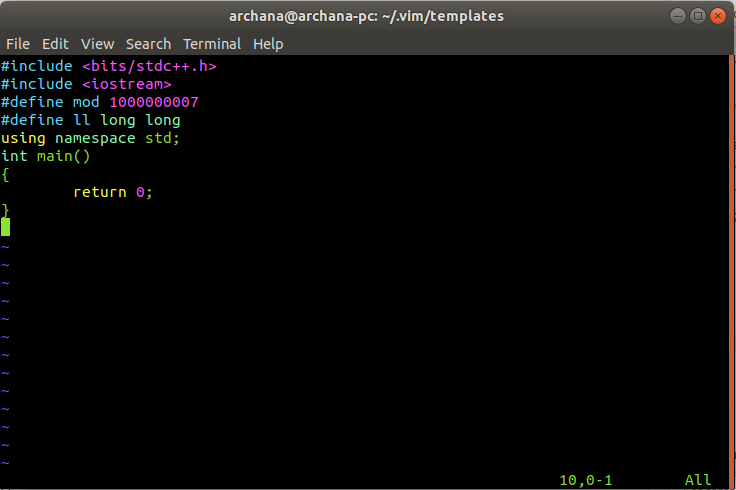
Step 5: Open ~/.vimrc file.
$ sudo vim ~/.vimrc
Step 6: Add the following line to it.
:autocmd BufNewFile *.cpp 0r ~/.vim/templates/skeleton.cpp
Example:
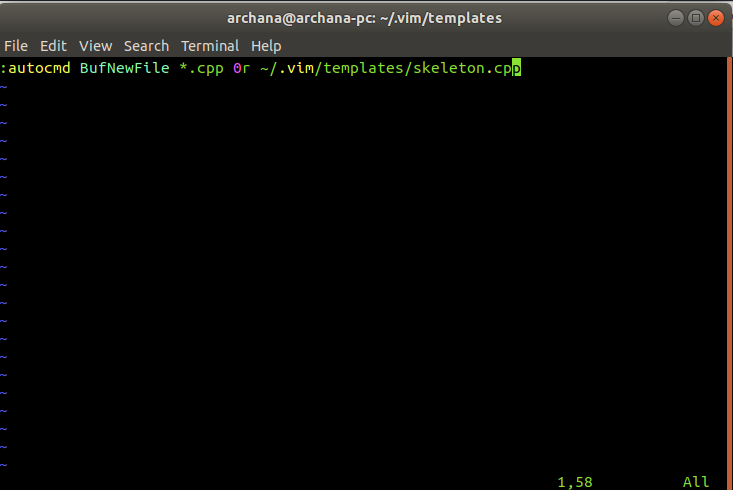
Step 7: Save and close.
Opening a new cpp file
Example:
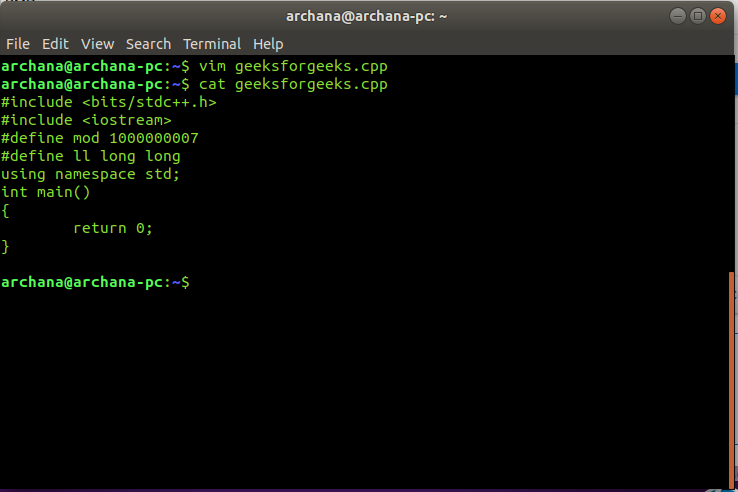
Like Article
Suggest improvement
Share your thoughts in the comments
Please Login to comment...