Create a Stop Watch using ReactJS
Last Updated :
24 May, 2023
We can create Stop Watch in ReactJS using the following approach. Our StopWatch will have the functionality of Start, Pause, Resume and Reset.
Creating React Application And Installing Module:
Step 1: Create a React application using the following command.
npx create-react-app stopwatch
Step 2: After creating your project folder i.e. stopwatch, move to it using the following command.
cd stopwatch
Create a Components folder insider the src folder. Inside the Components folder create three different subfolders with the names StopWatch, Timer, ControlButtons. Now make a .jsx and a .css for each components.
Project Structure: It will look like the following.

Components used in our applications are:

Example: The outer component is StopWatch, the blue marked is the Timer, and the green-colored component will be denoted as ControlButtons.
index.js
Javascript
import React from 'react';
import ReactDOM from 'react-dom';
import './index.css';
import App from './App';
ReactDOM.render(
<React.StrictMode>
<App />
</React.StrictMode>,
document.getElementById('root')
);
|
App.js
Javascript
import './App.css';
import StopWatch from './Components/StopWatch/StopWatch.js';
function App() {
return (
<div className="App">
<StopWatch />
</div>
);
}
export default App;
|
App.css
CSS
.App {
background-color: rgb(238, 238, 238);
width: 100vw;
height: 100vh;
display: flex;
flex-direction: column;
align-items: center;
justify-content: center;
}
|
StopWatch.jsx
Javascript
import React, { useState } from "react";
import "./StopWatch.css";
import Timer from "../Timer/Timer";
import ControlButtons from "../ControlButtons/ControlButtons";
function StopWatch() {
const [isActive, setIsActive] = useState(false);
const [isPaused, setIsPaused] = useState(true);
const [time, setTime] = useState(0);
React.useEffect(() => {
let interval = null;
if (isActive && isPaused === false) {
interval = setInterval(() => {
setTime((time) => time + 10);
}, 10);
} else {
clearInterval(interval);
}
return () => {
clearInterval(interval);
};
}, [isActive, isPaused]);
const handleStart = () => {
setIsActive(true);
setIsPaused(false);
};
const handlePauseResume = () => {
setIsPaused(!isPaused);
};
const handleReset = () => {
setIsActive(false);
setTime(0);
};
return (
<div className="stop-watch">
<Timer time={time} />
<ControlButtons
active={isActive}
isPaused={isPaused}
handleStart={handleStart}
handlePauseResume={handlePauseResume}
handleReset={handleReset}
/>
</div>
);
}
export default StopWatch;
|
StopWatch.css
CSS
.stop-watch {
height: 85vh;
width: 23vw;
background-color: #0d0c1b;
display: flex;
flex-direction: column;
align-items: center;
justify-content: space-between;
}
|
Three states used in the StopWatch component.
- time: It stores the time elapsed since you pressed start.
- isActive: It tells if the stop watch is in active state (i.e it is running, or it is being paused).
- isPaused: It tells if the stop watch is in active state and is paused or not.
Timer.jsx
Javascript
import React from "react";
import "./Timer.css";
export default function Timer(props) {
return (
<div className="timer">
<span className="digits">
{("0" + Math.floor((props.time / 60000) % 60)).slice(-2)}:
</span>
<span className="digits">
{("0" + Math.floor((props.time / 1000) % 60)).slice(-2)}.
</span>
<span className="digits mili-sec">
{("0" + ((props.time / 10) % 100)).slice(-2)}
</span>
</div>
);
}
|
Timer.css
CSS
.timer {
margin: 3rem 0;
width: 100%;
display: flex;
height: 12%;
justify-content: center;
align-items: center;
}
.digits {
font-family: Verdana, Geneva, Tahoma, sans-serif;
font-size: 3rem;
color: #f5f5f5;
}
.mili-sec {
color: #e42a2a;
}
|
ControlButtons.jsx
Javascript
import React from "react";
import "./ControlButtons.css";
export default function ControlButtons(props) {
const StartButton = (
<div className="btn btn-one btn-start"
onClick={props.handleStart}>
Start
</div>
);
const ActiveButtons = (
<div className="btn-grp">
<div className="btn btn-two"
onClick={props.handleReset}>
Reset
</div>
<div className="btn btn-one"
onClick={props.handlePauseResume}>
{props.isPaused ? "Resume" : "Pause"}
</div>
</div>
);
return (
<div className="Control-Buttons">
<div>{props.active ? ActiveButtons : StartButton}</div>
</div>
);
}
|
ContolButtons.css
CSS
<pre>.Control-Buttons {
margin: 3rem 0;
width: 100%;
box-sizing: border-box;
display: flex;
align-items: center;
justify-content: center;
}
.btn-grp {
display: flex;
align-items: center;
justify-content: space-around;
}
.btn {
font-family: Verdana, Geneva, Tahoma, sans-serif;
width: 10vw;
height: 5vh;
border-radius: 14px;
margin: 0px 6px;
display: flex;
border: 2px solid #e42a2a;
justify-content: center;
align-items: center;
cursor: pointer;
color: #f5f5f5;
}
.btn-one {
background-color: #e42a2a;
}
|
ControlButtons Rendering: If user haven’t started the stop watch then you are supposed to show only the start button. If the user have started the stop watch then you are supposed to show the reset and resume/pause buttons.
Step to Run Application: Run the application using the following command from the root directory of the project.
npm start
Output: Now open your browser and go to http://localhost:3000/, you will see the following output.
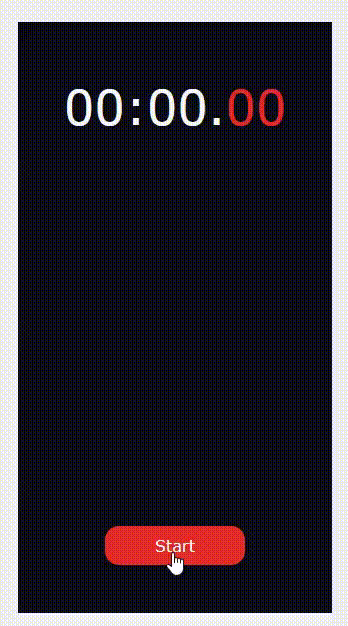
Like Article
Suggest improvement
Share your thoughts in the comments
Please Login to comment...