CountDownTimer in Android with Example
Last Updated :
09 Feb, 2023
The countdown timer app is about setting a time that moves in reverse order as it shows the time left in the upcoming event. A countdown timer is an accurate timer that can be used for a website or blog to display the countdown to any special event, such as a birthday or anniversary. Likewise, here let’s create an Android App to learn how to create a simple countdown App. So let’s begin app creation step by step towards its completion.
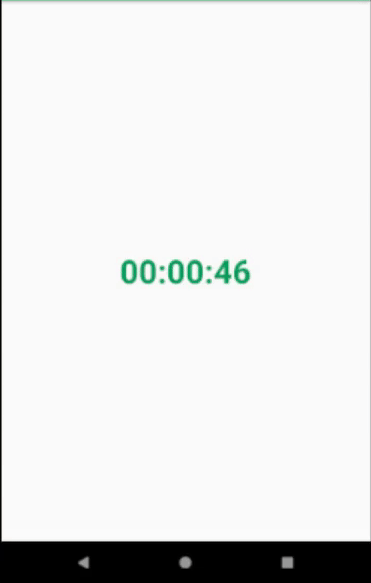
Step-by-Step Implementation
Step 1: Create a New Project in Android Studio
To create a new project in Android Studio please refer to How to Create/Start a New Project in Android Studio. The code for that has been given in both Java and Kotlin Programming Language for Android.
Step 2: Working with the XML files
In the activity_main.xml file add only a TextView to display the CountDownTimer. Below is the complete code for the activity_main.xml file.
Step 3: Working with the MainActivity file
Now In the MainActivity file, create an object of TextView and map the components(TextView) with their id.
// Initializing thetextView
TextView textView;
textView = findViewById (R.id.textView);
Schedule a countdown until a time in the future, with regular notifications at intervals along the way. Example of showing a 50-second countdown in a text field:
new CountDownTimer(50000, 1000) {
public void onTick(long millisUntilFinished) {
// Used for formatting digit to be in 2 digits only
NumberFormat f = new DecimalFormat("00");
long hour = (millisUntilFinished / 3600000) % 24;
long min = (millisUntilFinished / 60000) % 60;
long sec = (millisUntilFinished / 1000) % 60;
textView.setText(f.format(hour) + ":" + f.format(min) + ":" + f.format(sec));
}
// When the task is over it will print 00:00:00 there
public void onFinish() {
textView.setText("00:00:00");
}
}.start();
The complete code for the MainActivity file is given below.
Output: Run on Emulator
PulseCountDown
PulseCountDown in Android is an alternative to CountDownTimer. It is very easy to implement PulseCountDown instead of CountDownTimer because PulseCountDown provides a default layout with some beautiful animations. By default start value of PulseCountDown is 10 and the end value is 0. Suppose there needs a quiz app, and that adds a time limit to answer a question there PulseCountDown can be used. To implement PulseCountDown please refer PulseCountDown in Android with an Example.
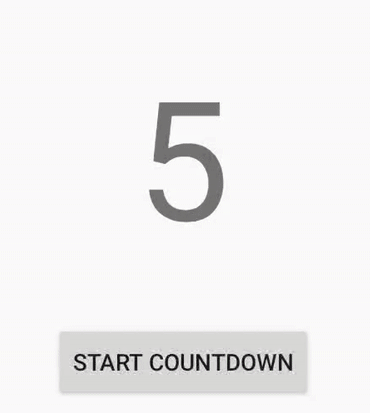
Pulse Count Down
Like Article
Suggest improvement
Share your thoughts in the comments
Please Login to comment...