NOTE: Using an online compiler is not going to work here. Please install Python 2.7x and cv2, argparse modules to actually try out this example.
For most of us, who are big fans of all those action movies, and games like Modern Warfare, Black Ops, and so on, it has always been a dream to have the opportunity of saying “Target acquired…Waiting for approval”.Team Alpha you are permitted to fire, Mission is a go. Let’s blow it guys!!! Hurrah!” Of course, well, you can’t always get what you want-But, at least now, I can get you close enough to your dream. All you need for this lesson is Python 2.7, cv2 module and it would be great if you have a nice video recorder with the help of which you can get the live video stream. Anyways, it won’t matter even if you don’t have one.
Step – 1: Check your weapons
Download Python 2.7 and ensure that you have the cv2 module (please note that the cv module is old and has been replaced by cv2 ) and the argparse module. For this :
import cv2 as cv
import argparse
If this does not give an error, then you are good to go…
Step – 2: Mission details
Now that you have your weapons with you, it’s time for you to ensure that you have all the mission details required. First, we need to specify our target. So, our target is:
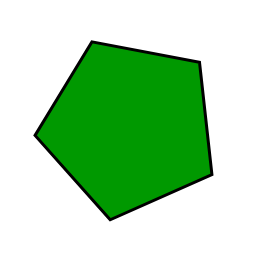
Now that you have your target with you, it’s time to set up a test field. Get several printouts of the target and paste them at several places in your house. Now, if you really want to get the feel, make a quadcopter, fix a small camera in it, and record the whole house properly and ensure that you cover the places where you have pasted the targets. In case if you don’t want to go through all this trouble, just grab a camera and record your house yourself. I would recommend you keep the video short.
Step – 3: Buckle up! We have a mission to complete!
Okay. This is Alpha 1 reporting on duty! Send us the mission coordinates!
You have the target, now you need to acquire it! So, for this, we are going to use the Computer Vision module (cv2).Code Snippet:
Direct Code Link: https://ide.geeksforgeeks.org/xfUet4
import argparse
import cv2
# construct the argument parse and parse the arguments
ap = argparse.ArgumentParser()
ap.add_argument("-v", "--video", help="path to the video file")
args = vars(ap.parse_args())
# load the video
camVideo = cv2.VideoCapture(args["video"])
# keep looping
while True:
# grab the current frame and initialize the status text
(grabbed, frame) = camVideo.read()
status = "No Target in sight"
# check to see if we have reached the end of the
# video
if not grabbed:
break
# convert the frame to grayscale, blur it, and detect edges
gray = cv2.cvtColor(frame, cv2.COLOR_BGR2GRAY) #grayscale
blurred = cv2.GaussianBlur(gray, (7, 7), 0) #blur
edged = cv2.Canny(blurred, 50, 150) #canny edge detection
# find contours in the edge map
(cnts, _) = cv2.findContours(edged.copy(), cv2.RETR_EXTERNAL,
cv2.CHAIN_APPROX_SIMPLE)
# loop over the contours
for cnt in cnts:
approx=cv2.approxPolyDP(cnt,0.01*cv2.arcLength(cnt,True),
True)
if len(approx)==5:
cv2.drawContours(frame, [approx], -1, (0, 0, 255), 4)
status = "Target(s) in sight!"
# draw the status text on the frame
cv2.putText(frame, status, (20, 30), cv2.FONT_HERSHEY_SIMPLEX,
0.5,(0, 0, 255), 2)
# show the frame and record if a key is pressed
cv2.imshow("Frame", frame)
key = cv2.waitKey(1) & 0xFF
# if the 's' key is pressed, stop the loop
if key == ord("s"):
break
# cleanup the input recorded video and close any open windows
camVideo.release()
cv2.destroyAllWindows()
Code explained:
We loop over each frame of the recorded video and for detection of our target we convert it to gray-scale, blur it, and finally use the canny edge detection method to find the outlined image.
Remember that, camVideo.read() will return a tuple with the first element specifying whether the frame was read successfully or not, the second element is the actual frame we will be working on!
Now, once you have the frame, we will use contour approximation and then check the number of elements in the output obtained from the previous step. If the number of elements is 5, then we have the regular pentagon that we were looking for, and hence we update the status.
Now this all was quite easy and basic. If you really want to build one such program then you should have a look at various filters to remove noise effects from the frame to get a more accurate result. The best thing you can do is keep experimenting!
Try this exercise at your house, record the video and share your results with us…
Signing off! Peace! Stay safe 🙂
About the author:
Vishwesh Shrimali is an Undergraduate Mechanical Engineering student at BITS Pilani. He fulfills all the requirements not taught in his branch- white hat hacker, network security operator, and an ex – Competitive Programmer. As a firm believer in the power of Python, his majority of work has been in the same language. Whenever he gets some time apart from programming, attending classes, watching CSI Cyber, he goes for a long walk and plays guitar in silence. His motto of life is – “Enjoy your life, ‘cause it’s worth enjoying!”
If you also wish to showcase your blog here, please see GBlog for guest blog writing on GeeksforGeeks.
Like Article
Suggest improvement
Share your thoughts in the comments
Please Login to comment...