Change Paper Size in MS Word
Last Updated :
16 Jun, 2021
MS-Word is a powerful word processing application, used to create documents, articles, assignments, etc. with the help of features and tools provided by it. It is used to perform many operations and creating or editing files and documents.
Change page Size
Changing a page size in MS-Word is easy and fun. It is one of the features available in MS-Word. It is used when a user needs to increase or decrease the size of the page or wants to switch page size from A4(default page size) to A3 or A5 etc. It totally depends on the user which page size he/she wants to use in their documents or files. Different sizes of which are available in MS-Word are letter, A4, Legal, A3, A5, B4, B5, and custom(according to user choice.)
In this article, we will learn step by step that how to change page size with the help of images and instruction provided.
Steps to follow:
Step 1: First open MS-Word on your PC.
Step 2: Now, Open the document or create a new one in which you want to perform this operation.
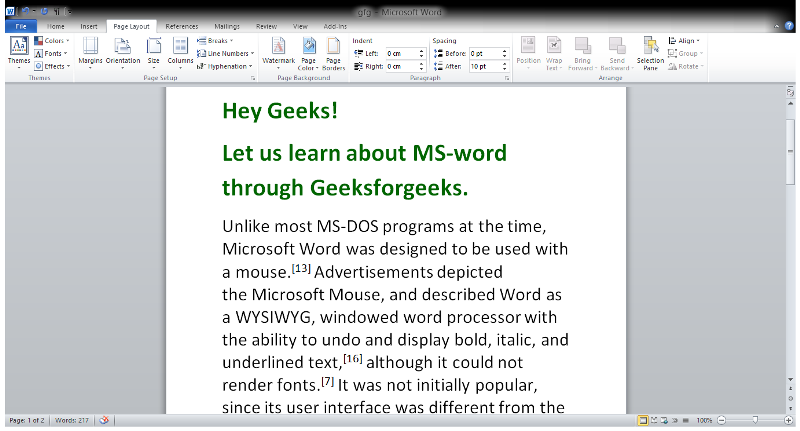
Step 3: Now, go to the “Page Layout” tab. (Shown in the below image and marked in the circle)
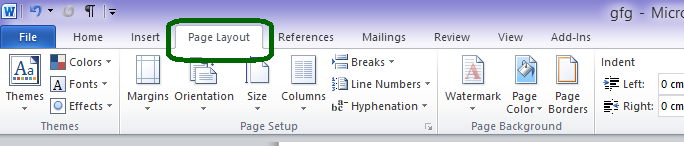
Step 4: Now, In the Page Layout tab, go to the “Page Setup” section. (Shown in the image below)
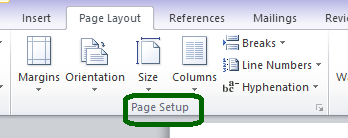
Step 5: Now, In Page Setup Section there is the option “Size“. Click on the Size Button and select the size of your choice (Here we select B5 in this example).
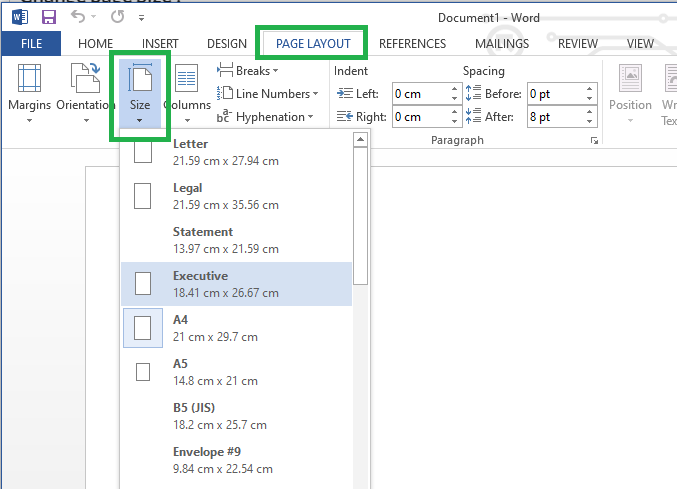
Step 6: Now, When we choose the More page size option in MS-Word, then a window will appear (as shown below) and we can customize the size of the page according to our choice.

So, the change of size from A4 to B5 is successful.
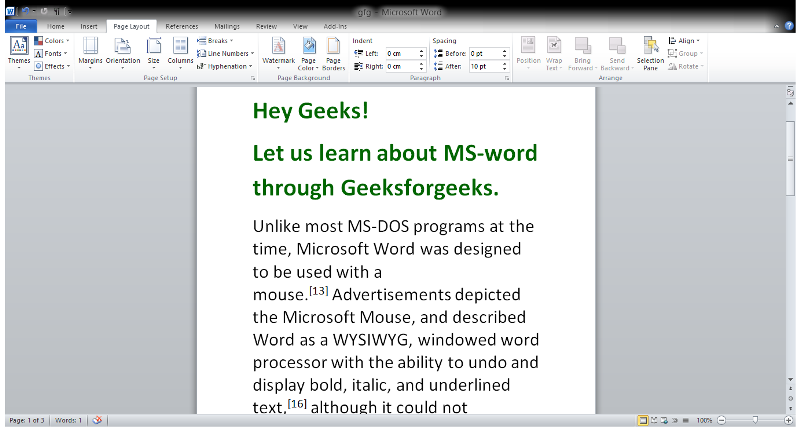
Like Article
Suggest improvement
Share your thoughts in the comments
Please Login to comment...