Change Page Orientation in MS Word
Last Updated :
16 Jun, 2021
MS-Word or Microsoft Word is a word processing application with many features and tools available for its user. It is used to perform many operations and creating or editing files and documents.
Page Orientation
Page Orientation is a very useful tool provided by MS-Word to its users. It is used when you print your pages. Basically, there are two types of page orientation in MS-Word.
- Portrait page orientation:- In this, the width of the page is 8.5 inches and the height of the page is 11 inches. So, the height is more than the width and the page is 8.5 inches × 11 inches.
- Landscape page Orientation: In this, the width of the page is 11 inches and the height of the page is 8.5 inches. So, the width is more than the height and the page is 11 inches × 8.5 inches.
So, there are two changes in page orientation that can be done. In this article we will learn about these two-page orientations, which are:
- Change From Portrait to Landscape
- Change from Landscape to Portrait
Change From Portrait to Landscape
By default, when we open MS-Word or in the general case, the page is in portrait orientation only. So, in this case, we have to change the page orientation to Landscape orientation.
So, for performing this operation we will follow certain steps, in which instructions are given with a diagram for help.
Steps to follow:
Step 1: First open MS-Word on your PC.
Step 2: Now, Open the document or create a new one in which you want to perform this operation.
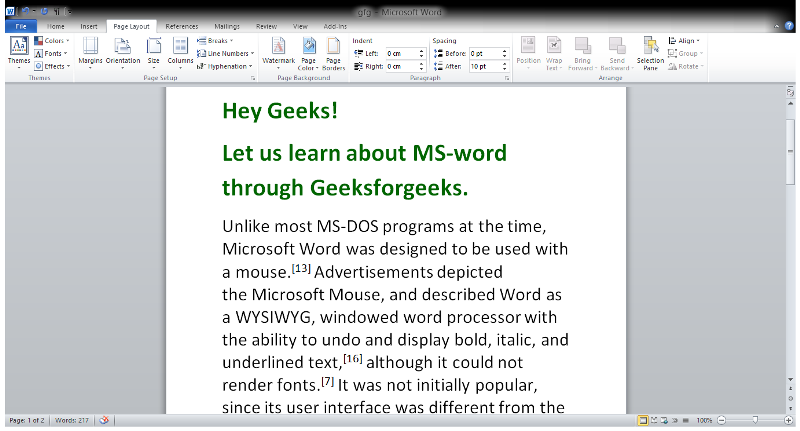
Step 3: Now, go to the “Page Layout” tab. (Shown in the below image)
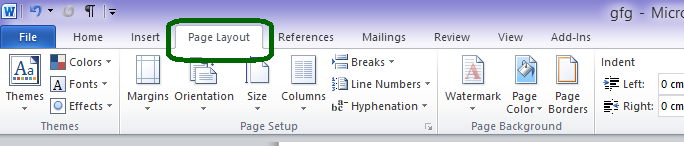
Step 4: Now, In the Page Layout tab, go to the “Page Setup” section. (Shown in the image below)
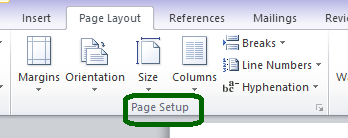
Step 5: In Page Setup Section there is the option “Orientation“. Click on the Orientation button. (shown in the image below) There are two options Portrait and Landscape. Select Landscape(As it is already in Portrait orientation)

Step 6: So, the Page orientation is successfully changed to Landscape.

Change from Landscape to Portrait
If the document or file is having Landscape page orientation. So, in this case, we have to change the page orientation to Portrait orientation. So, for performing this operation we will follow certain steps, in which instructions are given with a diagram for help.
Steps to follow:
Step 1: First open MS-Word on your PC.
Step 2: Now, Open the document or create a new one in which you want to perform this operation.

Step 3: Now, go to the “Page Layout” tab. (Shown in the below image)
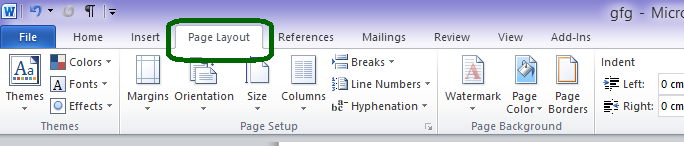
Step 4: Now, In the Page Layout tab, go to the “Page Setup” section. (Shown in the image below)
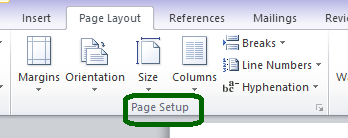
Step 5: In Page Setup Section there is the option “Orientation“. Click on the Orientation button. (shown in the image below) There is two option Portrait and Landscape. Select Portrait (As it is already in Landscape orientation)

Step 6: So, the Page orientation is successfully changed to Portrait.
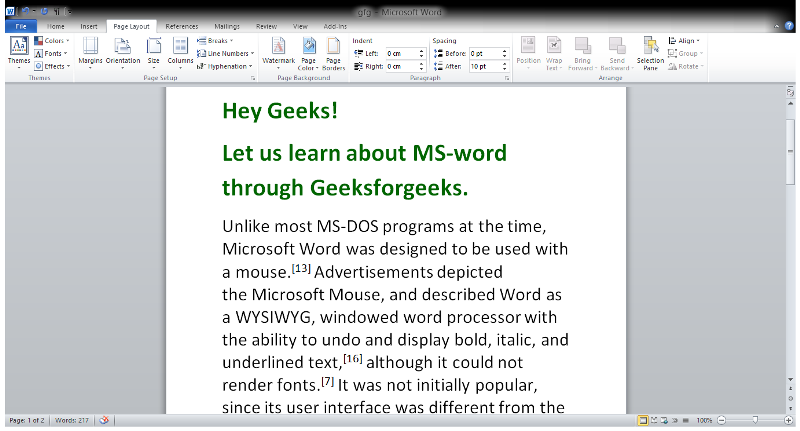
So, This is all about Page orientation in MS-Word. It is easy to learn, just keep practicing it.
Share your thoughts in the comments
Please Login to comment...