Battery Optimization For Android Apps
Last Updated :
25 Aug, 2021
This article will explain how to create an Android application while keeping battery use in mind. Battery Usage Reduction is also an essential element of Android development since this optimization will ultimately contribute to user retention, as many users remove applications due to battery draining issues.
Tips For Increasing Battery Life in an Android App
- A separate logic for mobile data and wifi: You should develop separate logic for mobile data and wifi since one logic may be optimized for mobile data and another for wifi.
- Examine all background processes: You should investigate all of the background processes.
- Use GPS with caution: Do not rely on it regularly; instead, use it only when absolutely necessary.
- Reduce network calls to the greatest extent possible: Cache your data and get it from the cache the next time you need it.
- As much as possible, avoid wake lock: A wake lock is a method that indicates that your application requires the device to remain turned on.
- Use AlarmManager with caution: AlarmManager may quickly deplete the battery if used incorrectly.
- Batch the network calls: If feasible, batch the network calls to keep the device from waking up every second.
- Use WorkManager: According to the official documentation, WorkManager is an API that allows you to easily plan deferrable, asynchronous tasks that are anticipated to run even if the app is closed or the device is restarted. All prior Android background scheduling APIs, including FirebaseJobDispatcher, GcmNetworkManager, and Job Scheduler, is viable and recommended replacements for the WorkManager API. WorkManager combines the functionality of its predecessors into a contemporary, consistent API that works back to API level 14, while also taking battery longevity into account.
- App Standby Buckets: In previous versions of Android, Google added features such as Doze and App Standby modes that preserve users’ battery life. App Standby Buckets are a new feature introduced in Android Pie (version 9 API level 28) for improved battery(power) management. The android system then restricts the app’s resources based on the bucket in which it is presently located.
Which tool should I use to check the Android app’s battery usage?
Battery Historian is an HTML-based utility that provides information about your phone’s battery use.
Tool for keeping a check at all the battery leaks, throughout the app, and even the android project, and even supports apps dating back to android 5. It enables application developers to visualize the system and application-level events on a timeline with panning and zooming functionality, view various aggregated statistics since the device was last fully charged, you may also cherry-pick the different services you want the battery count to be displayed on. It also allows you to compare two bug reports side by side, showing changes in critical battery-related parameters.
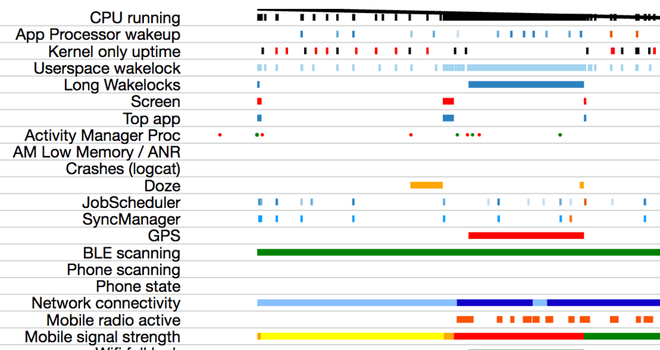
Figure 1. The Battery Historian
The Battery Historian will be able to provide you with the following information:
- Time spent operating the CPU
- Uptime of the screen.
- Status of mobile radio.
- Use of a data connection.
- Status of the doze mode.
- The status of charging.
- All of the timestamps, which took for your device to connect NFC and Wi-Fi
- Signal strength has changed.
- Determine the wake lock.
- and a lot more
Conclusion
Background processes can consume a lot of memory and battery power. An implicit broadcast, for example, may initiate numerous background processes that have registered to listen for it, even if those processes do not perform much work. This can have a significant influence on device performance as well as user experience.
Like Article
Suggest improvement
Share your thoughts in the comments
Please Login to comment...