Batch Script – How to check if a process is running via a Batch Script
Last Updated :
21 Feb, 2022
Given a process or application (.exe) file, the task is to create a batch script that checks whether the process is running or not and output the same.
Example:
In this example, we have created a batch script by the name process.bat. We can easily check whether a process is currently running or not using the tasklist toolkit. Tasklist allows us to check for current processes. Each of the statements of the below script is discussed below:
- /fi “”: This argument is used to define a filter of apps that are required to be found out. Since we want to check the process hence, it’s the *.exe name
- /fo csv: This argument is used to opt for the output format. Note that csv is necessary, this is because the executable name may be truncated (by default) when it is too long. Because of this, it will not match by find later.
- find /I: It means that the matching is case-insensitive matching.
- ECHO OFF, PAUSE: This command is used to prompt the user and waits until input is given.
- VLC.exe: In this example, we are using the VLC media player as a process.
- if “%ERRORLEVEL%”==”0” (echo Process / Application is running): If the process is running then print the same to the console.
- else (echo Process / Application is not running): The else print process is not running to the console.
# process.bat
ECHO OFF
tasklist /fi “ImageName eq VLC.exe” /fo csv 2>NUL | find /I “VLC.exe”>NUL
if “%ERRORLEVEL%”==”0” (echo Process / Application is running) else (echo Process / Application is not running)
PAUSE
Output:
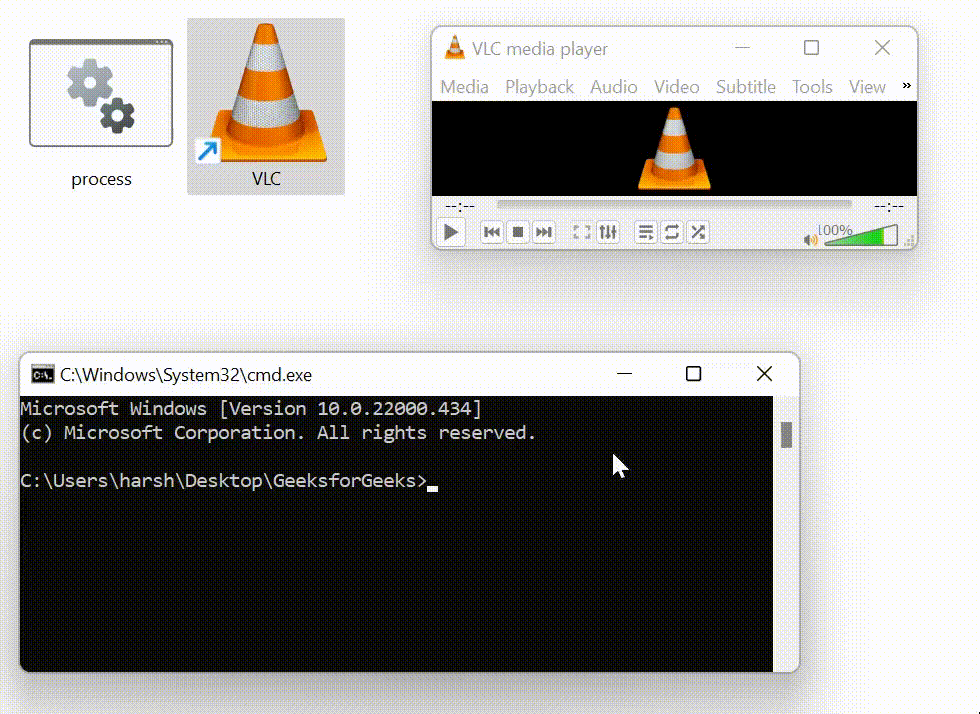
Like Article
Suggest improvement
Share your thoughts in the comments
Please Login to comment...