Basic CI Workflow For Android using GitHub Actions
Last Updated :
13 Jan, 2022
Continuous integration (CI) is a software development process in which the team members can integrate their work. It involves an automated build or test that checks each integration for errors. Once all the test passes, the changes that are made become eligible for being merged into the main codebase.
Prerequisites: Git, GitHub.
Implementation:
Make a repository on Github and push any Android project into it. Since GitHub Actions checks for the CI workflows stored in a specific directory i.e. .github/workflows, we will create this directory in our GitHub repository. Once done with the above steps, click on Code -> Add a file -> Create new file.
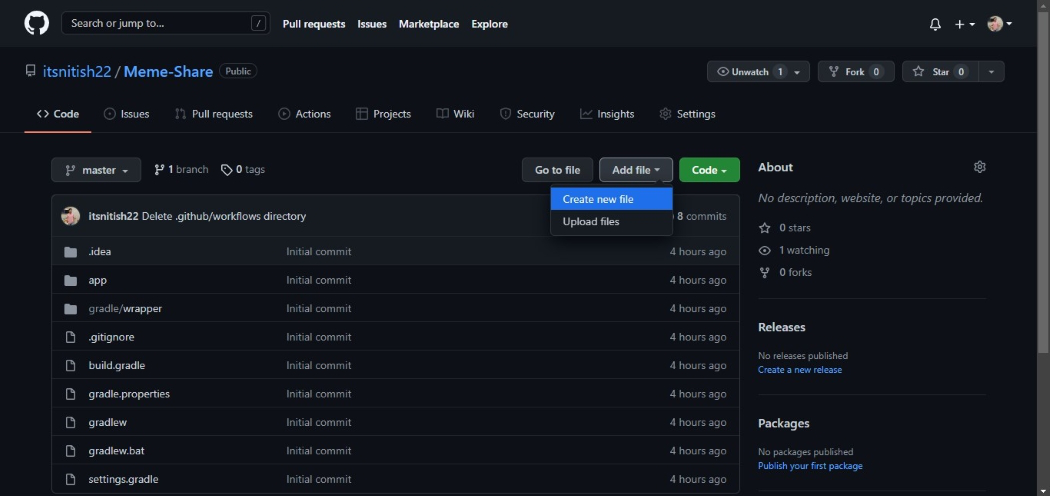
CI scripts are written in a file called yaml (Yet Another Markup Language), having file extension .yml. So we’ll create a new directory as shown in the above step and add a .yml file to it. Name this file as test.yml. The path of the file will be now, .github/workflows/test.yml.
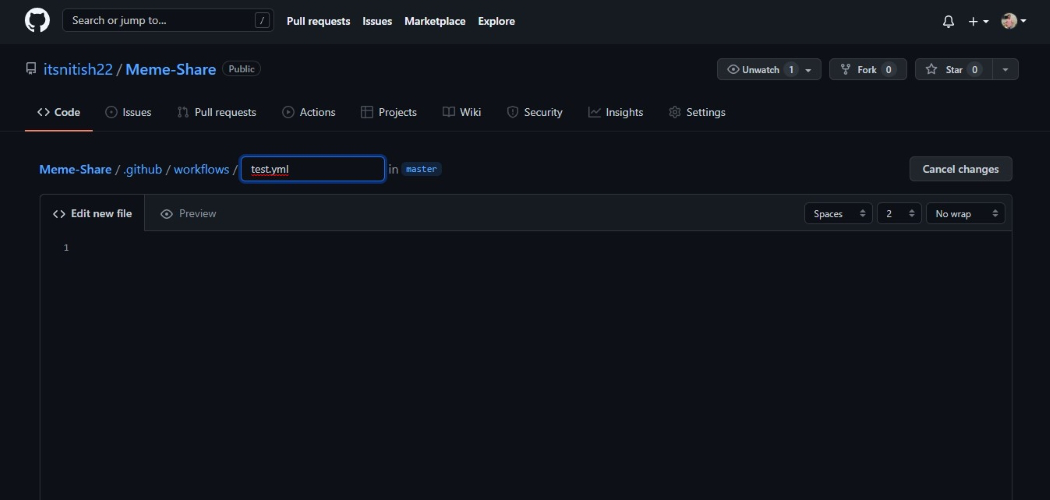
Now the main part of writing a script for the CI workflow comes in. Paste the code below into the file created in the previous step i.e. test.yml.
name: Android CI
on:
push:
branches: [master]
pull_request:
branches: [master]
jobs:
build:
runs-on: ubuntu-latest
steps:
– name: Checkout
uses: actions/checkout@v2.4.0
– name: Setup JDK
uses: actions/setup-java@v2.5.0
with:
distribution: ‘temurin’
java-version: ’11’
– name: Set execution flag for gradlew
run: chmod +x gradlew
– name: Build with Gradle
run: ./gradlew build

Scroll to the bottom. In the Commit New File section, give a Title and Description to the commit. Click on commit new file.
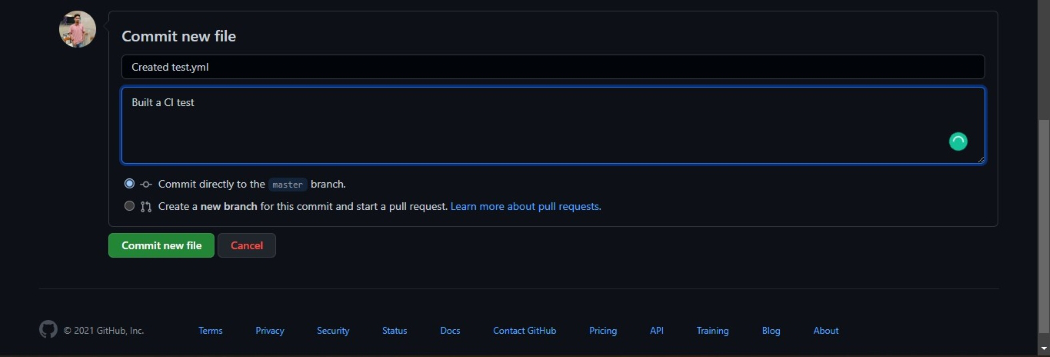
Now head to the Actions tab and you will see the workflow that you just created running there.
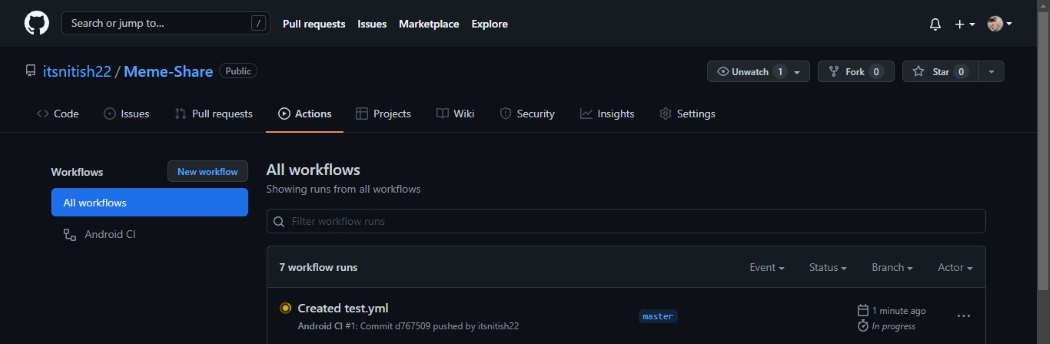
You can click on the Title of the workflow and see the detailed build. It will take a couple of minutes to run and after that, a green check stating that the run has succeeded will be shown.
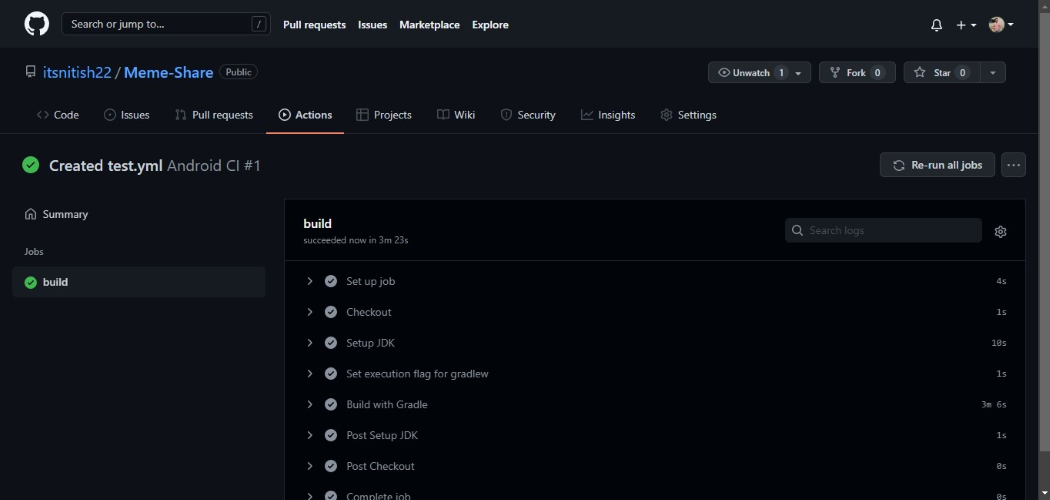
Like Article
Suggest improvement
Share your thoughts in the comments
Please Login to comment...