Automating File Movement on your system
Last Updated :
15 Dec, 2022
Imagine a situation like this: You have a folder containing files of multiple types like txt, mp3, etc. You decide to clean up this mess and organize them in a way that images are in one folder and songs in another. Will you be moving them as per file type, i.e. number of moves = number of files. No, I’ll not be doing this :).
This task could be automated by writing this python script which can automatically create a separate directory and move files in their respective destinations.
Please note that you need to setup Python 2 on your system. The script makes use of the module named os which allows us to use OS-specific functionalities. Please note that you need to setup Python on your system before all this can be done. For that, follow these steps:
1) Download the Python from here; https://www.python.org/downloads/
(I’ll prefer 2.7 as it’s a stable build)
2) Install it. Go to C:( where windows reside and Get the path to your python folder (It’ll be something like C:\Python27)
3) Go to My computer (or This pc), go to advanced system settings, search for a variable path there and click on edit.
4) A box will appear with path, scroll the cursor to the already existing path till the end and add;C:\Python27 (i.e. ; and then the path to your python folder in C drive).
5) Click Save or OK. Create a folder with name Pyprog(or anything else) in your C:\, here we’ll be storing all our python programs, open cmd and type cd C:\Pyprog and then for running a file called first.py (same every python program with an extension .py), run python first.py.
Python code Direct link – https://ide.geeksforgeeks.org/9bY2Mm
Python3
import os
import sys
import shutil
def OrganizeDirectory(sourcePath, extensionToDir):
if not os.path.exists(sourcePath):
print ("The source folder '" + sourcePath +
"' does not exist!!\n")
else:
for file in os.listdir(sourcePath):
file = os.path.join(sourcePath, file)
if os.path.isdir(file):
continue
filename, fileExtension = os.path.splitext(file)
fileExtension = fileExtension[1:]
if fileExtension in extensionToDir:
destinationName = extensionToDir[fileExtension]
destinationPath = os.path.join(sourcePath, destinationName)
if not os.path.exists(destinationPath):
print ("Creating new directory for `" + fileExtension +
"` files, named - `" + destinationName + "'!!")
os.makedirs(destinationPath)
shutil.move(file, destinationPath)
def main():
if len(sys.argv) != 2:
print ("Usage: <program> <source path directory>")
return
sourcePath = sys.argv[1]
extensionToDir = {}
extensionToDir["mp3"] = "Songs"
extensionToDir["jpg"] = "Images"
print("")
OrganizeDirectory(sourcePath, extensionToDir)
if __name__ == "__main__":
main()
|
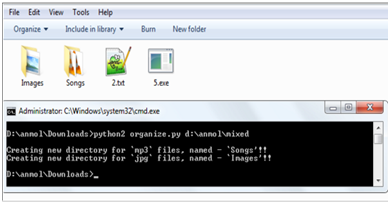
Notice in the above image, two new folders named Images and Songs are created on executing the script and the files with mps and jpg extensions are now inside the required
Please note the paths mentioned in the above post are according to a general system, you should change paths according to our requirements and do the classification, but the important point is then changing the current working directory which is done using os.chdir(). Also, more if statements can be added pertaining to different file types.
About the author: Ekta is a very active contributor on Geeksforgeeks. Currently studying at Delhi Technological University.She has also made a Chrome extension for https://www.geeksforgeeks.org/ to practice mcqs randomly.She can be reached at github.com/Ekta1994
If you also wish to showcase your blog here, please see GBlog for guest blog writing on GeeksforGeeks.
Like Article
Suggest improvement
Share your thoughts in the comments
Please Login to comment...