Angular MDBootstrap Position Utilities
Last Updated :
01 Apr, 2022
MDBootstrap is a Material Design and bootstrap-based Angular UI library that is used to make attractive webpages with its seamless and easy-to-use component. In this article, we will know how to use Position Utilities in Angular MDBootstrap.
The Position Utilities allows a user to change the position of the component.
Syntax:
<p class="Positions">Content</p>
Approach:
- Download Angular MDBootstrap from the official site.
- Extract the files and change them to the working directory.
- Install npm in the current project using the following command:
npm install
- After creating your project folder i.e. appname, move to it using the following command:
cd appname
- Start the server using the following command:
ng serve
Project Structure: After complete installation, it will look like the following:
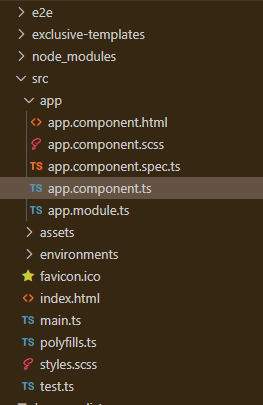
Project Structure
Example 1: This is the basic example that illustrates how to use the Position Utilities in Angular MDBootstrap.
app.component.html
<div id='gfg'>
<h2>GeeksforGeeks</h2>
<h4>Angular MDBootstrap Position Utilities</h4>
<br />
<h3 class="fixed-top">Top position</h3>
<h3 class="fixed-bottom">Bottom position</h3>
</div>
|
app.component.ts
import { Component } from '@angular/core';
@Component({
selector: 'my-app',
templateUrl: './app.component.html',
styleUrls: ['./app.component.css']
})
export class AppComponent{}
|
app.module.ts
import { BrowserModule } from '@angular/platform-browser';
import { NgModule } from '@angular/core';
import { BrowserAnimationsModule }
from '@angular/platform-browser/animations';
import { AppComponent } from './app.component';
import { MDBBootstrapModule } from 'angular-bootstrap-md';
import { FormsModule } from '@angular/forms';
@NgModule({
declarations: [
AppComponent
],
imports: [
BrowserModule,
BrowserAnimationsModule,
MDBBootstrapModule.forRoot(),
FormsModule,
],
providers: [],
bootstrap: [AppComponent]
})
export class AppModule{}
|
app.component.css
#gfg{
margin: 40px;
margin-top: 100px;
}
.fixed-top{
margin-left: 40px;
}
.fixed-bottom{
margin-left: 40px;
}
|
Output:

Example 2: In this example, we will know how to add different classes in Position Utilities.
app.component.html
<div id='gfg'>
<h2>GeeksforGeeks</h2>
<h4>Angular MDBootstrap Position Utilities</h4>
<br />
<h3 class="absolute-top">Absolute position</h3>
<h3 class="sticky-top">Sticky position</h3>
<h3 class="relative-top">Relative position</h3>
<h3 class="static-top">Static position</h3>
</div>
|
app.component.ts
import { Component } from '@angular/core';
@Component({
selector: 'my-app',
templateUrl: './app.component.html',
styleUrls: ['./app.component.css']
})
export class AppComponent{}
|
app.module.ts
import { BrowserModule } from '@angular/platform-browser';
import { NgModule } from '@angular/core';
import { BrowserAnimationsModule }
from '@angular/platform-browser/animations';
import { AppComponent } from './app.component';
import { MDBBootstrapModule } from 'angular-bootstrap-md';
import { FormsModule } from '@angular/forms';
@NgModule({
declarations: [
AppComponent
],
imports: [
BrowserModule,
BrowserAnimationsModule,
MDBBootstrapModule.forRoot(),
FormsModule,
],
providers: [],
bootstrap: [AppComponent]
})
export class AppModule{}
|
Output:

Reference: https://mdbootstrap.com/docs/angular/utilities/position/
Share your thoughts in the comments
Please Login to comment...