Amazon RDS – Modifying An Amazon RDS DB Instance
Last Updated :
14 Feb, 2024
Amazon RDS (Relational Database Service) is a powerful cloud-based database solution provided by AWS. On using this RDS database users may focus more on their applications because of its less complexity with its database setup. AWS manages the administration setup complexities and provides simple handiness to the users. In this article, we will go through how to modify your current database instances.
What Is Amazon RDS DB Instance?
Amazon RDS ( Relational Database Service ) is an AWS Cloud-based Database solution that makes relational database setup and maintenance easier. It facilitates the users to freely concentrate more on their applications’ code building. AWS itself manages features like automated backups, software patching, and high availability of Amazon RDS DB Instance. Amazon RDS offers with providing a reliable and scalable environment. It offers flexibility with supporting various database engines for different needs of applications.
Why To Modify An Amazon RDS DB Instance?
Modifying an Amazon RDS DB instance provides you the needed flexibility to fulfill the changing requirements, optimize the performance, and make adjustments to the workloads. It makes it easier to modify the resources effortlessly optimize instance types and adjust configurations guaranteeing an effective economical database administration on AWS.
AWS provides the liberty to modify a pre-existing DB Instance at any point by the user as per their requirements and then back to normal after the motive is fulfilled. This article will cover all the steps in modifying an existing Amazon RDS DB instance. Before that to know about creating an Amazon RDS DB Instance, Read this – Article
Step-By-Step Guide For Modifying Amazon RDS DB Instance
The following is the step-by-step guide to modifying an existing Amazon RDS DB Instance.
Step 1: Navigating To Amazon RDS
First of all, login into your AWS account, and then from the leftmost, click on the services tab, then from the drop-down list click on RDS service. The following image helps in much better understanding.
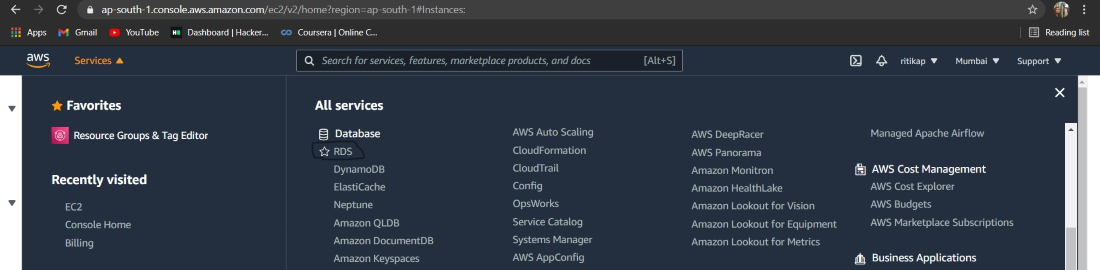
Step 2: Navigate To The Databases In Amazon RDS
Wait for the next screen to load, once it is done. From the navigation pane select the option “Database” as refering to the below attached Screenshot.
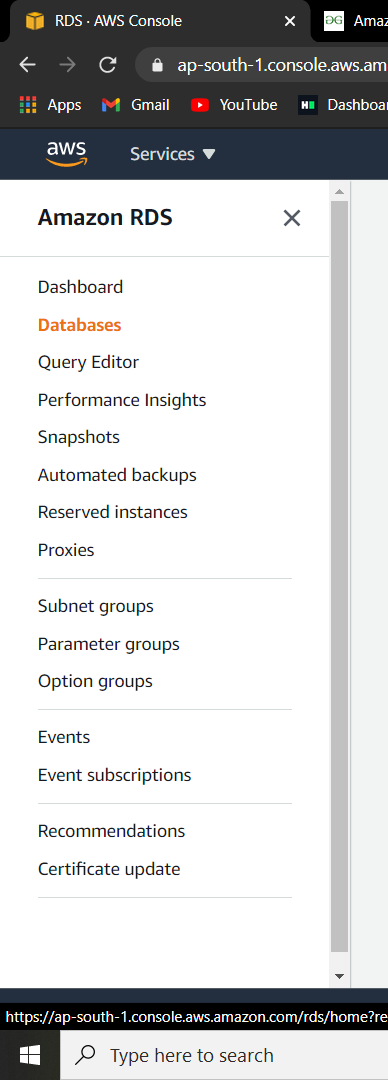
Step 3: Choosing The DB Instance To Modify
In a while, the database console will load on the screen. Now, from the given list of pre-existing instances. Choose the instance you are willing to modify, try on refer the below attached screenshot.
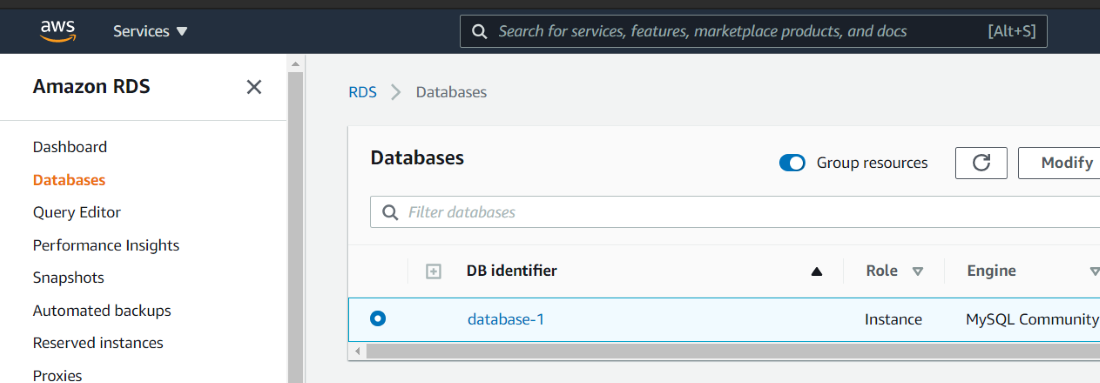
Step 4: Modify The Selected DB Instance
Now, click on the “modify” tab present on the top right to do the modification on the selected DB Instance. Perform this step refering to the below attached screenshot.
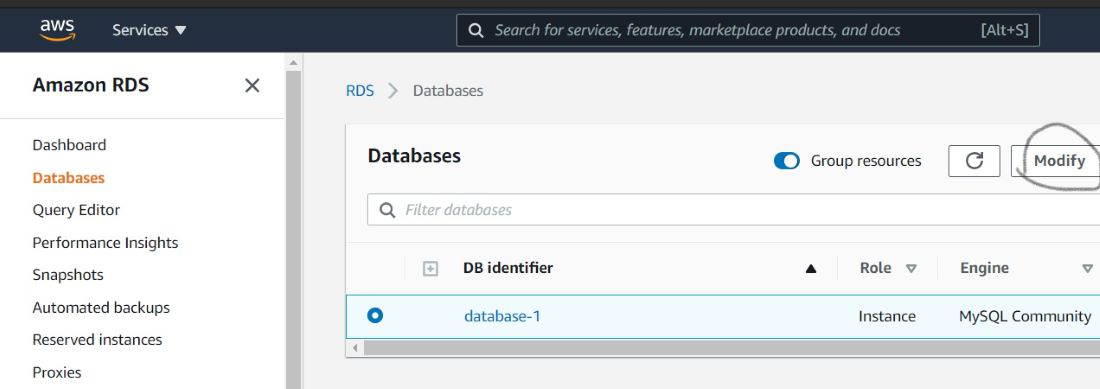
Step 5: Apply The Changes Of DB Instance
After the modification screen is loaded, alter everything you wanted to change as per your requirement. Once it is all according to you, then click on “Apply Immediately”. As allowing this will apply all the changes made you immediate.
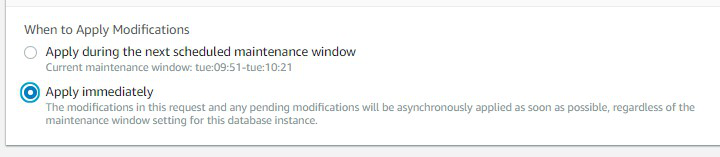
Step 6: Final Confirmation Of Modify DB Instance
Once it’s all the reqired modification to the DB Instance done and you are sure about everything. Then click on “Modify DB Instance” on refering to the attached screenshot.
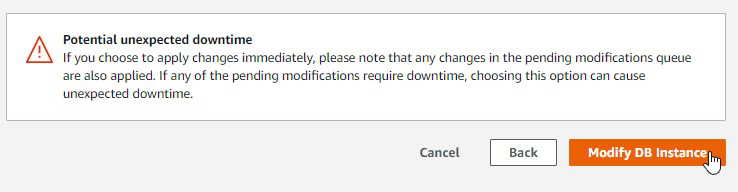
In this way, we can simply modify a pre-existing DB Instance using the console. Once the usage of DB instances is done then delete all the instances you have created to ensure that you don’t receive a billing Issues. If you just want to reboot your current Amazon RDS DB Instance read this – Article.
Best Practices For Modifying Amazon RDS Instances
- Scheduling Maintenance Windows: Planning the modifications during scheduling the maintenance of windows will be effective in minimizing user impact and ensuring a controlled environment.
- Backup Before Modifying: Before making any changes ensure to take the regular RDS backups or snapshots, so that you can immediately restore your work incase of unexpected issues happens during the process.
- Performance Monitoring: Monitor the important performance metrics such as CPU, Storage and queries to spot out and quick fix any irregularities.
- Testing In Staging Environment: Before implementing any changes to the live systems, firstly test the changes in a staging environment that replicates the production environment to verify the changes and find the possible problems.
- Pay Attention To The Cost Implications: Understand firstly how modifications might impact costs, particularly when you are adjusting the instance types or storages. Regularly reviewing and optimizing your RDS configurations satisfies your financial and performance needs.
Conclusion
In conclusion, Amazon RDS is a flexible choice for management of relational database management on the AWS cloud. Its ability helps to easily alter your RDS Database instance quickly providing a layer of freedom in setuping your database. Understanding the context of AWS RDS modifications helps in exploring the wide range of cloud base configurations.
Modifying Amazon RDS DB Instance – FAQ’s
What Is The Purpose Of Altering An Amazon RDS Database Instance?
Users can adjust to the changing requirements by modifying an Amazon RDS DB Instance. It provides the users with flexibility in scaling of resources, adjusting the configurations and addressing the application demands.
Can I Modify Pre – Existing Amazon RDS DB Instance As Per My Requirements?
Yes. AWS provides the liberty to change the existing DB instance offering flexibility in your cloud computing setup.
How Can I Use The Console To Change An Amazon RDS Database Instance?
After once signing into your AWS account, go to RDS services and pick the ‘Database‘ option and select the instance you would like to change. Click on the ‘Modify’ option and make the required changes and update it right away.
Can I Use The AWS CLI To Change An Amazon RDS DB Instance?
Yes, you can use the AWS CLI to modify an Amazon RDS DB Instance by running the relevant command with the required inputs. This AWS CLI offers a programmatic way of modifications to the DB Instance.
Is It Possible To Change The Instance Type Of RDS DB Instance Without Downtime?
Yes, It is possible to change the instance type of an Amazon RDS DB Instance without downtime by ensuring a seamless transfer without impacting your database’s availability.
Like Article
Suggest improvement
Share your thoughts in the comments
Please Login to comment...