AI Prolog Installation in Turbo C++
Last Updated :
02 Nov, 2023
Prolog is a rationale programming language. It has a significant part in computerized reasoning. In contrast to several other programming languages, Prolog is expected basically as a definitive programming language. In prolog, the rationale is communicated as relations (called Facts and Rules). The Center heart of the prolog lies at the rationale being applied. Detailing or Computation is done by running an inquiry over these relations.
This article is a guide to the process of installation of AI Prolog in Turbo C++. Below are the steps:
Step 1: Download Turbo C++ from the link and install it:
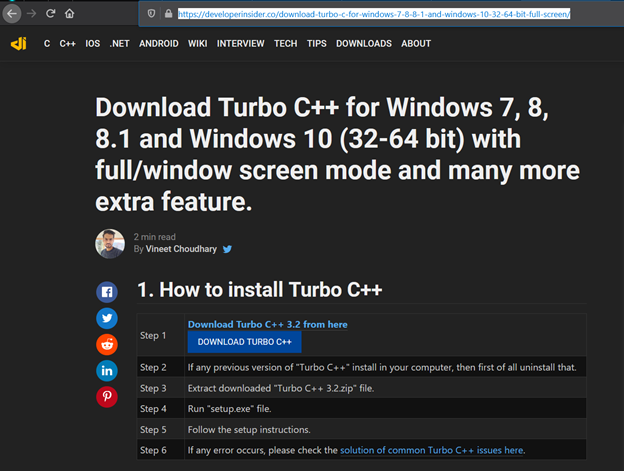
Step 2: Download the Prolog files from and click on “Download zip” OR “Clone” it in your system:
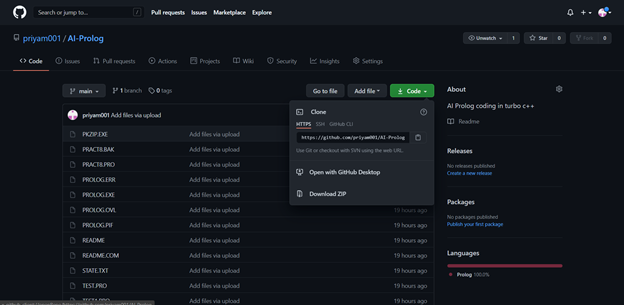
Step 3: Extract it and paste it in the Turbo C++ file in the BIN folder (C:\TURBOC3\BIN) as shown below:
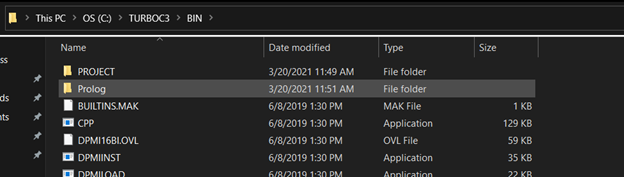
Step 4: Open Turbo C++ and click on start Turbo C++:
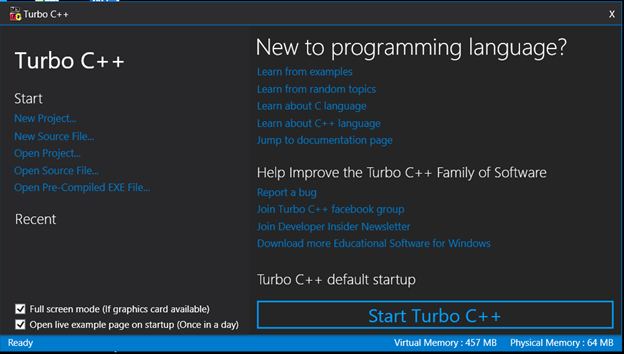
Step 5: On the following screen, using the mouse, click on the file, and then click on DOS shell:
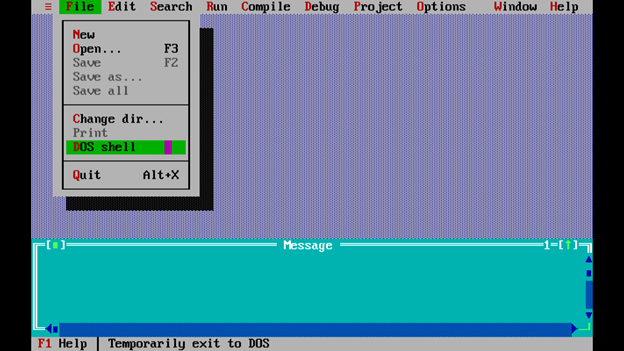
A shell screen will appear. There, type the following command:
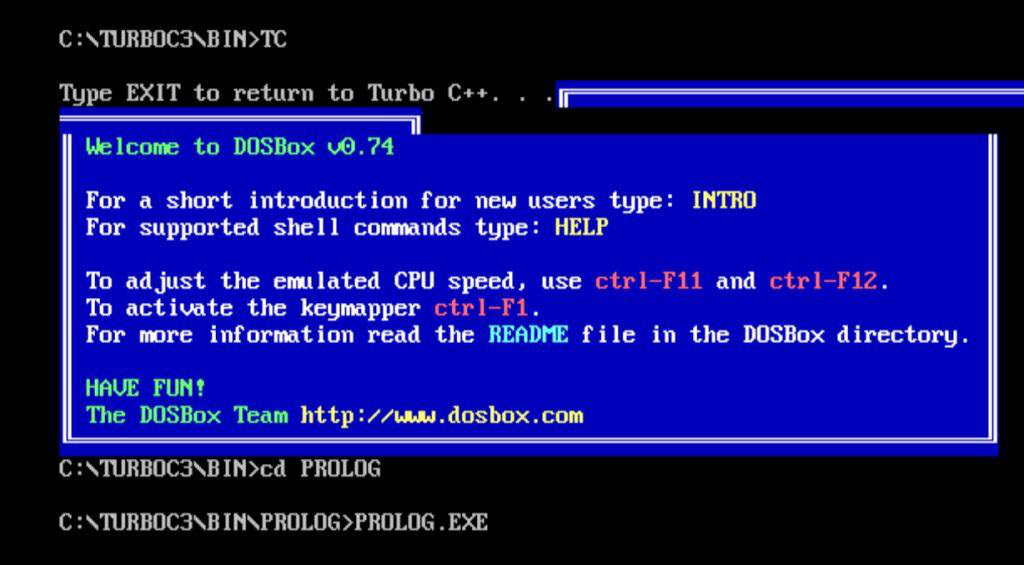
Step 6: The following window will show up, click enter, and it will enter the prolog window:
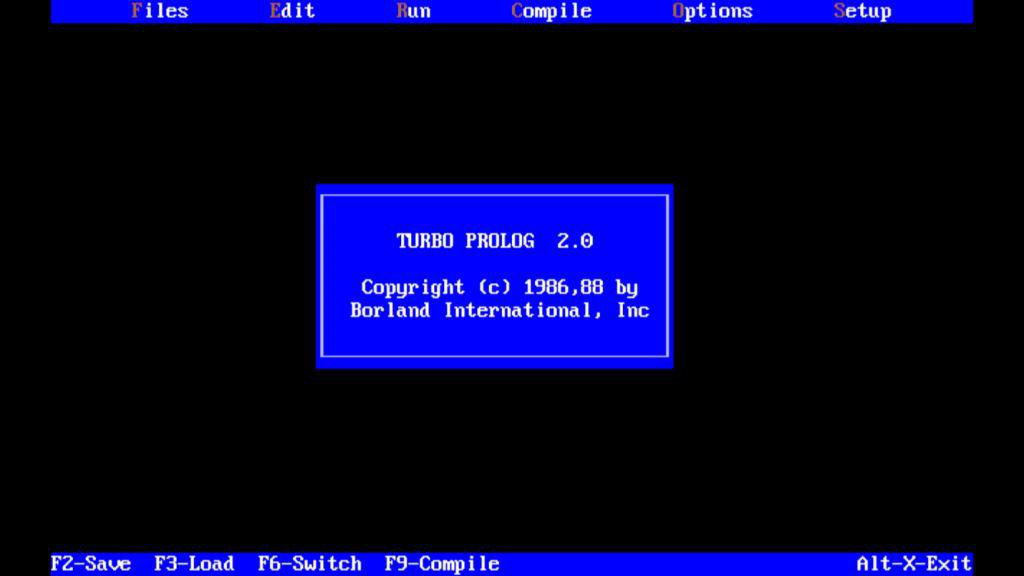
Here, the mouse cannot be used. Hence, keyboard shortcuts must be used for navigation, and below are the shortcuts.
- ALT + F to go in the File menu and the arrow keys can be used to navigate therein:
- Load for loading an existing file
- New file for creating a new file
- Save for saving the file and changes
- Quit to exit from prolog
- ALT+E to Edit
- ALT+R to Run
- ALT+C to Compile
- ALT+O to Option
- ALT+S to Setup
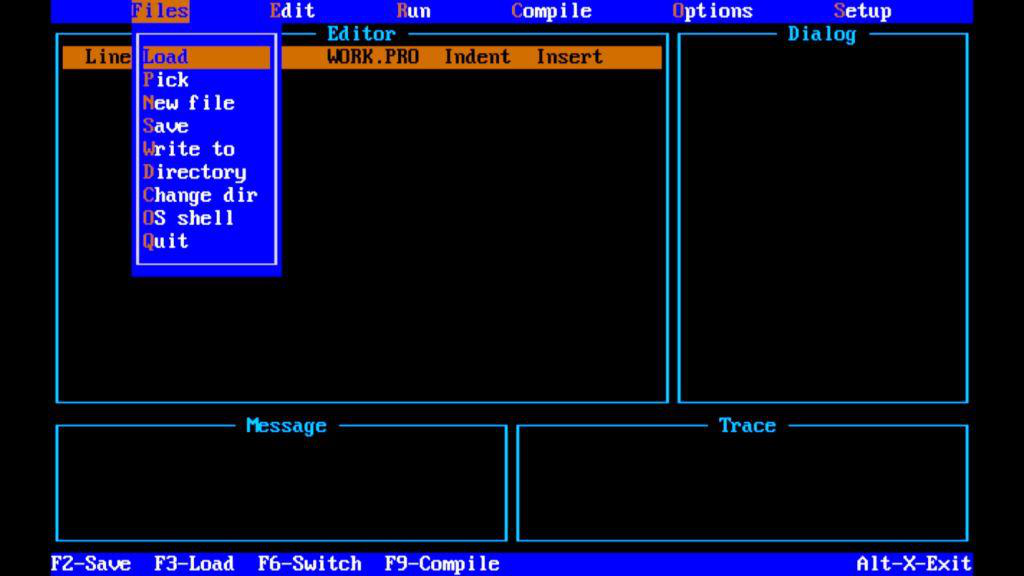
Step 7: To exit from the Turbo C++ click on Quit OR by pressing ALT + X directly.
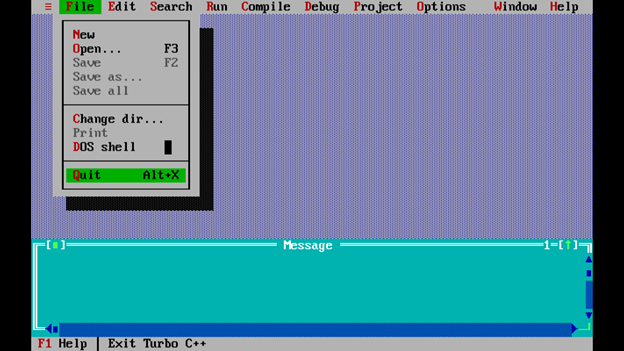
Step 8: Type “exit” in the shell to exit from turbo C++.
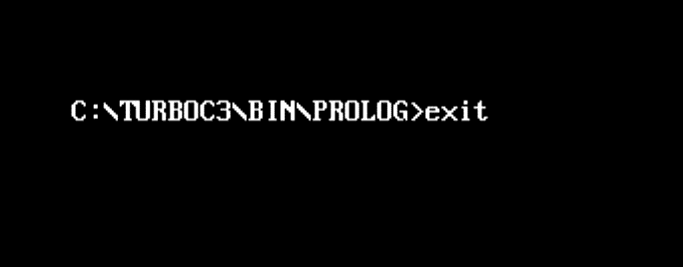
Like Article
Suggest improvement
Share your thoughts in the comments
Please Login to comment...