10 Important Android Studio Shortcuts You Need the Most
Last Updated :
10 Sep, 2021
Android Studio is the official integrated development environment (IDE) for Android application development. In this article, some of the most imp shortcuts are explained in Android, with the help of examples.
Some of the most important Shortcut keys used in Android Studio are:
1. CTRL + E -> Recently opened files pop-up:
The Android Studio has an option where you can browse the most recently opened files on the go. It was performed with the help of Ctrl + E.
Syntax:
Windows: CTRL + E
Mac: Command + E
Example:
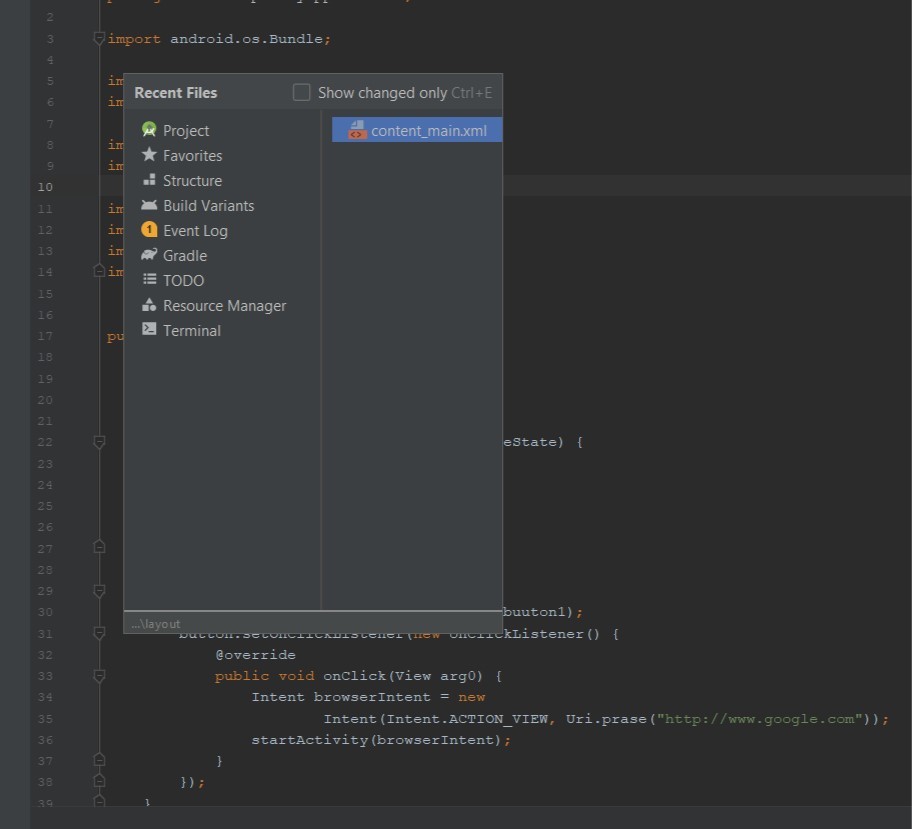
2. CTRL + D -> Duplicate current line or selection:
The Android Studio has an option where you can create a duplicate of the current line or the selection. It performed with the help of Ctrl + D.
Syntax:
Windows: CTRL + D
Mac: Command + D
3. CTRL + Y -> Delete line at caret:
The Android Studio has an option where you can delete the current line where the cursor is at. It performed with the help of Ctrl + Y.
Syntax:
Windows: CTRL + Y
Mac: Command + Delete
Example:

4. CTRL + Q -> Quick documentation lookup:
The Android Studio has an option where you can browse the documentation quickly. It performed with the help of Ctrl + Q.
Syntax:
Windows: CTRL + Q
Mac: CTRL + J
5. CTRL + ALT + L -> Reformat code:
The Android Studio has an option where you can format the code with just one press. It performed with the help of Ctrl + Alt + L.
Syntax:
Windows: CTRL + ALT + L
Mac: Command + Option + L
Example:

6. CTRL + O -> Override methods:
The Android Studio has an option where you can override methods. It performed with the help of Ctrl + O.
Syntax:
Windows: CTRL + O
Mac: CTRL + O
7. CTRL + ‘+’/’-‘ (Plus/Minus) -> Collapse/expand current code block:
The Android Studio has an option where you can collapse or open the current code block in which the cursor is. The expansion of the block is performed with the help of Ctrl + ‘+’ and the contraction with the help of Ctrl + ‘-‘.
Syntax:
Windows: CTRL + '+'/'-'
Mac: Command + '+'/'-'
Example:
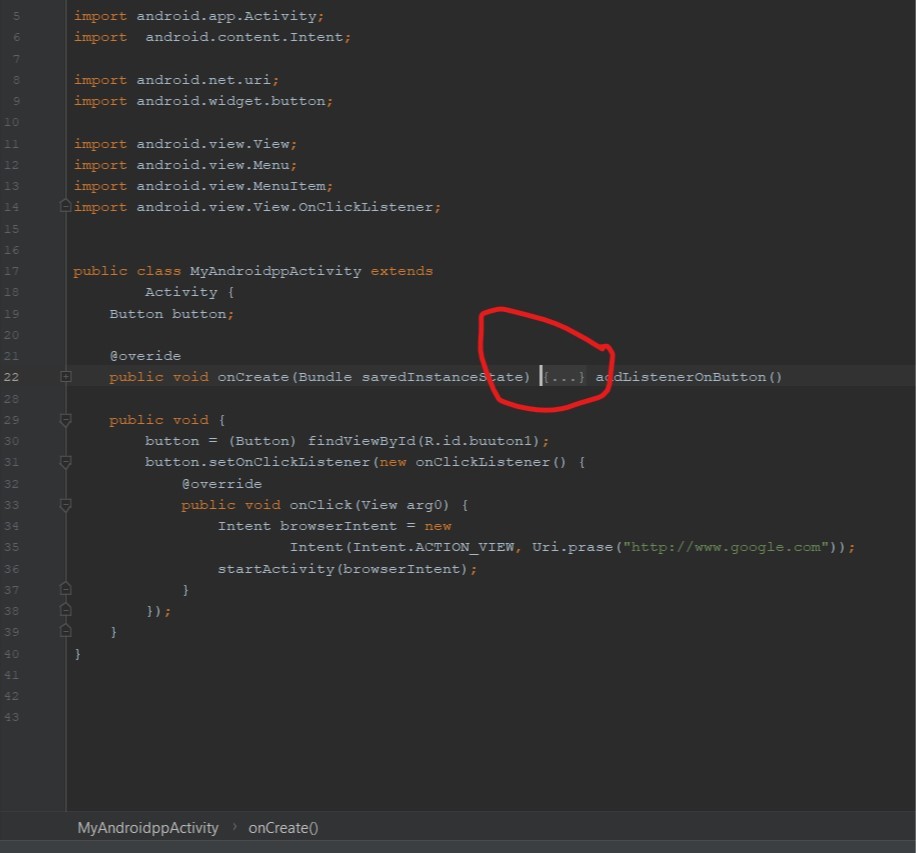
8. CTRL + Shift + ‘+’/’-‘ (Plus/Minus) -> Collapse/expand all code block:
The Android Studio has an option where you can collapse or open all the code blocks. The expansion of the block is performed with the help of Ctrl + ‘+’ and the contraction with the help of Ctrl + ‘-‘.
Syntax:
Windows: CTRL + Shift + '+'/'-'
Mac: Command + Shift + '+'/'-'
9. CTRL + ALT + I -> Auto-indent code:
The Android Studio has an option where you can auto indent the code with just one press. It performed with the help of Ctrl + Alt + I.
Syntax:
Windows: CTRL + ALT + I
Mac: Command + Option + I
10. CTRL + B or CTRL + click -> Go to declaration (directly):
The Android Studio has an option where you can go to the declaration of the entity directly from its use. It performed with the help of Ctrl + B or Ctrl + Click.
Syntax:
Windows: CTRL + B or CTRL + Click
Mac: Command + B or Command + Click
Reference: https://developer.android.com/studio/intro/keyboard-shortcuts
Like Article
Suggest improvement
Share your thoughts in the comments
Please Login to comment...